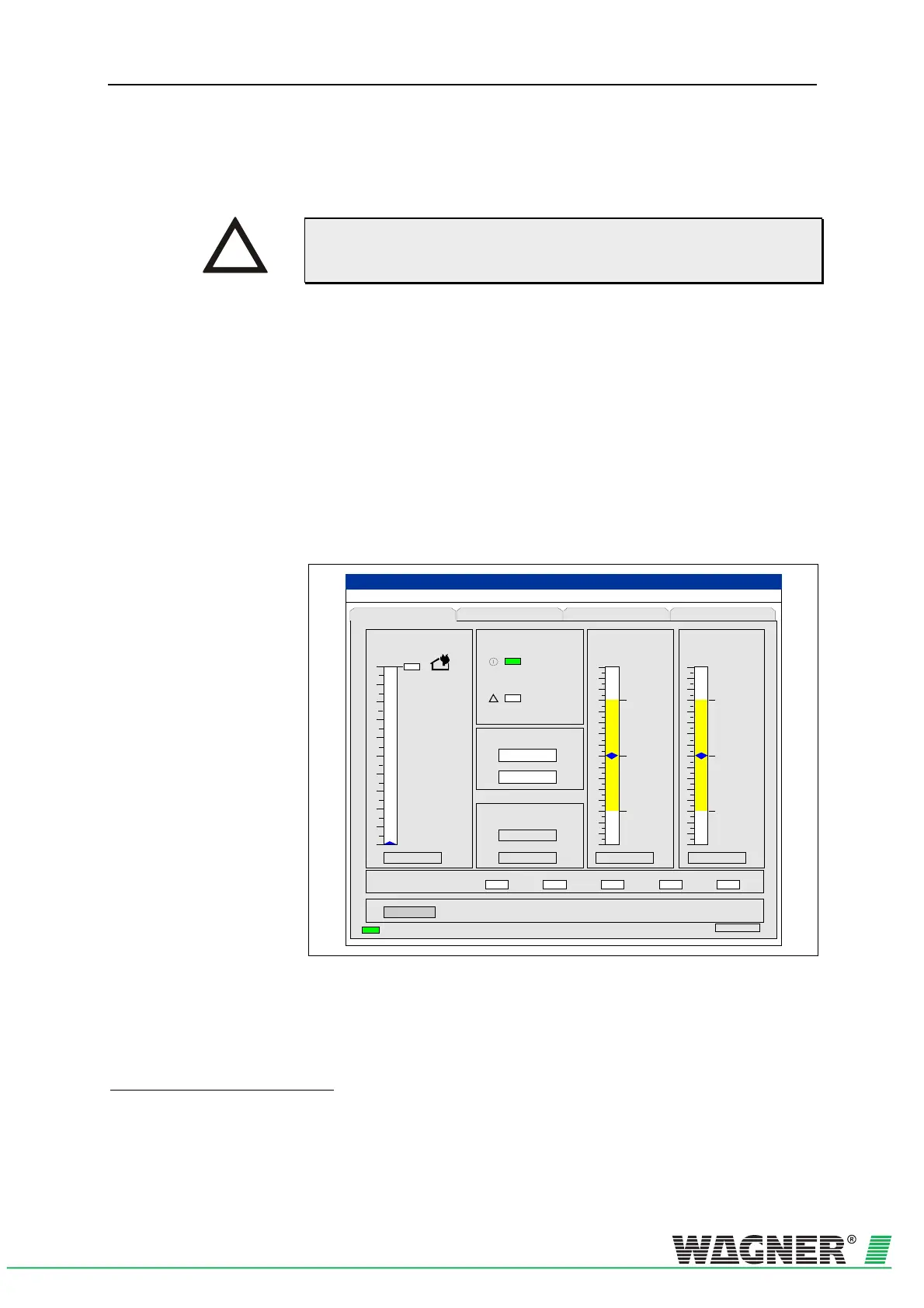TITANUS MICRO·SENS
®
Commissioning
MS_A_07-en-e Data: 01/09 7 – 3
7.2 Installing diagnostics software
If a function cannot be modified in the diagnosis tool, this is highlighted
in grey. If a function is not available, the display in that particular screen
is blank.
The DIAG 3 diagnosis tool is to be used for function testing. Take the fol-
lowing steps:
1. Install the diagnosis software on a laptop or PC
1
. The operating
systems can be Windows 2000 (with current service package) or XP.
2. The TITANUS MICRO·SENS
®
data are transferred in both directions
via the infrared interface on the front of the device. The DIAG 3
interface is connected to the PC using the enclosed USB cable.
3. The diagnosis software is started via the DIAG 3 button.
4. If the DIAG 3 recognises a TITANUS MICRO·SENS
®
, the software
goes via the current device number into the following screen.
TITANUS
MICRO · SENS
®
Smoke level
Reset
Alarm and Fault
Device status Air flow Detector state
Relay states
Air flow
Fire alarm
Fault
Power
Fau lt
Fire alarm
10
9
8
7
6
5
4
3
2
1
0
50%
0%
max.
setpoint
min.
0,000%/m
-1% -2%
Reception
ROOm-IDENT
ABCDE
?
Serial No. 00000
27,1°C
50%
1,14m/s
File Record Settings Device-Selection
(Da te Time)
Fault messagesStatus Settings ROOM-IDE NT
5. The current TITANUS MICRO·SENS
®
data are shown on the PC
screen.
1
Laptop or PC with a USB interface
INSTRUCTION
