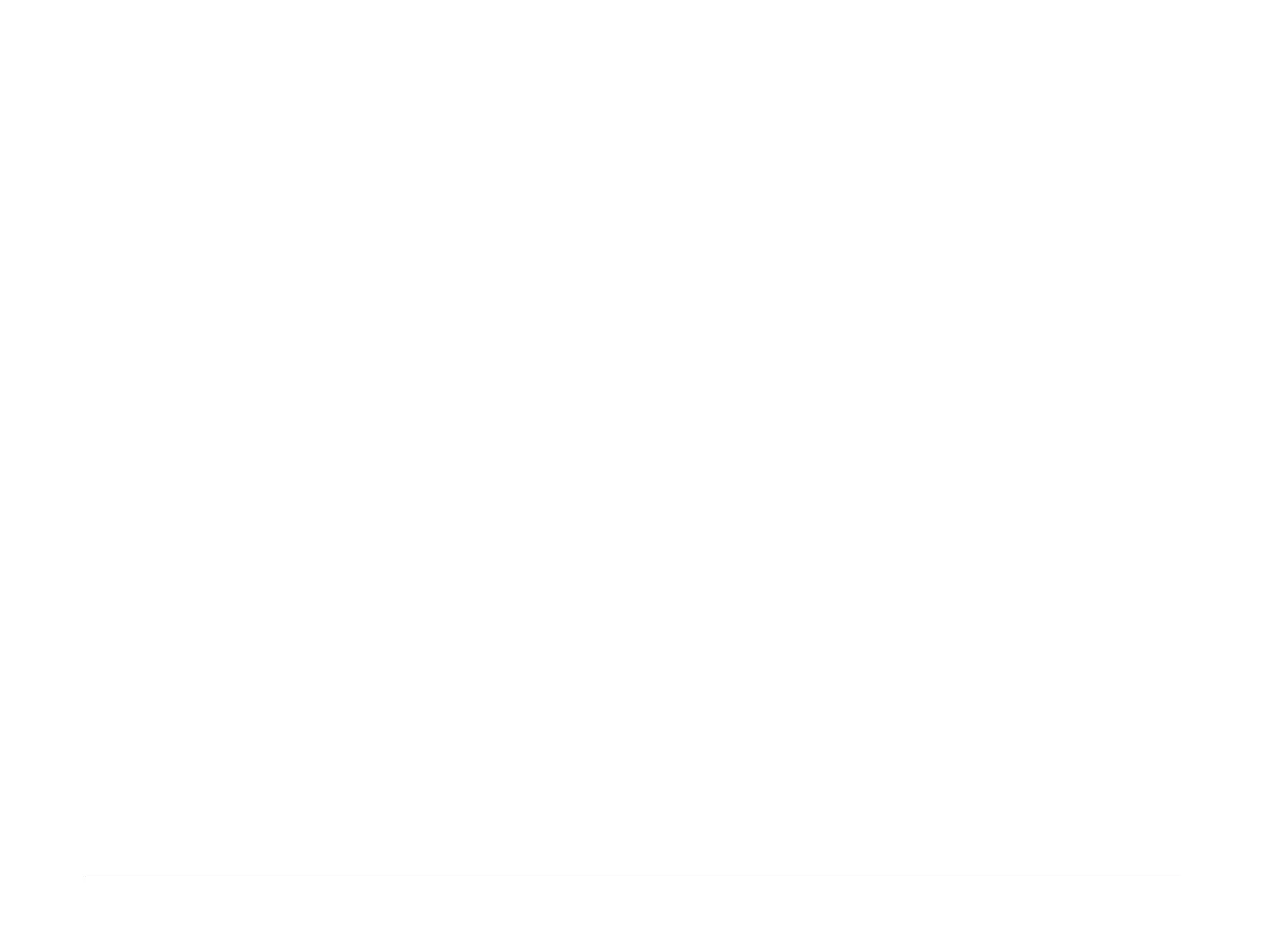April 2010
2-53
Phaser 3635MFP/WorkCentre 3550
OF7, OF8
Status Indicator RAPs
Final Actions
Perform the following:
1. Install a new main PWB PL 3.10 Item 6.
2. Perform GP 15 Shading Test.
3550 Checkout
Perform the PWB Checks.
PWB Checks
The following steps are used to diagnose a fault with the input voltage to the main PWB or out-
put voltage from the main PWB.
Perform the following:
1. Ensure the supply voltage is within specification, refer to GP 7 Machine Specifications. If
possible, connect the machine directly to a known good power supply. If possible, do not
connect the machine to a multiway connector or power strip that is being used to supply
power to other electro-mechanical devices. Card readers, printers and PC’s are known to
cause problems for Xerox equipment if they share a power supply.
If the customer’s power supply is faulty, inform the customer.
2. Refer to Wiring Diagram 15 (3550). Disconnect CN12 from the Main PWB. Check the out-
put voltage from the connection PWB PL 3.10 Item 17. If necessary, install a new Connec-
tion PWB. If the output voltage from the connection PWB is good, reconnect CN12. Check
the voltage on the main PWB. Repair the wiring as necessary.
3. Refer to Wiring Diagram 2, Wiring Diagram 12 (3550), Wiring Diagram 14 (3550) and Wir-
ing Diagram 16 (3550). Actuate each component connected to the main PWB. Check that
the signal voltage from each component changes state. Check the wiring or install new
components as necessary.
4. Check all connectors on the main PWB. If necessary, remove any oxidisation from the
pins and connectors.
5. If the fault is still present, perform the Software Checks.
Software Checks
The following steps are used to clear any memory or software faults. The customers settings
will be reset to default. Ensure all customer data is recorded before clearing the memory.
Perform the following:
1. Press the Machine Status button, then select Information Pages / All pages/print, refer to
GP 5 Reports.
2. Enter dC132 NVM Initialization. Initialize the Copier NVM, Network NVM and Fax Card
NVM.
3. Perform a GP 19 Memory Clear.
4. Reinstall the machine firmware, refer to GP 6 Firmware Upgrade.
5. If the fault is still present, perform the Final Actions.
Final Actions
Perform the following:
1. Install a new main PWB, PL 3.10 Item 6.
2. Perform GP 15 Shading Test.
OF8 Format Hard Disk Drive RAP (3635 Only)
Use this RAP if the machine:
• spontaneously reboots at the end of the boot cycle.
• displays the media size is unknown message.
• is unable to delete a print queue job.
• displays the fax card has no memory message.
• displays the Hard Disk Driver has detected a fault message.
• does not completely print incoming faxes.
Procedure
WARNING
Switch off the electricity to the machine. Disconnect the power cord from the customer
supply while performing tasks that do not need electricity. Electricity can cause death or
injury. Moving parts can cause injury.
Perform the following:
1. Ensure the PEK has been removed from the machine.
2. Switch off the machine, then disconnect the red SATA harness from the Main PWB.
Switch on the machine.
3. When the machine displays the error message stating there is no hard disk drive, select
Ignore on the UI touch screen.
4. Load software version SMP2 V20.102.03.000 or higher, then reconnect the red SATA har-
ness.
5. Login as the system administrator, refer to GP 4 System Administration Tools or request
the system administrator of the machine to login to CentreWare, in order to perform the
following; back-up the fax phone book, email address book and make a clone file of any
scanning or email information.
6. Perform a GP 19 Memory Clear.
7. Enter diagnostics GP 1 Diagnostics Entry, select Other routines, then select Format
Hard Disk.
8. Switch off the machine then switch on the machine five times to check that the hard disk
drive does not fail.
9. If necessary install a new hard disk drive, PL 3.10 Item 16.
NOTE: The machine will function without a hard disk drive. However, fax memory will be
limited.
10. Reload the phone book, address book and clone file data.
