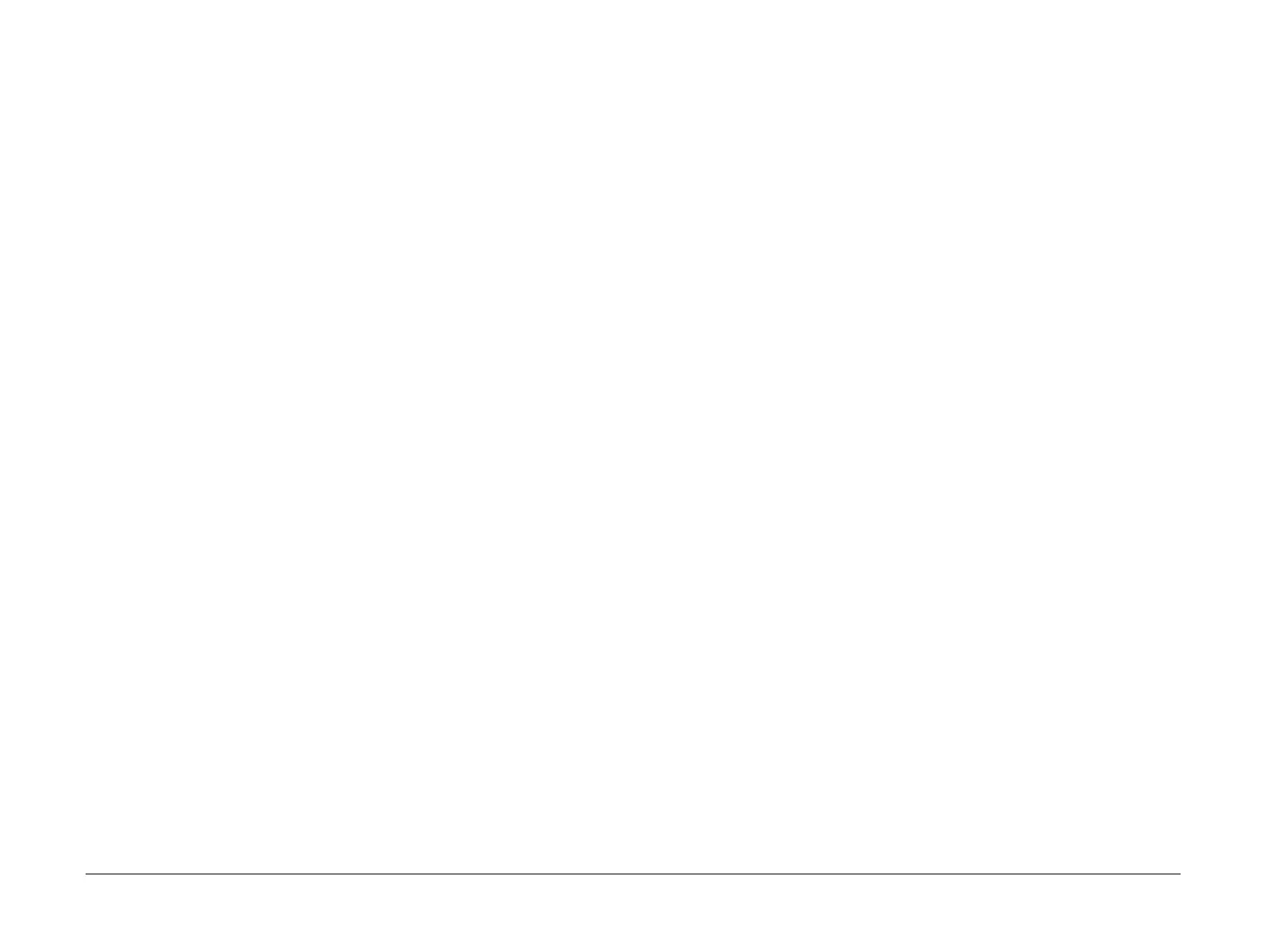April 2010
2-52
Phaser 3635MFP/WorkCentre 3550
OF6, OF7
Status Indicator RAPs
OF6 Unable to Boot RAP
Use this RAP if the machine powers up but fails to boot.
Procedure
WARNING
Switch off the electricity to the machine. Disconnect the power cord from the customer
supply while performing tasks that do not need electricity. Electricity can cause death or
injury. Moving parts can cause injury.
Perform the following:
1. Switch off the machine. Check that the memory DIMM, PL 3.10 Item 10 is correctly
installed. Switch on the machine.
2. If necessary:
a. Install new components:
• Memory DIMM, PL 3.10 Item 10.
• Hard disk drive, PL 3.10 Item 16.
b. Perform OF7 Main PWB Check RAP.
OF7 Main PWB Check RAP
Use this RAP to check the main PWB. This RAP must be performed before a new main PWB is
installed.
Procedure
WARNING
Switch off the electricity to the machine. Disconnect the power cord from the customer
supply while performing tasks that do not need electricity. Electricity can cause death or
injury. Moving parts can cause injury.
Go to the relevant procedure:
• 3635 Checkout
• 3550 Checkout
3635 Checkout
Perform the PWB Checks.
PWB Checks
The following steps are used to diagnose a fault with the input voltage to the main PWB or out-
put voltage from the main PWB.
Perform the following:
1. Ensure the supply voltage is within specification, refer to GP 7 Machine Specifications. If
possible, connect the machine directly to a known good power supply. If possible, do not
connect the machine to a multiway connector or power strip that is being used to supply
power to other electro-mechanical devices. Card readers, printers and PC’s are known to
cause problems for Xerox equipment if they share a power supply.
If the customer’s power supply is faulty, inform the customer.
2. Refer to Wiring Diagram 6 (3635). Disconnect CN26 from the Main PWB. Check the out-
put voltage from the connection PWB PL 3.10 Item 17. If necessary, install a Connection
PWB. If the output voltage from the connection PWB is good, reconnect CN26. Check the
voltage on the main PWB. Repair the wiring as necessary.
3. Refer to Wiring Diagram 2, Wiring Diagram 3 (3635), Wiring Diagram 5 (3635) and Wiring
Diagram 7 (3635). Actuate each component connected to the main PWB. Check that the
signal voltage from each component changes state. Check the wiring or install new com-
ponents as necessary.
4. Check all connectors on the main PWB. If necessary, remove any oxidisation from the
pins and connectors.
5. If the fault is still present, perform the Software Checks.
Software Checks
The following steps are used to clear any memory or software faults. The customers settings
will be reset to default. Ensure all customer data is recorded before clearing the memory.
Perform the following:
1. Print the System Configuration and Fax Phone Book reports, refer to GP 5 Reports. Enter
dC132 NVM Initialization. Initialize the Copier NVM, Network NVM and Fax Card NVM.
2. Perform a GP 19 Memory Clear.
3. Reinstall the machine firmware, refer to GP 6 Firmware Upgrade.
4. If the fault is still present, perform the Final Actions.
