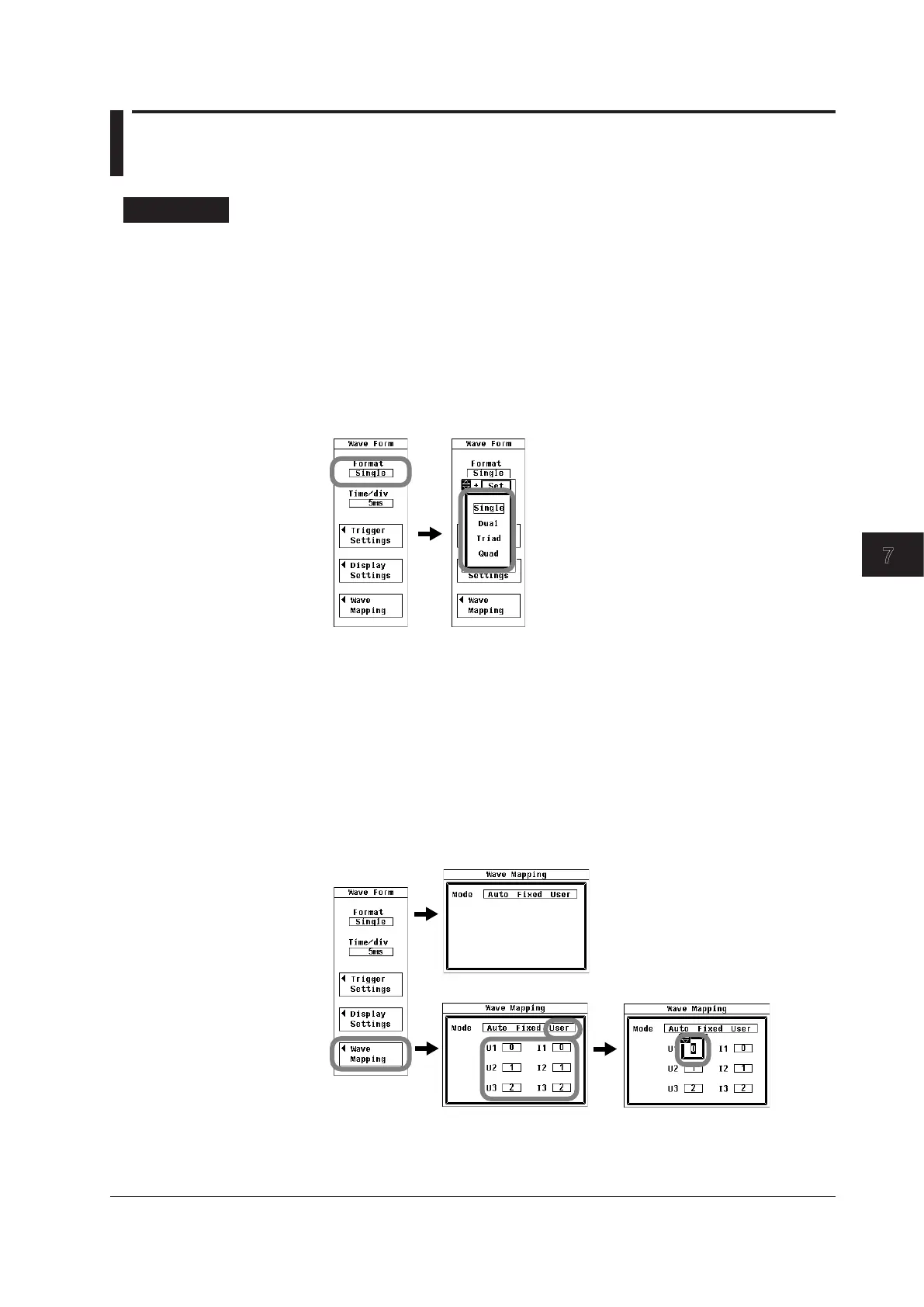7-11
IM 760201-01E
Waveform Display
3
2
1
4
5
6
7
8
9
10
11
12
13
14
App
Index
7.7 Displaying Waveforms in Split Screens
Procedure
1.
Press FORM to display the Wave Form menu.
Selecting the Number of Split Screens
2.
Use the cursor keys to select Format.
3.
Press SET to display the split screen number selection box.
4.
Use the cursor keys to select the number of split screens.
5.
Press SET to confirm the selection.
You can also change the number of split screens by pressing WAVE. When you press
WAVE, the number of split screens changes in this order: Single > Dual > Triad > Quad.
Selecting How Waveforms Are Assigned to Screens
6.
Use the cursor keys to select Wave Mapping.
7.
Press SET to display the Wave Mapping dialog box.
8.
Press SET to select Auto, Fixed, or User. If you select User, proceed to step 10.
9.
Use the cursor keys to select an input signal.
10.
Press SET to display the display location selection box.
11.
Use the cursor keys to select a number from 0 to 3.
12.
Press SET or ESC to close the display location selection box.
When Mode is set to Auto or Fixed
When Mode is set to User
