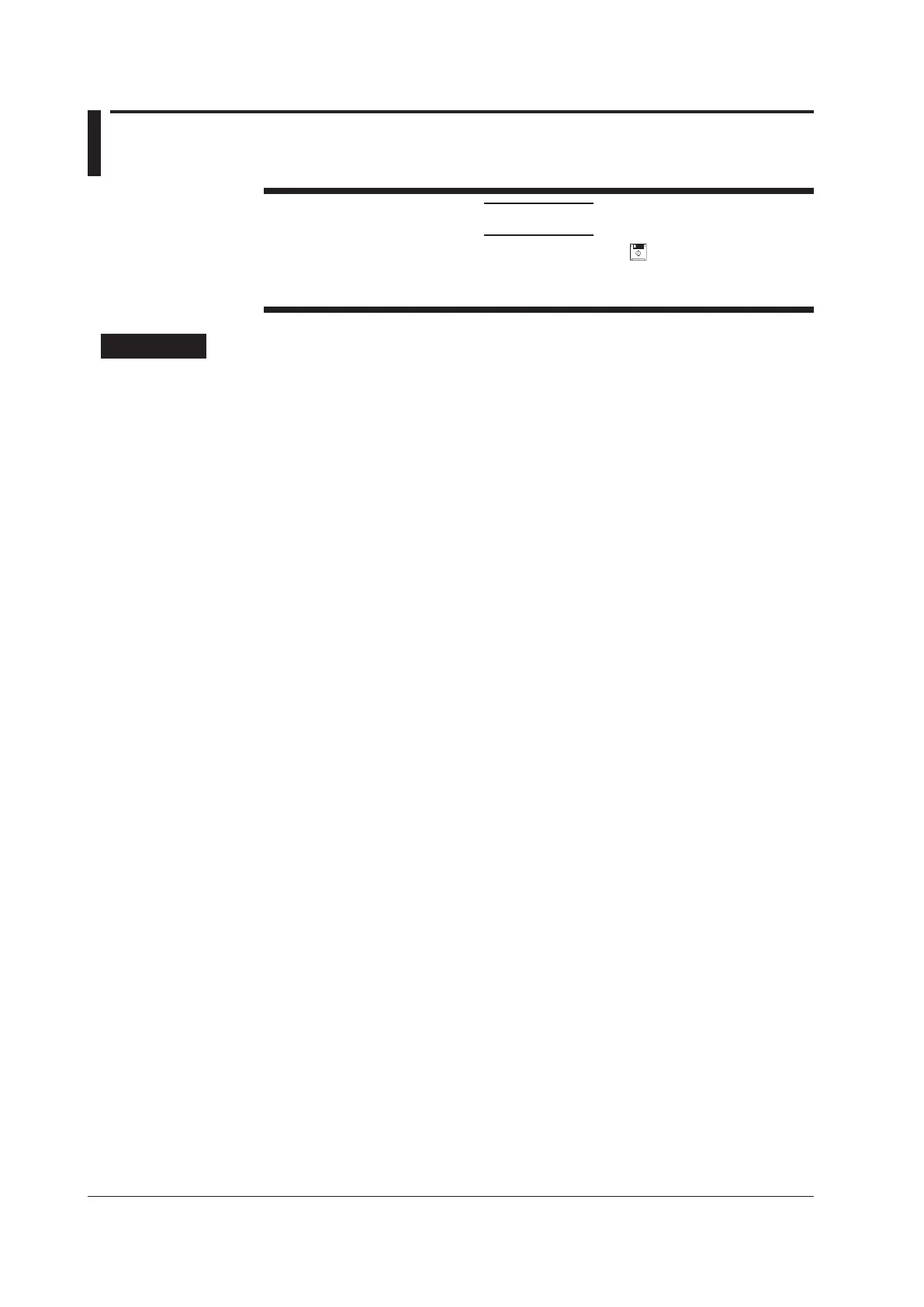10-12
IM 760201-01E
10.4 Saving Screen Image Data
CAUTION
Do not remove USB memory or turn off the power when that indicates USB
access or USB memory access indicators are blinking. If you do, the USB memory
may be damaged, and its data may be corrupted.
Procedure
1.
Press SHIFT+IMAGE (MENU) to display the Screen Image Output Settings
menu.
Selecting a Data Format
2.
Use the cursor keys to select Format.
3.
Press SET to display the data format selection box.
4.
Use the cursor keys to select one of the following data formats: TIFF, BMP, Post
Script, PNG, or JPEG.
5.
Press SET to confirm the selection.
Selecting a Color Mode
(You can only select a color mode if you selected TIFF, BMP, PNG, or JPEG in step 4.)
6.
Use the cursor keys to select Color.
7.
Press SET to display the color mode selection box.
8.
Use the cursor keys to select one of the following color modes: Color, Reverse
(white background), Gray (grayscale), or OFF.
9.
Press SET to confirm the selection.
