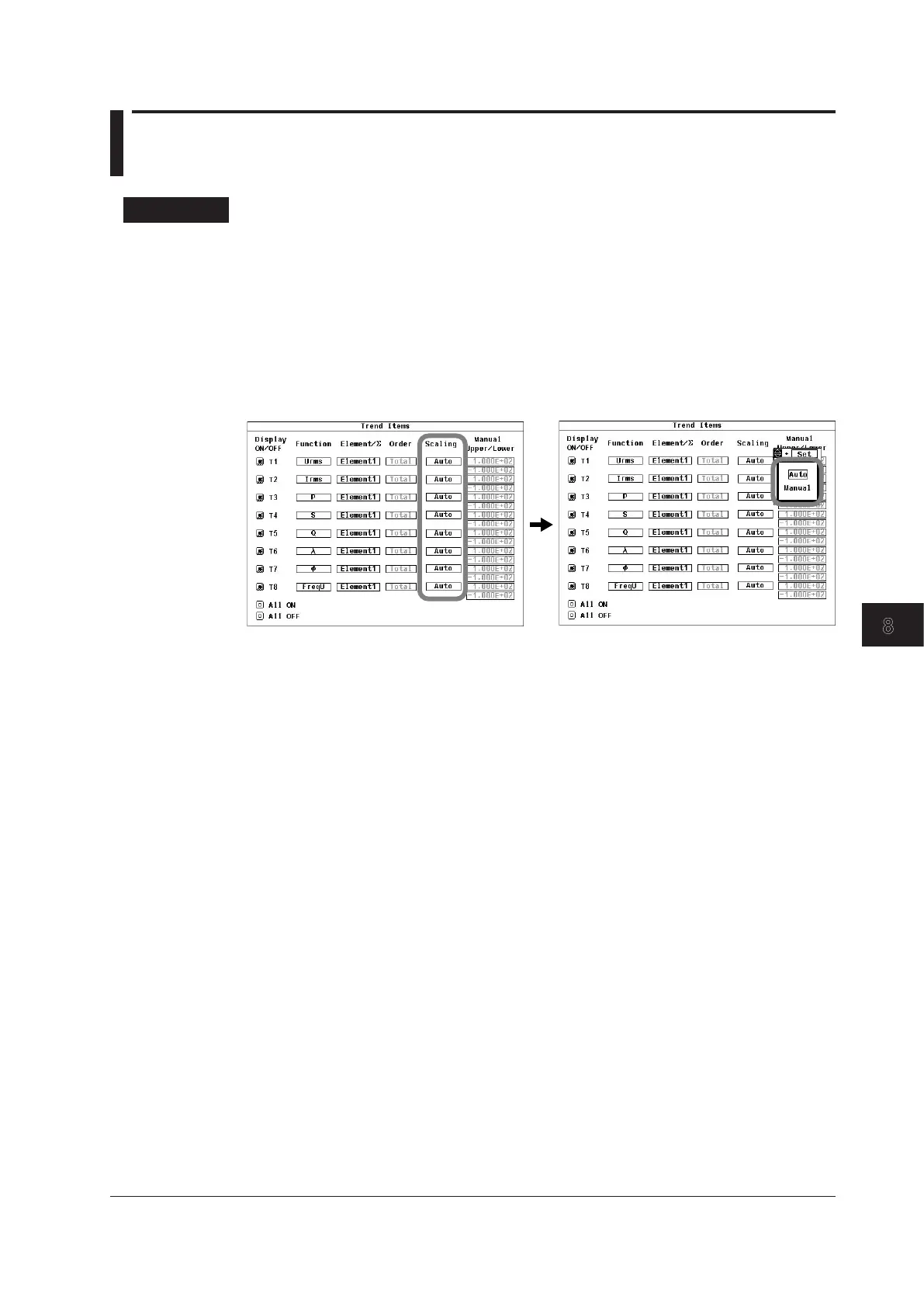8-7
IM 760201-01E
Trend Display
3
2
1
4
5
6
7
8
9
10
11
12
13
14
App
Index
8.5 Setting Trend Scaling
Procedure
1.
Press ITEM to display the Trend Items menu.
Selecting Auto or Manual Scaling
2.
Use the cursor keys to select Scaling.
3.
Press SET to display the scaling selection box.
4.
Use the cursor keys to select Auto or Manual.
5.
Press SET to confirm the selection.
If you select Manual, proceed to step 6.
Setting the Upper Limit for Manual Scaling
6.
Use the cursor keys to select the upper limit that you want to set (the top value in
the row of the trend that you want to set in the Manual Upper/Lower column).
7.
Press SET to display the scaling value entry box.
8.
Use the cursor keys to set the upper limit.
9.
Press SET or ESC to close the scaling value entry box.
