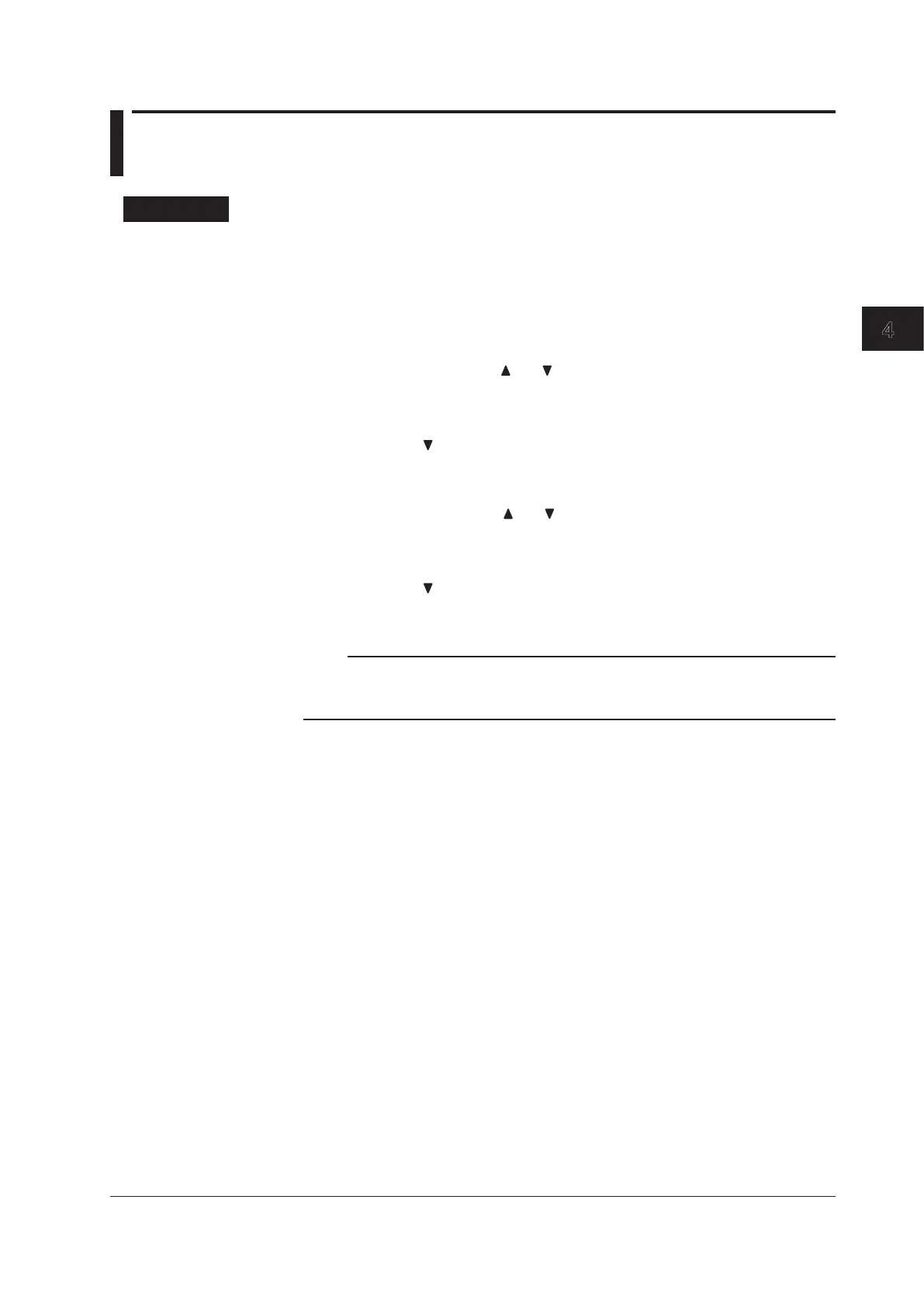4-7
IM 760201-01E
Measurement Conditions
3
2
1
4
5
6
7
8
9
10
11
12
13
14
App
Index
4.4 Setting the Measurement Ranges for Direct
Input
Procedure
Selecting Which Element to Set
1.
Press ELEMENT to select the element that you want to set. The indicator for the
selected element (located above the ELEMENT key) lights. To select all elements,
press SHIFT+ELEMENT (ALL).
Setting the Voltage Range
2.
Press the VOLTAGE keys ( and ) to set the voltage range. The range specified
for each element is displayed at the upper right of the screen.
• Press the voltage range up key to increase the voltage range.
• Press the voltage range down key to decrease the voltage range.
• Press SHIFT+ (AUTO) to set the range automatically. The AUTO LED lights.
Setting the Current Range
3.
Press the CURRENT keys ( and ) to set the current range. The range specified
for each element is displayed at the upper right of the screen.
• Press the current range up key to increase the current range.
• Press the current range down key to decrease the current range.
• Press SHIFT+ (AUTO) to set the range automatically. The AUTO LED lights.
4.
Repeat steps 1 to 3 to enter the measurement ranges for all of the elements.
Note
When the current range is set for an external current sensor (optional), before you set the input
range, refer to section 4.5, “Setting the Measurement Ranges for an External Current Sensor
(Optional),” to switch to direct input.