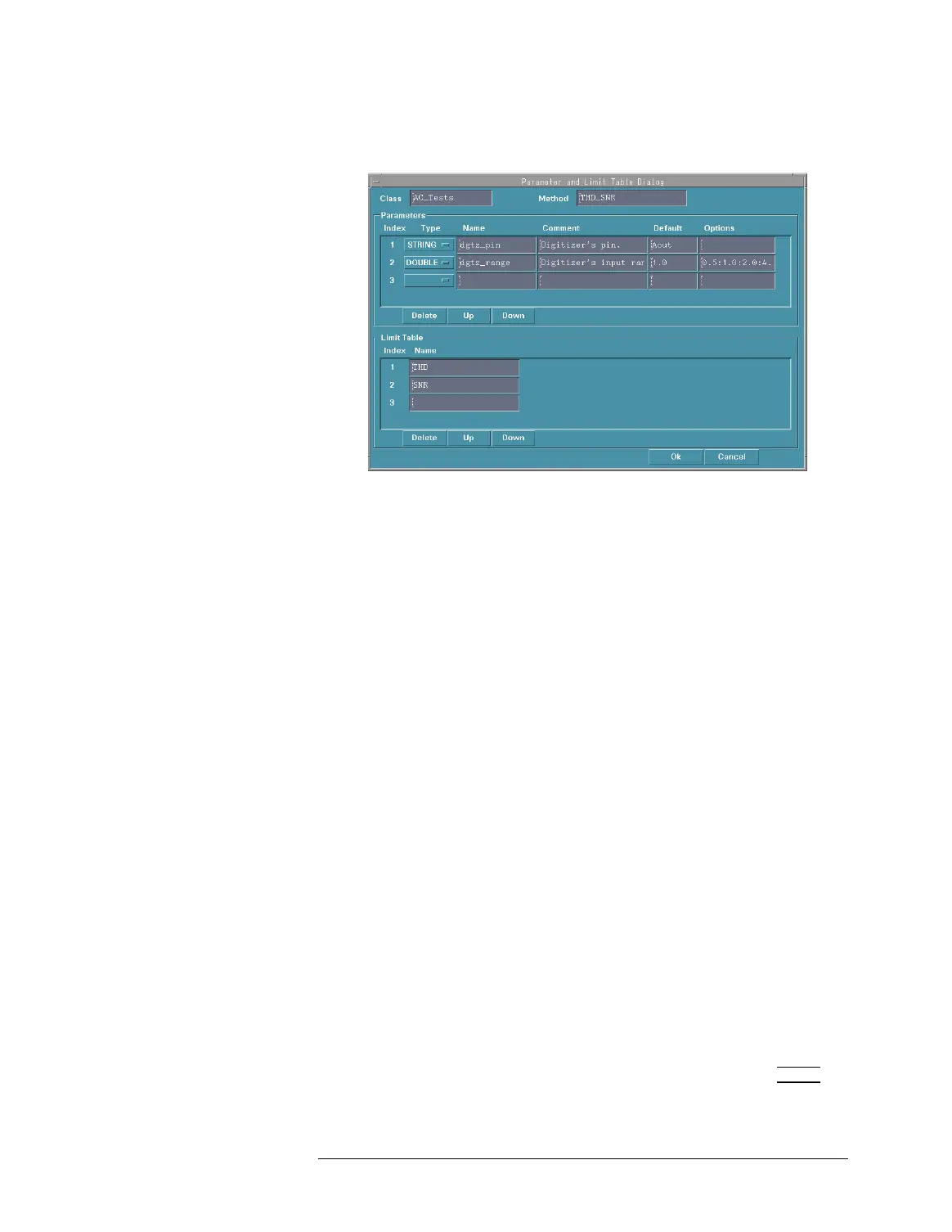Lesson 2 – Creating a Test Method
439
Parameter and Limit Table Dialog Window
Adding a Parameter
Entry
For each parameter entry, set the following items in the
Parameters area.
• Type
Click on the Type option menu of the first or new parameter
entry, then select the data type of the parameter variable.
• Name
Enter a parameter variable name. If you enter no name, the
system sets a new name such as "arg1" automatically.
• Comment
(Optional.) You can enter a comment. However, do not use a colon
(:) in the comment. The comment is displayed in the Parameter
Dialog.
• Default
(Optional.) You can enter a default value to match the selected
data type. This is displayed as the default value for the parameter
variable in the Parameter Dialog.
• Options
(Optional.) You can set the candidates to match the selected data
type. The separator between candidates is a colon (:). This is
displayed as the candidates of the option menu for selecting a
parameter value in the Parameter Dialog.
Adding a Limit Entry Click in the Name box of the first or new limit entry in the Limit
Table area, then enter a test name.
The Name box for the next entry is added by pressing the Enter
key in the above Name box.