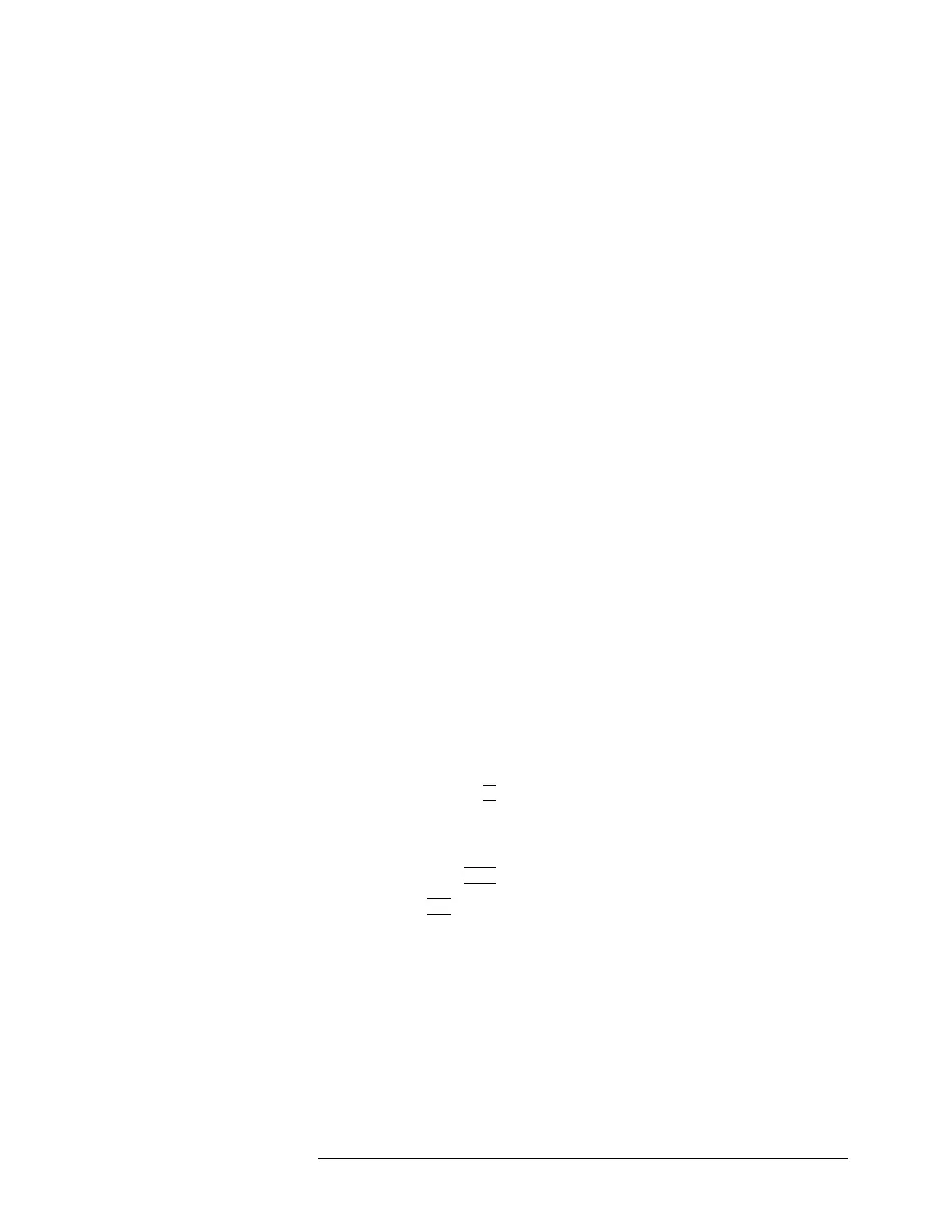Lesson 2 – Creating a Test Method
457
Setting a Breakpoint
To set a breakpoint at a specified point, do as follows:
1 In the text column of the Source view, place the cursor where you
want to insert a breakpoint.
2 Right-click to display the pop-up menu.
3 Click “Insert/Remove Breakpoint”. A breakpoint marker (a solid
red octagon) appears in the left margin of the view, indicating that
the breakpoint is set.
Deleting a Breakpoint
To delete a breakpoint at a specified point, do as follows:
1 In the left margin of the Source view, click the desired breakpoint
marker.
2 Right-click to display the pop-up menu.
3 Click “Insert/Remove Breakpoint”. The breakpoint marker is
deleted.
Setting a Breakpoint into an External Function
To set breakpoints to an external function in the separated source
file, do as follows:
1 (Option.)If the source file of the external function locates under
the current project directory, skip this step. If not, do as follows:
a. Select
Source File Paths from the Edit pull-down menu
b. Add new source file path for the desired source file.
i. Click on the ...
button. The Add Source File Path dialog box
opens.
ii. Double-click the directory that has the desired source file.
iii. Click on Add
.
c. Click on OK
in the Source File Paths window.
2 Select Open File from the File pull-down menu. The Open File
dialog box lists files and directories in the current project
directory.
3 Double-click a directory that has the desired source file.
4 Double-click the desired source file in the Files list. At this time,
the Open in debugger item have to be selected.
5 Set breakpoints to the source file using the pop-up menu or the
icon button.
