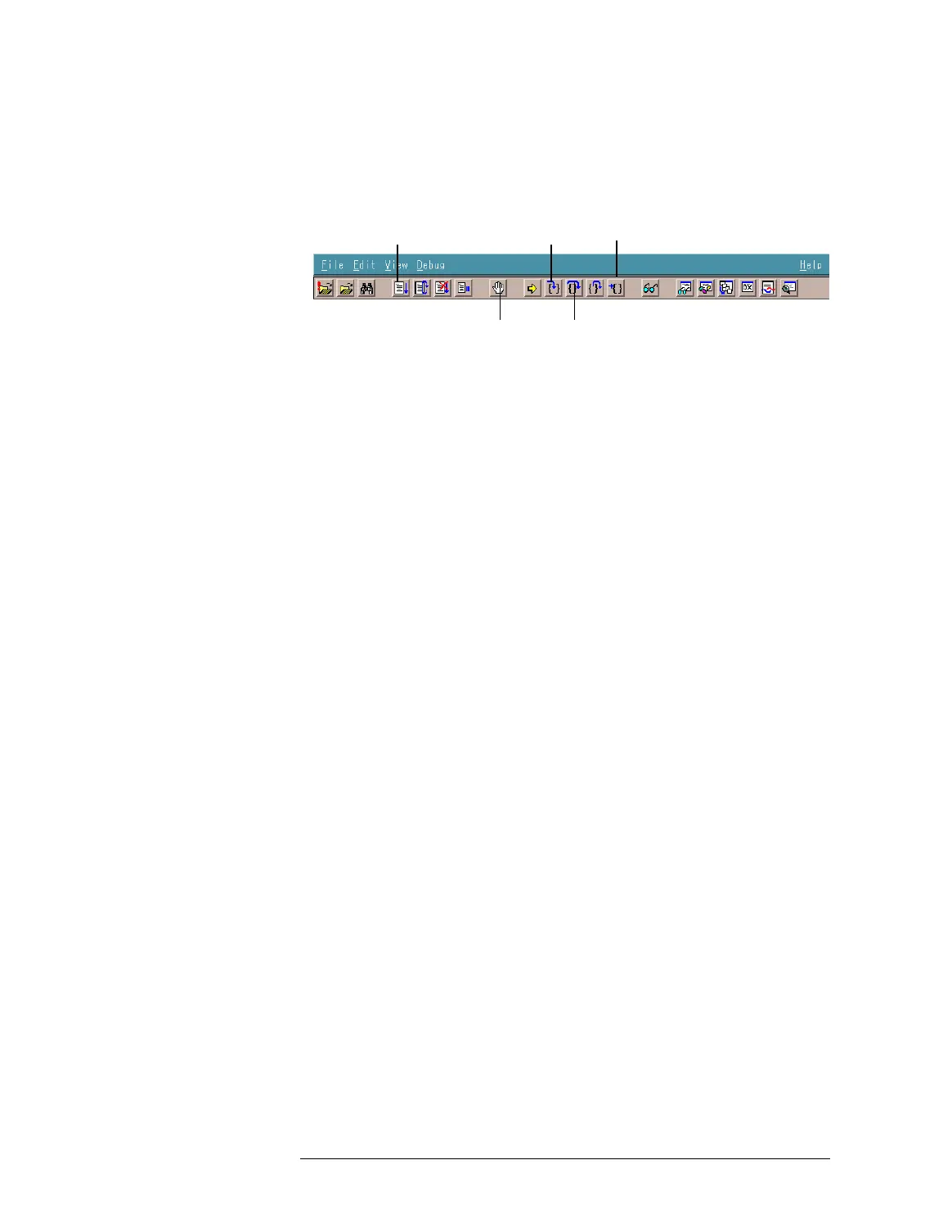Lesson 2 – Creating a Test Method
458
Controlling Test Method Program Execution
Debugger Icons
Single Stepping Test
Method Program
To single step a test method program, use the Step Into or Step
Over button of the WDB.
• Step Into
Executes one statement, then pauses. If the present point of
execution is a function call for a user-defined function, this
command advances execution to the first executable statement in
the called function.
• Step Over
Executes one statement, then pauses. This command advances
execution without stepping into a function.
Continuing Test
Method Execution
after Breakpoint
• To continue execution to the next breakpoint, choose the Go
button.
• To continue execution to the desired point, do as follows:
1. Click the desired statement.
2. Click the Run to Cursor button.
Changing Execution
Point
To change the execution point to the point you specify, do as
follows:
1 Change the viewing location to the statement specifying where to
set the execution point.
2 Click the desired statement.
3 Press the right button of the mouse. The pop-up menu is displayed.
4 Choose Set Next Statement from the pop-up menu.
Viewing and Changing Variable Value
By using the Watch view, you can view the present values for
specified variables and expressions.
To specify a variable or expression that is used in the displayed
test method program, enter the desired variable or expression in a
blank cell of the Name column in the Watch view.
Go
Step Into
Step Over
Run to Cursor
Insert/Remove
Breakpoints
