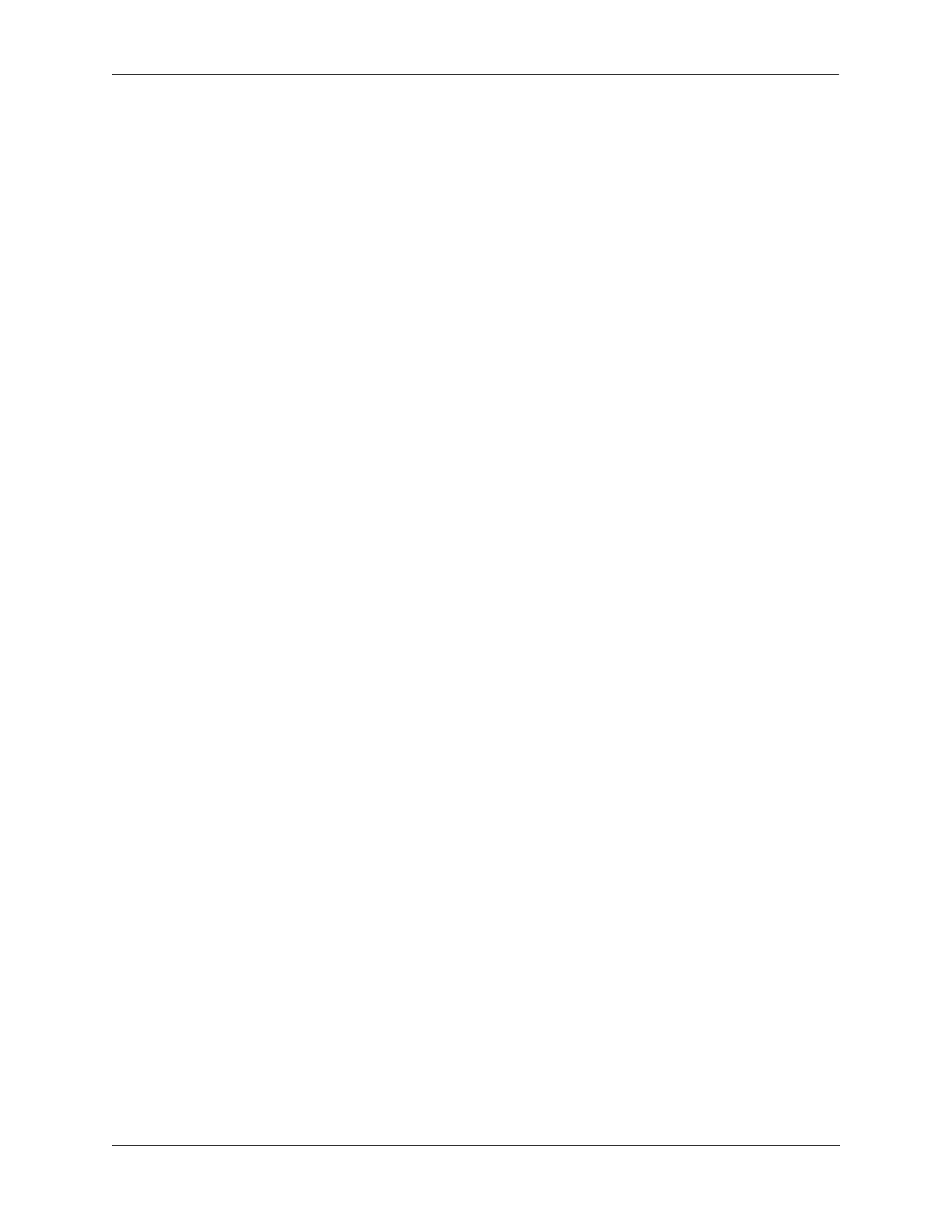Configuring Service Assurance Agent Configuring Service Assurance Agent
OmniSwitch AOS Release 8 Network Configuration Guide December 2017 page 38-7
Configuring an SPB SAA differs from configuring other SAA types in that an existing SAA ID is not
required, because this agent is dynamically generated through SAA and SPB interaction. In this case, only
the parameters that apply to dynamically created SPB SAAs are configurable using the saa spb command.
For example:
-> saa spb auto-create auto-start jitter-threshold 100 rtt-threshold 500
In this example, parameters are configured to allow the switch to automatically create and start SPB SAA
sessions with the specified jitter and round-trip-time thresholds. The default values are applied for other
configurable parameters not specified in this command (for example, interval time, VLAN priority). See
the saa saa spb command page in the OmniSwitch AOS Release 8 CLI Reference Guide for more
information.
To reset all SPB SAA session parameters back to their default values, use the saa spb reset command. For
example:
-> saa spb reset
To clear all SPB SAA sessions and let the switch rebuild sessions based on the BVAN-BMAC
information received from SPB, use the saa spb flush command. For example:
-> saa spb flush
Note that the saa spb flush command does not change any of the SPB SAA session parameter values.
Use the show saa spb command to display the current SPB SAA parameter settings. To display session
information for SPB SAA, use the show saa command.
Generating an SAA XML History File
To configure SAA to log session information into an XML file, use the saa xml command with the
admin-state enable option. For example:
-> saa xml interval 60 admin-state enable
When XML file generation is enabled, the default filename for the XML file is “saa.xml” and SAA
session information is logged to the file every 20 minutes. To change the name of the file and/or the log
time interval, use the saa xml command with the interval and file-name parameters. For example:
-> saa xml file-name switch1_saa.xml interval 120
-> saa xml interval 60
-> saa xml file-name edge_saa.xml
-> saa xml file-name edge2_saa.xml interval 120 admin-state enable
The XML file is located in the /flash/network/ directory on the switch. The following information is
logged when SAA XML file generation is enabled:
– SAA name and ID
– Iteration number
–Last run time
– Reason
– Packets sent/Received
– RTT min/avg/max
– Jitter min/avg/max
– Subports
