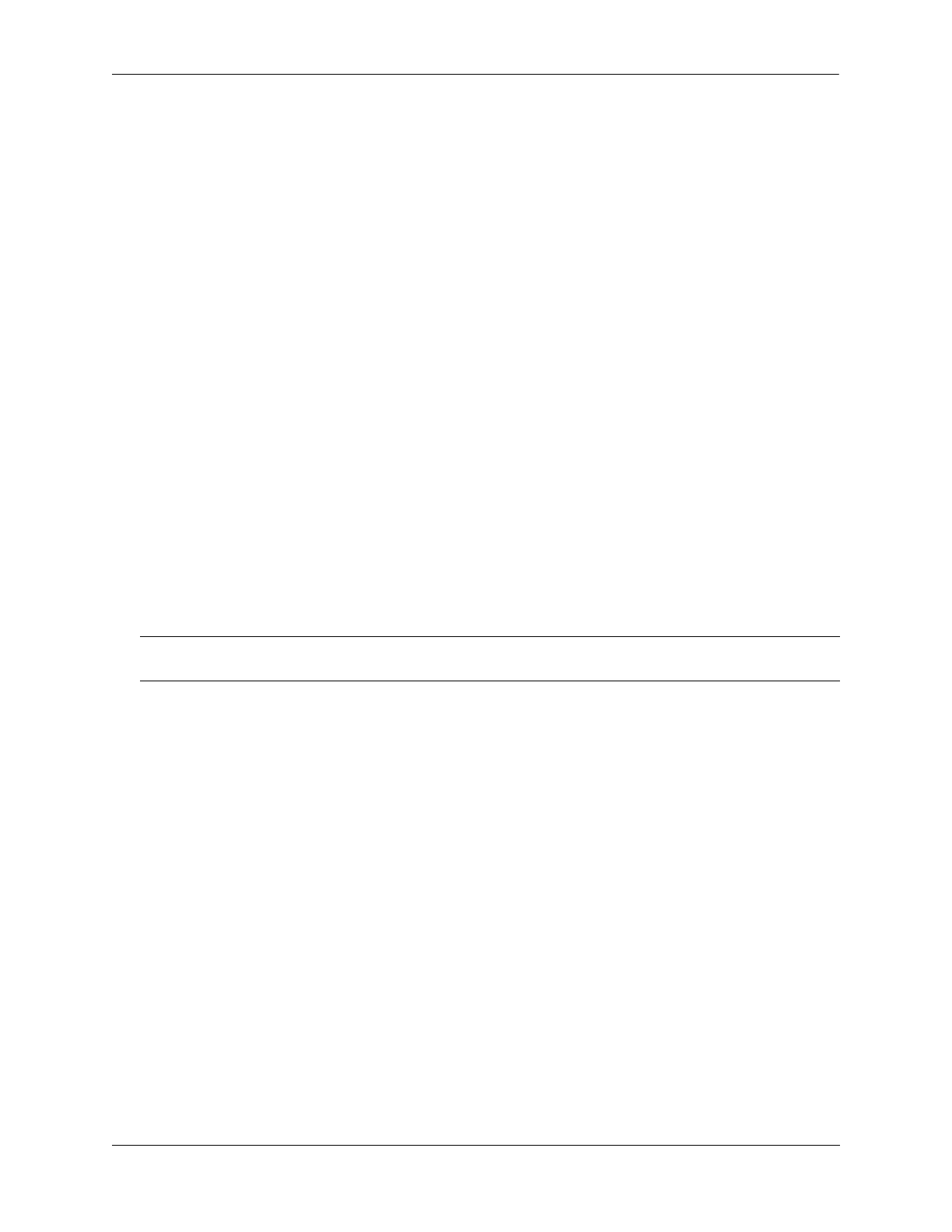Configuring QoS Configuring Global QoS Parameters
OmniSwitch AOS Release 8 Network Configuration Guide December 2017 page 26-41
software in the switch (which manages policies downloaded from an LDAP server) through the qos
forward log command.
Clearing the QoS Log
The QoS log can get large if invalid rules are configured on the switch, or if a lot of QoS events have
taken place. Clearing the log makes the file easier to manage.
To clear the QoS log, use the clear qos log command. For example:
-> clear qos log
All the current lines in the QoS log are deleted.
Setting the Statistics Interval
To change how often the switch polls the network interfaces for QoS statistics, use the qos stats interval
command with the desired interval time in seconds. The default is 60 seconds. For example:
-> qos stats interval 30
Statistics are displayed through the show qos statistics command. For more information about this
command, see the OmniSwitch AOS Release 8 CLI Reference Guide.
Returning the Global Configuration to Defaults
To return the global QoS configuration to its default settings, use the qos reset command. The defaults
then become active on the switch. For a list of global defaults, see “QoS Defaults” on page 26-33.
Verifying Global Settings
To display information about the global configuration, use the following show commands:
For more information about the syntax and displays of these commands, see the OmniSwitch AOS Release
8 CLI Reference Guide.
Note. The qos reset command only affects the global configuration. It does not affect any policy
configuration.
show qos config Displays global information about the QoS configuration.
show qos statistics Displays statistics about QoS events.
