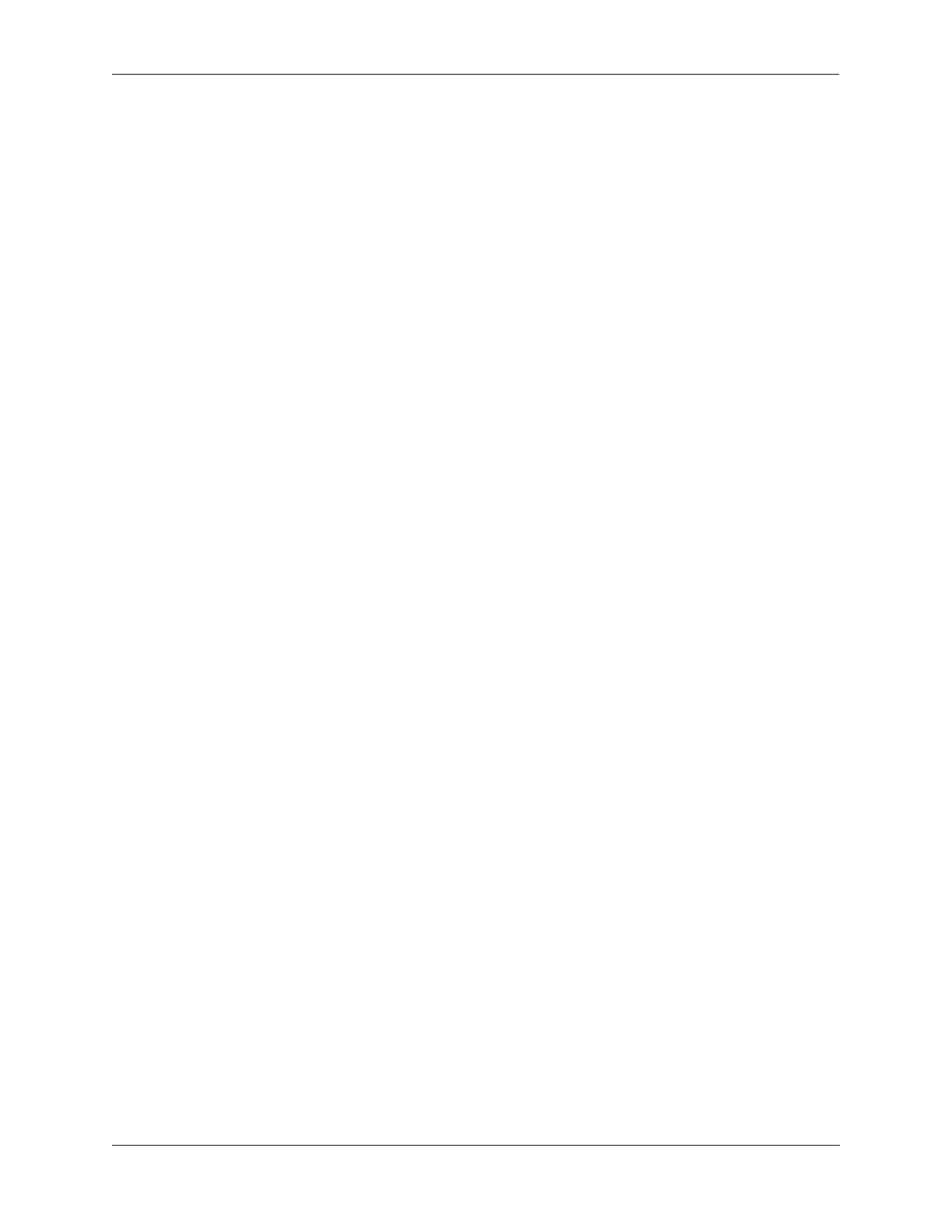Configuring Port Mapping Verifying the Port Mapping Configuration
OmniSwitch AOS Release 8 Network Configuration Guide December 2017 page 32-7
Example Port Mapping Configuration Steps
The following steps provide a quick tutorial to configure the port mapping session shown in the diagram
on page 32-6.
1 Configure session 1 on Switch A in the unidirectional mode using the following command:
-> port-mapping 1 unidirectional
2 Create two port mapping sessions on Switch A using the following commands:
-> port-mapping 1 user-port 2/1-2 network-port 1/1-2
-> port-mapping 2 user-port 3/1-3 network-port 1/3
3 Enable both the sessions on Switch A using the following commands:
-> port-mapping 1 enable
-> port-mapping 2 enable
4 Similarly, create and enable a port mapping session 1 on Switch D using the following commands:
-> port-mapping 1 user-port 2/1-2 network-port 1/1
-> port-mapping 1 enable
Verifying the Port Mapping Configuration
To display information about the port mapping configuration on the switch, use the show commands listed
below:
For more information about the displays that result from these commands, see the OmniSwitch AOS
Release 8 CLI Reference Guide.
show port-mapping status Displays the status of one or more port mapping sessions.
show port-mapping Displays the configuration of one or more port mapping sessions.
