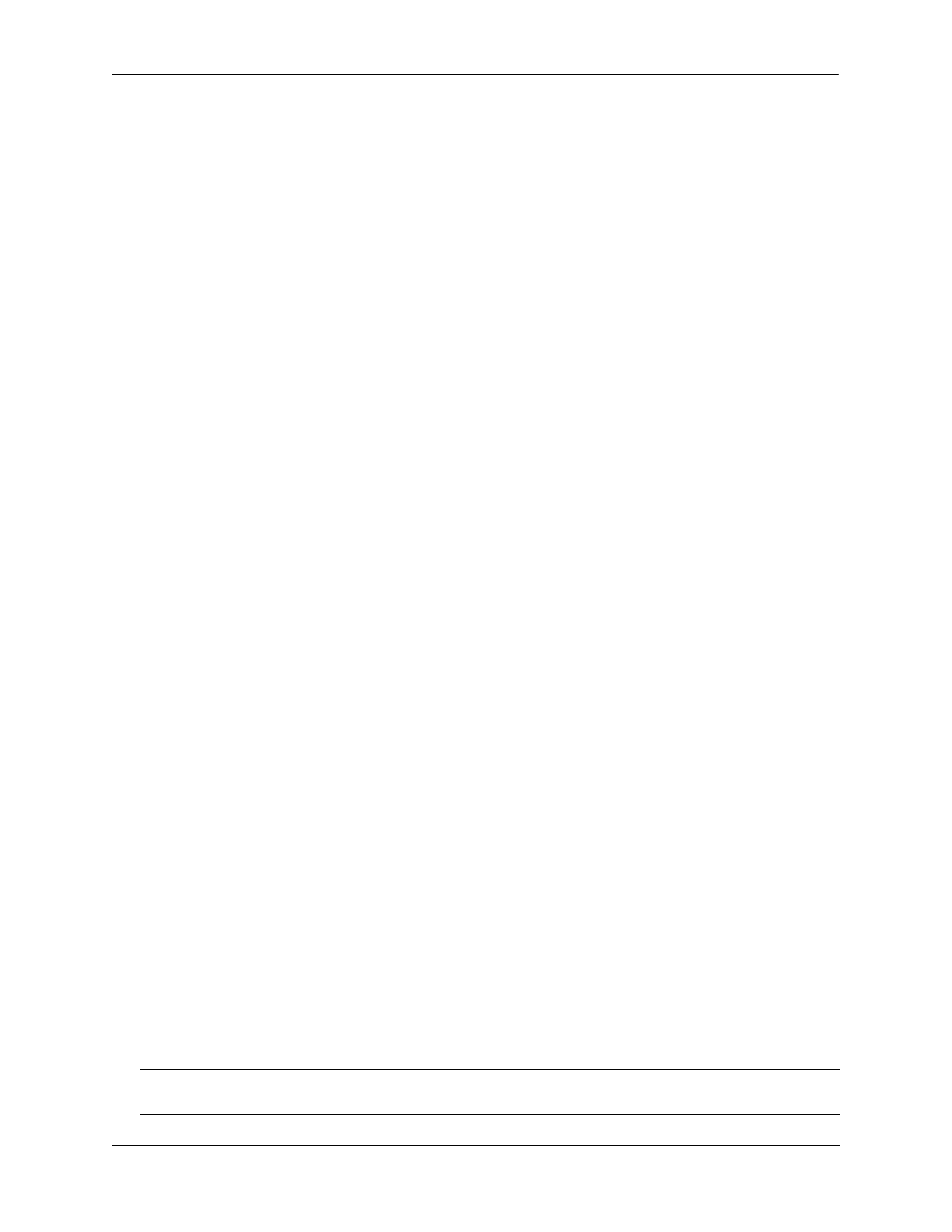Configuring Port Mapping Enabling/Disabling a Port Mapping Session
OmniSwitch AOS Release 8 Network Configuration Guide December 2017 page 32-5
Enabling/Disabling a Port Mapping Session
By default, the port mapping session is disabled. The following subsections describe how to enable and
disable the port mapping session with the port-mapping command.
Enabling a Port Mapping Session
To enable a port mapping session, enter port-mapping followed by the session ID and enable. For
example, to enable the port mapping session 5, enter:
-> port-mapping 5 enable
Disabling a Port Mapping Session
To disable a port mapping session, enter port-mapping followed by the session ID and disable. For
example, to disable the port mapping session 5, enter:
-> port-mapping 5 disable
Disabling the Flooding of Unknown Unicast Traffic
By default, unknown unicast traffic is flooded to the user ports of a port mapping session from all the
switch ports. To disable this flooding and to receive traffic from only the network ports, enter:
-> port-mapping 5 unknown-unicast-flooding disable
Configuring a Port Mapping Direction
By default, port mapping sessions are bidirectional. The following subsections describe how to configure
and restore the directional mode of a port mapping session with the port-mapping unidirectional
bidirectional command.
Configuring Unidirectional Port Mapping
To configure a unidirectional port mapping session, enter port-mapping followed by the session ID and
unidirectional keyword. For example, to configure the direction of a port mapping session 6 as
unidirectional, enter:
-> port-mapping 6 unidirectional
Restoring Bidirectional Port Mapping
To restore the direction of a port mapping session to its default (bidirectional), enter port-mapping
followed by the session ID and bidirectional keyword. For example, to restore the direction
(bidirectional) of the port mapping session 5, enter:
-> port-mapping 5 bidirectional
Note. To change the direction of an active session with network ports, delete the network ports of the
session, change the direction, and recreate the network ports.
