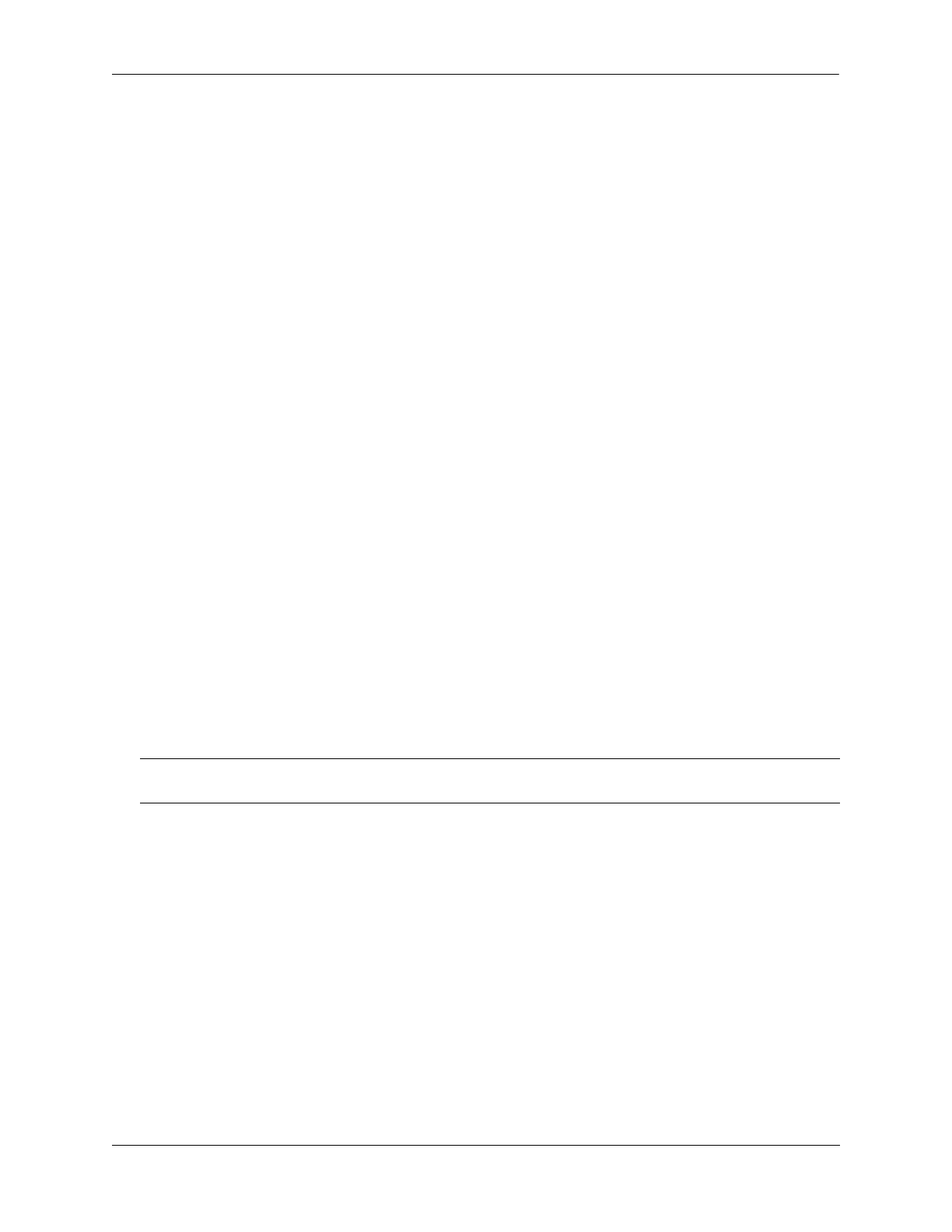Configuring ERP Configuring an ERP Ring
OmniSwitch AOS Release 8 Network Configuration Guide December 2017 page 11-13
Configuring an ERP Ring
The following configuration steps are required to create an ERP ring:
1 Determine which two ports on the switch are the ring ports. For example, ports 1/1 and 1/2.
2 Determine which VLAN on the switch is the ERP service VLAN for the ring. If the VLAN does not
exist, create the VLAN. For example:
-> vlan 500
3 Create the ERP ring configuration on each switch using the erp-ring command. For example the
following command configures an ERP ring with ring ID 1 on ports 1/2 and 1/2 along with service VLAN
500 and MEG level 1.
-> erp-ring 1 port1 1/1 port2 1/2 service-vlan 500 level 1
-> erp-ring 1 enable
To configure link aggregate logical ports as ring ports, use the erp-ring command with the linkagg
parameter. For example:
-> erp-ring 1 port1 linkagg 1 port2 linkagg 2 service-vlan 500 level 1
-> erp-ring 1 enable
4 Repeat Steps 1 through 6 for each switch that participates in the ERP ring. Make sure to use the same
VLAN ID and MEG level for the service VLAN on each switch.
Use the show erp command to verify the ERP ring configuration. For more information about this
command, see the OmniSwitch AOS Release 8 CLI Reference Guide.
Removing an ERP Ring
To delete an ERP ring from the switch configuration, use the no form of the erp-ring command. For
example:
-> no erp-ring 1
Adding VLANs to Ring Ports
ERP allows a single VLAN or a number of VLANs to participate in a single ERP ring. The vlan members
tagged command is used to tag the ring ports of the ERP ring with a VLAN ID.
To add a VLAN or range of VLANs to ring ports use the vlan members tagged command.
-> vlan 12-20
-> vlan 12-20 members port 1/1 tagged
-> vlan 12-20 members port 1/2 tagged
Note. Administratively disable ring ports before deleting the ring to avoid creating any network loops.
Once a ring is deleted, then administratively enable the ports under Spanning Tree protocol.
