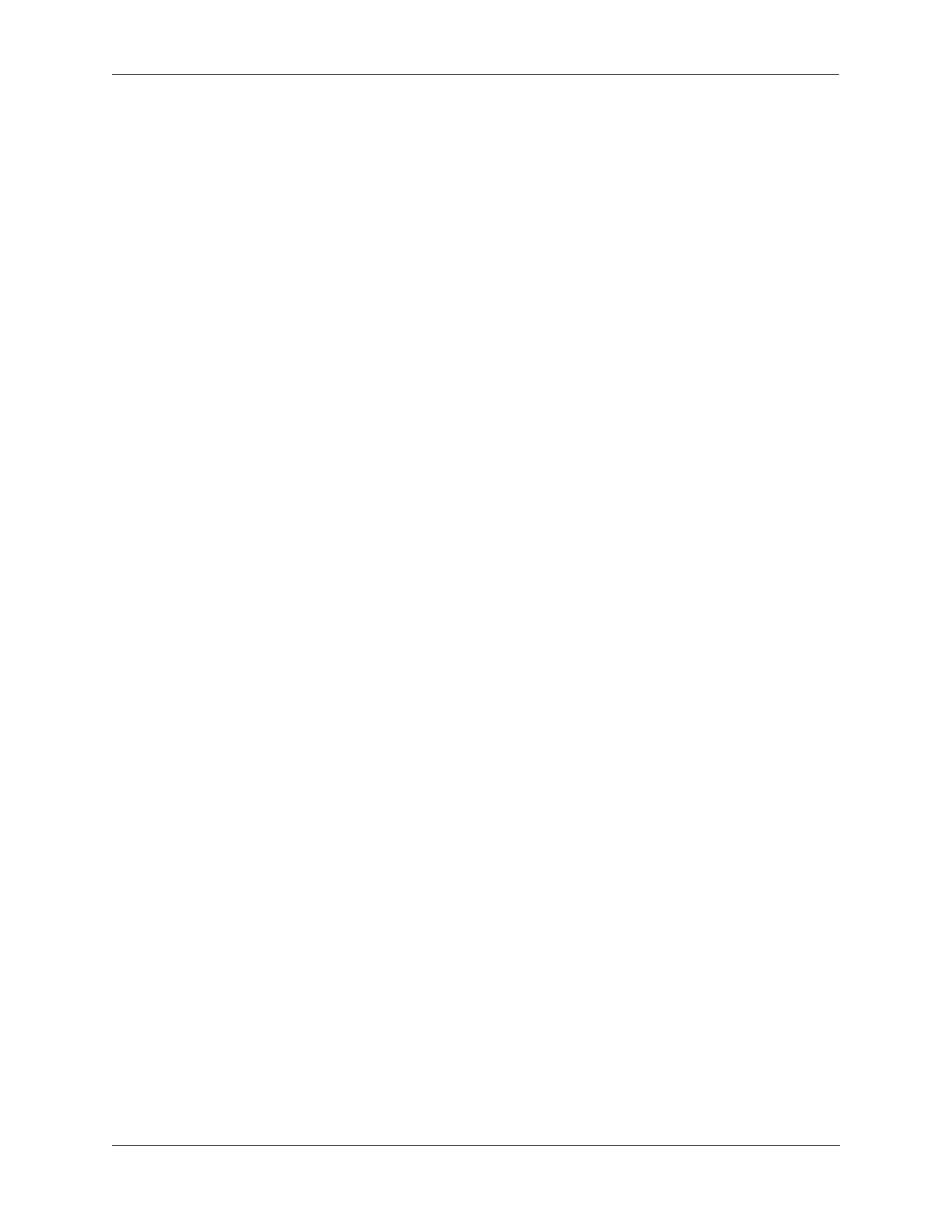Diagnosing Switch Problems Port Monitoring
OmniSwitch AOS Release 8 Network Configuration Guide December 2017 page 34-20
Pausing a Port Monitoring Session
To pause a port monitoring session, use the port-monitoring command by entering port-monitoring,
followed by the port monitoring session ID and pause. For example, to pause port monitoring session 6,
enter:
-> port-monitoring 6 pause
To resume a paused port monitoring session, use the port-monitoring command by entering port -
monitoring, followed by the port monitoring session ID and resume. For example, to resume port
monitoring session 6, enter:
-> port-monitoring 6 resume
Configuring Port Monitoring Session Persistence
By default, a port monitoring session is enabled. To modify the length of time before a port monitoring
session is disabled from 0 (the default, where the session is permanent) to 2147483647 seconds, use the
port-monitoring source CLI command by entering port-monitoring, followed by the user-specified
session ID number, source, the slot number of the port to be monitored, a slash (/), the port number of the
port, timeout, and the number of seconds before it is disabled.
For example, to configure port monitoring session 6 on port 2/3 that lasts 12000 seconds before it is
disabled, enter:
-> port-monitoring 6 source 2/3 timeout 12000
Configuring a Port Monitoring Data File
By default, a file called pmonitor.enc is created in the /flash directory when you configure and enable a
port monitoring session. This file can be FTPed for later analysis. To configure a user-specified file, use
the port-monitoring source CLI command by entering port-monitoring, followed by the user-specified
session ID number, source, the slot number of the port to be monitored, a slash (/), the port number of the
port, file, and the name of the file. The port monitoring sniffer file can be viewed using software such as
wireShark or ethereal.
For example, to configure port monitoring session 6 on port 2/3 with a data file called “user_port” in the
/flash directory, enter:
-> port-monitoring 6 source 2/3 file /flash/user_port
Optionally, you can also configure the size of the file and/or you can configure the data file so that more
recent packets do not overwrite older packets in the data file if the file size is exceeded.
To create a file and configure its size, use the port-monitoring source CLI command by entering port-
monitoring, followed by the user-specified session ID number, source, the slot number of the port to be
monitored, a slash (/), the port number of the port, file, the name of the file, size, and the size of the file in
16K byte increments.
For example, to configure port monitoring session 6 on port 2/3 with a data file called “user_port” in the
/flash directory with a size of 49152 (3 * 16K), enter:
-> port-monitoring 6 source 2/3 file /flash/user_port size 3
