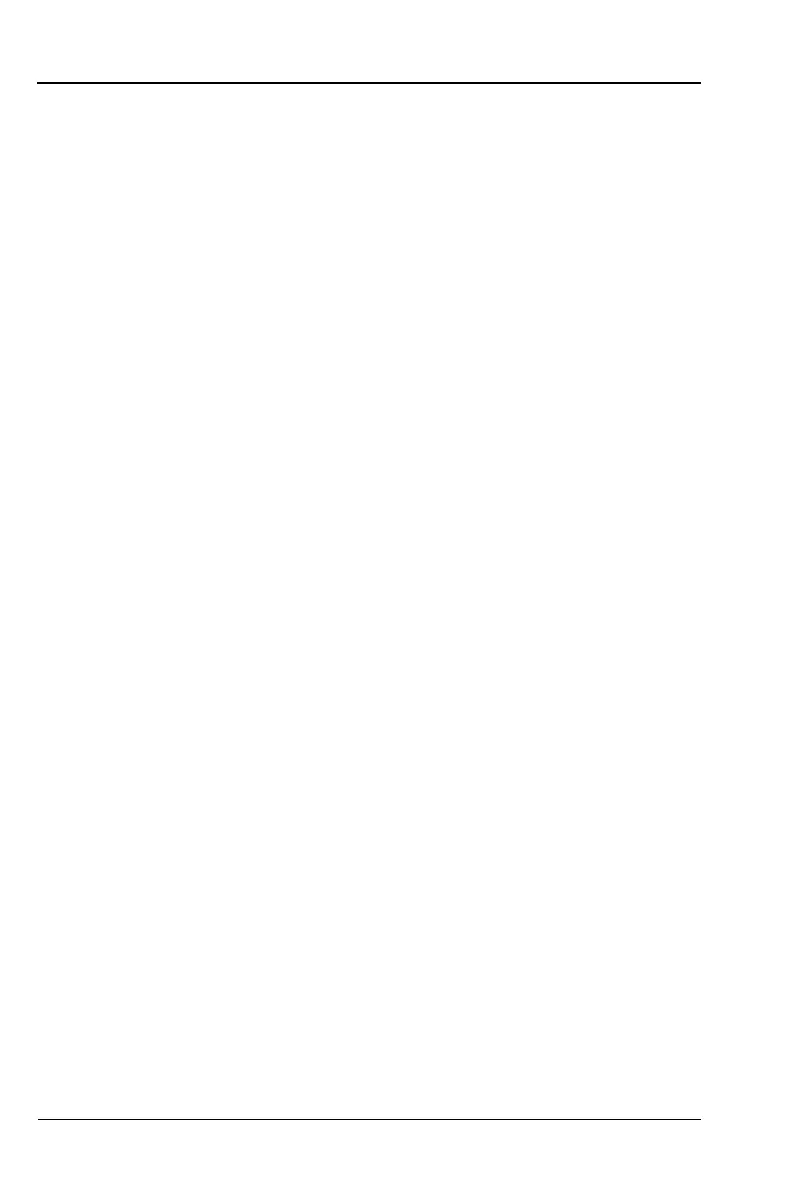8-10 PN: 10580-00321 Rev. M S331L UG
8-5 Recall File File Management
The recalled measurement is the purple trace and is overlaid on the
current active (yellow) trace. In Figure 8-10, the recalled measurement
is used to compare the cable loss of two different RF cables. Recalled
measurements are automatically saved to trace memory for use in trace
match functions. To see the recalled measurement and the current
measurement simultaneously, select Trace & Memory in the
Trace Display submenu. Refer to “Trace” on page 3-44.
Recall a Setup
Setup files contain basic instrument setup details including:
measurement type, frequency span, distance span, DTF setup,
amplitude setting, markers, limit line, calibration coefficients, and
additional instrument settings (data points, run/hold status). Recalling
a setup may change the current settings.
1. Press the File (1) key to display the File menu.
2. Press Recall to open the Recall dialog box.
3. Press the Filetype button, then touch Setup or All to list only setup
files or all file types, respectively.
4. Press the Location button and navigate to the desired setup file
(.stp extension).
5. Double-tap the file to recall the setup. Alternatively, you can press
the file name to select, then press Enter (or Recall in the Recall
dialog).
Recall/Preview a Screen Shot
1. Press the File (1) key to display the File menu.
2. Press Recall to open the Recall dialog box.
3. Press the Filetype button, then touch ScreenShot or All to list only
screen shot files or all file types, respectively.
4. Press the Location button and navigate to the desired screen shot
file (.png extension).
5. Select the file, then press Enter (or Recall in the Recall dialog).
Alternatively, you can simply double-tap a file in the list to recall
the screen shot.
