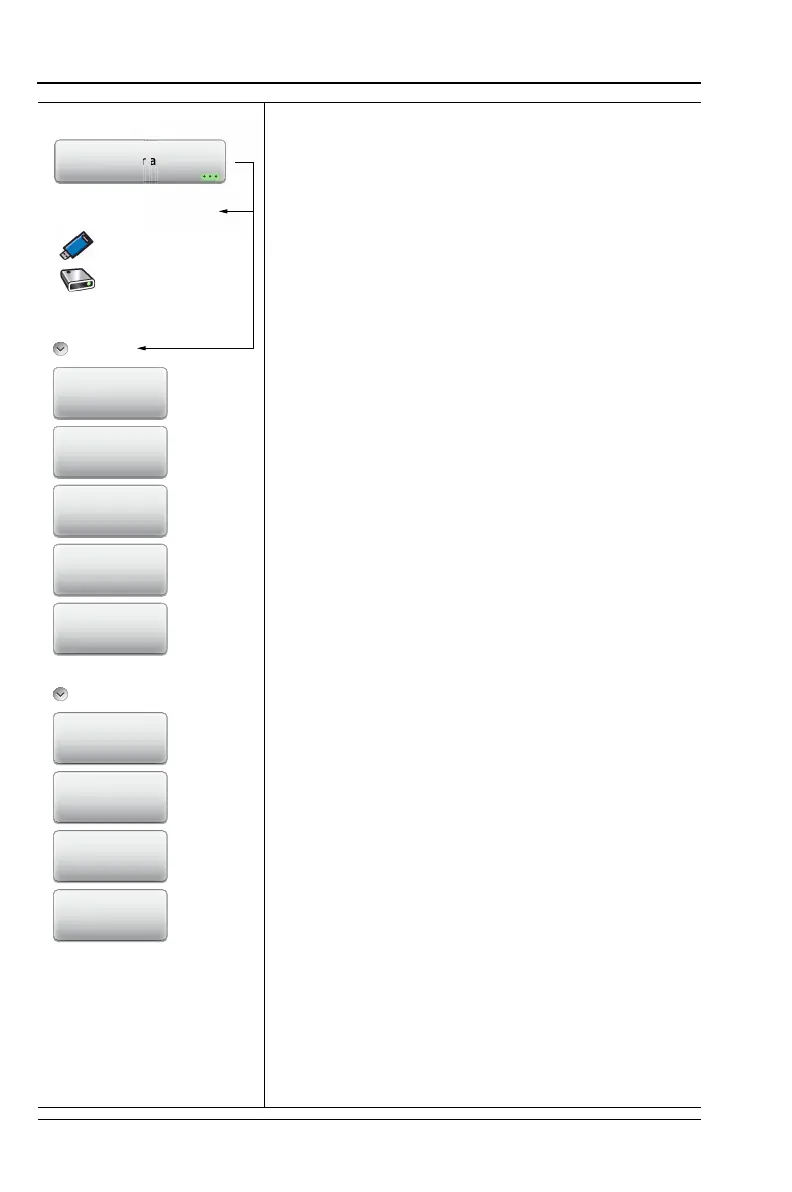8-24 PN: 10580-00321 Rev. M S331L UG
8-11 File Menu File Management
File Save:
Set Location: Press this submenu key to set the
current location for saving files and then return to
the “Save Menu” on page 8-23.
Create Folder: Press this submenu key to
create a new folder in the highlighted location or
folder. Name the new folder with the onscreen
keyboard and press Save.
Copy: Press this submenu key to mark the
selected files and/or folders for copying or
moving, using the Paste command. Use the
checkbox column to select multiple items to copy
or move.
Paste: Press this submenu key to paste the
selected files and/or folders to the destination
location. In the message box that appears (see
Figure 8-20 on page 8-17), press Paste to create
duplicate copies in the destination folder; press
Move to place copies in the destination folder
and remove the selected files from the source
location. If files or folders with the same name
already exist in the destination location, the Site
Master will ask you to confirm that the existing
files should be overwritten.
Delete: Press this submenu key to delete the
files and/or folders that are selected. Only files or
folders from one location can be deleted at a
time. Use the checkbox column to select multiple
items to delete.
Once an item is deleted, it cannot be recovered.
Navigation:
Top: Press this key to navigate to the top item of
the current location.
Bottom: Press this key to navigate to the bottom
item of the current location.
Page Up: Moves up one screen of items
(7 rows) in the current location.
Page Down: Moves down one screen of items
(7 rows) in the current location.
Location:
Choose a storage drive.
USB
Internal
File Save
Set Location
Create Folder
Copy
Paste
Delete
Navigation
Top
Bottom
Page Up
Page Down