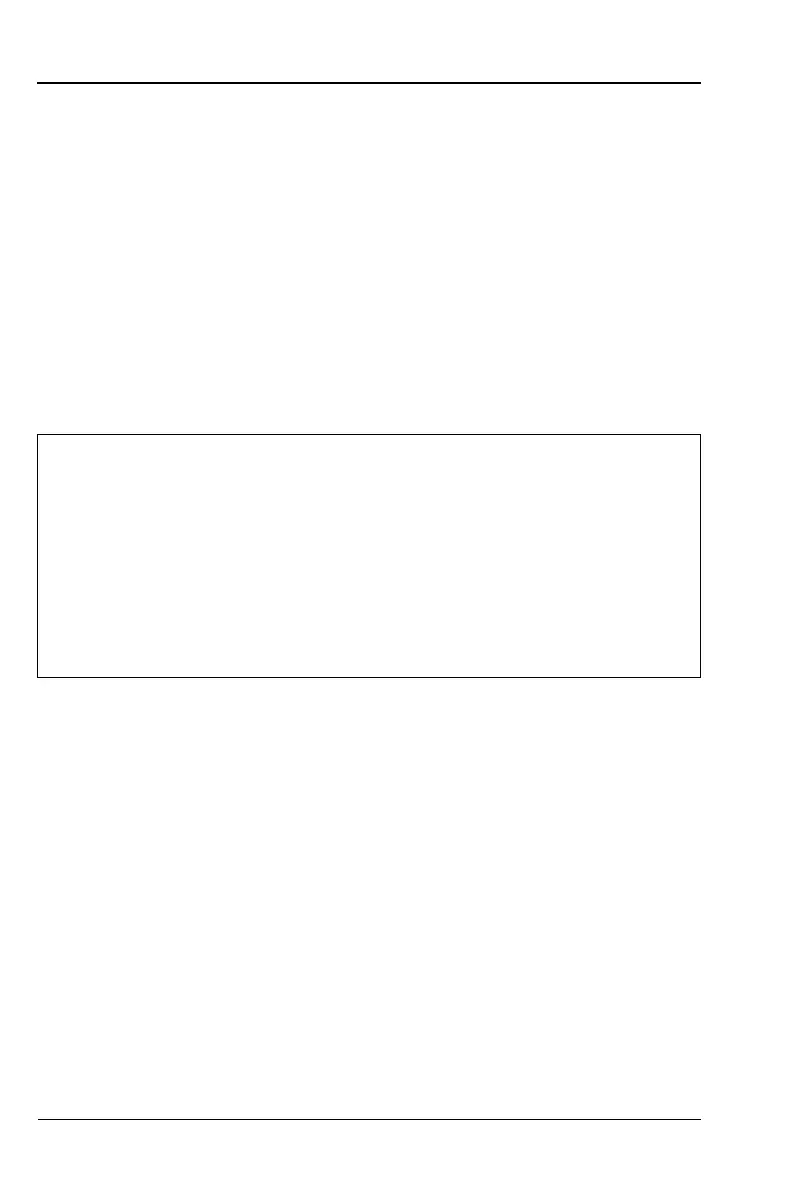2-6 PN: 10580-00321 Rev. M S331L UG
2-4 Front Panel Overview Instrument Overview
2-4 Front Panel Overview
The Site Master menu-driven interface is easy to use and requires little
training. The Site Master uses a touchscreen, keypad, arrow keys, and
rotary knob for data input. The menu and submenu keys will vary
depending upon the selected mode of operation.
The numeric keypad keys are dual purpose, depending upon the current
instrument state. The dual-purpose keys are labeled with a number on
the key and the alternate function printed above. The numeric keys
function when there is an active parameter entry dialog box open.
The ESC key is used for aborting data entry and closing menus.
The rotary knob, the four arrow keys, and the keypad can also be used
to change the value of most active parameters.
Front Panel Keys
Menu Key
Press the Menu key to open the Menu screen. Select the desired
operating mode by touching one of the large mode icons in the top row or
by touching one of the user-created shortcuts below. User-created
shortcuts may include measurement setups or submenu key shortcuts.
Shortcuts can be added, deleted, or moved as described below.
Measurement mode icons are pre-installed and cannot be moved or
deleted. The smaller shortcut icons are easily created or deleted by the
user.
Help for the Menu Shortcut screen is available by pressing the Help
Shortcut icon in the lower-right corner of the display when the Menu
screen is active.
Note
The Site Master S331L is shipped with a Stylus Pen that can
be used for touchscreen entry.
The Site Master is also compatible with a standard corded
USB mouse. Plugging the mouse into one of the USB ports
on the Site Master will automatically display the mouse cursor
arrow on the display. Mouse input can now be used in
combination with touchscreen entry. If the mouse cursor is not
displaying, confirm that the Cursor button under the
Touch (2) menu is turned On.
