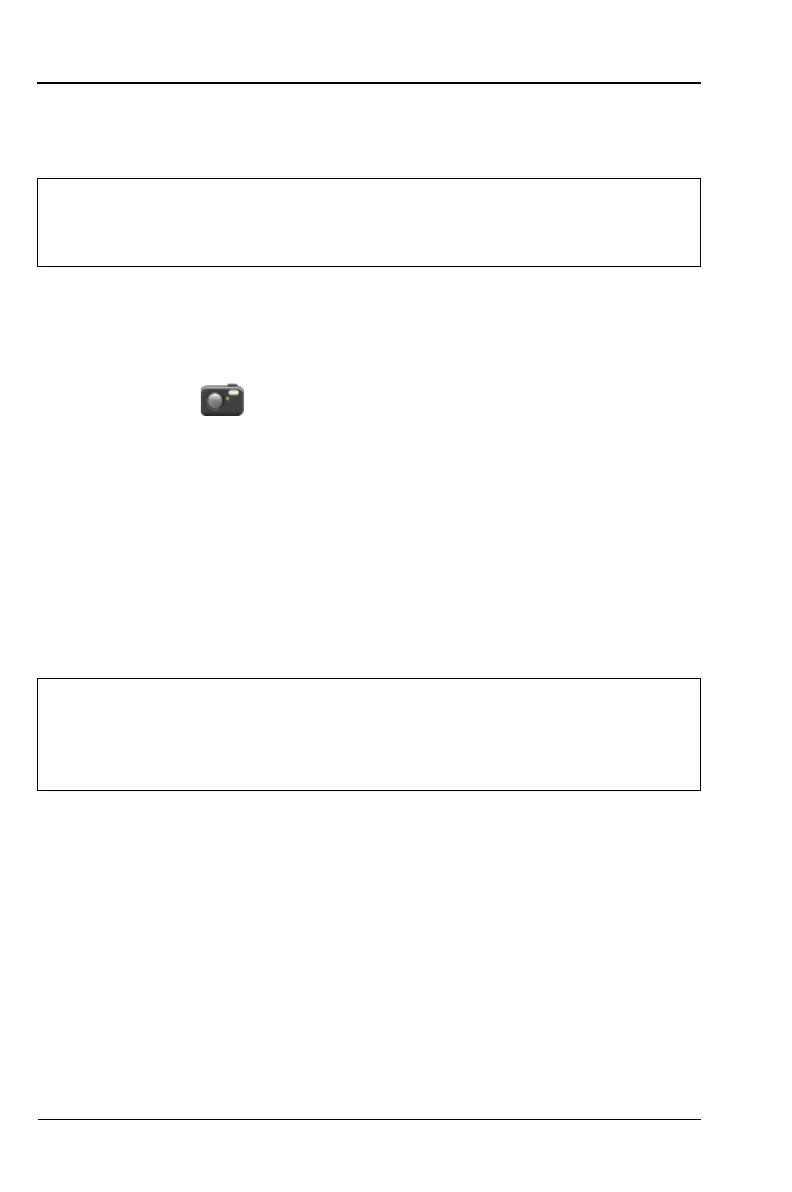9-10 PN: 10580-00321 Rev. M S331L UG
9-6 Screen Shot Capture System Operations
9. Software version information is displayed in the System Status
dialog box. See Figure 9-5 on page 9-6.
9-6 Screen Shot Capture
The Site Master can capture a bit mapped image of the display in
Portable Network Graphics (.png) format using the ScrnShot (4) key or
the Camera icon, .
The file is automatically named based on the instrument model and
measurement type. Screen shot files are saved to the instrument’s
internal memory in the ScrnShots folder (Drive : Internal | ScrnShots).
The look of the saved screen shot is set in this location: System (8) >
System Setups > Display/Audio > ScrnShot Settings. Refer to the
“Display/Audio Menu” on page 9-18 for details. Figure 9-9 on page 9-11
is an example of the same measurement saved with different screen
shot settings.
Warning
Do not remove power or turn off the instrument during the
firmware update to avoid potential serious damage to the
instrument.
Note
Measurements can also be saved as screen shots using the
Save (7) menu, and then, setting the Filetype to ScreenShot.
Using the Save menu allows the file name and location to be
set by the user. Refer to Chapter 8 for additional information.
