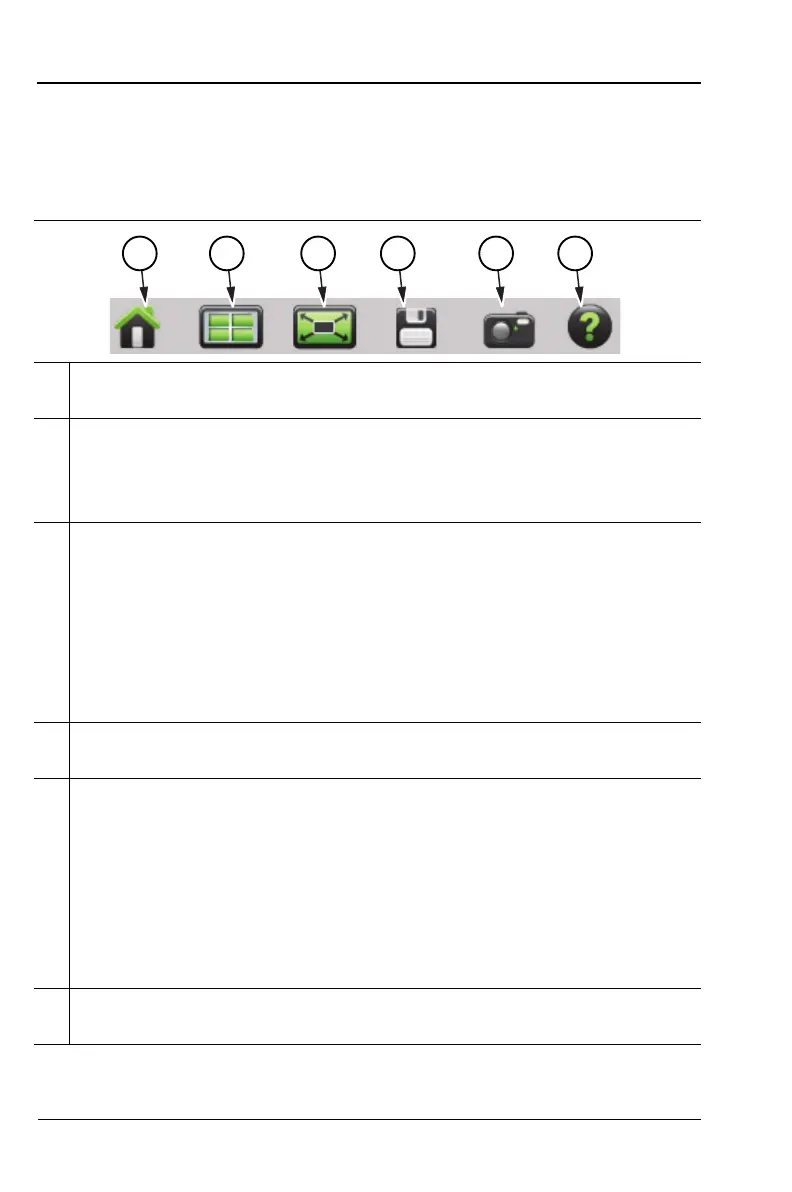2-20 PN: 10580-00321 Rev. M S331L UG
2-5 Touchscreen Display Overview Instrument Overview
System Function Tool Bar
The System Function Tool Bar icons allow quick access to functions that
are not measurement specific. Figure 2-10 shows the icons that are
displayed in the Status Tool Bar Area (not available in Classic mode).
1 Preset icon. Opens the Preset (9) Menu. See “Preset Menu”
on page 9-23 for additional information.
2 Mode Selector icon. Press to change measurement mode (including
switching between Advanced and Classic Cable-Antenna Analyzer
mode). Tap an icon (Figure 2-11 on page 2-21) to change modes or
press ESC to cancel.
3 Full Screen icon. Sets the display to full screen view mode (hides all
of the tool bars, short cut icons, and menus). Full screen view
increases the view size of the graticule. Press ESC to return to the
standard view. Measurement menus are not available in Full screen
mode however the AutoScl (.), Run/Hold (+/-), Save (7), and
ScrnShot (4) menus will function in Full Scale mode. Displayed
markers can also be moved using the touchscreen. Refer to
Figure 2-12 on page 2-21 for a comparison of the two views.
4 Save icon. Shortcut to open the Save (7) menu. See “Save File”
on page 8-2 for additional information.
5 Screen Capture icon. Press to capture and save an image of the
current screen. The file is automatically saved to internal memory in
the ScrnShots folder. The file is automatically named based on the
measurement type and saved in Portable Network Graphics (.png)
format. Same function as pressing the ScrnShot (4) key.
Refer to “Screen Shot Capture” on page 9-10 for examples and
details on the image capture options (capture size, background color,
and header/footer).
6 Help icon. Shortcut to open the Help (0) menu. See “Help Menu”
on page 9-5 for additional information.
Figure 2-10. System Function Tool Bar Icons
