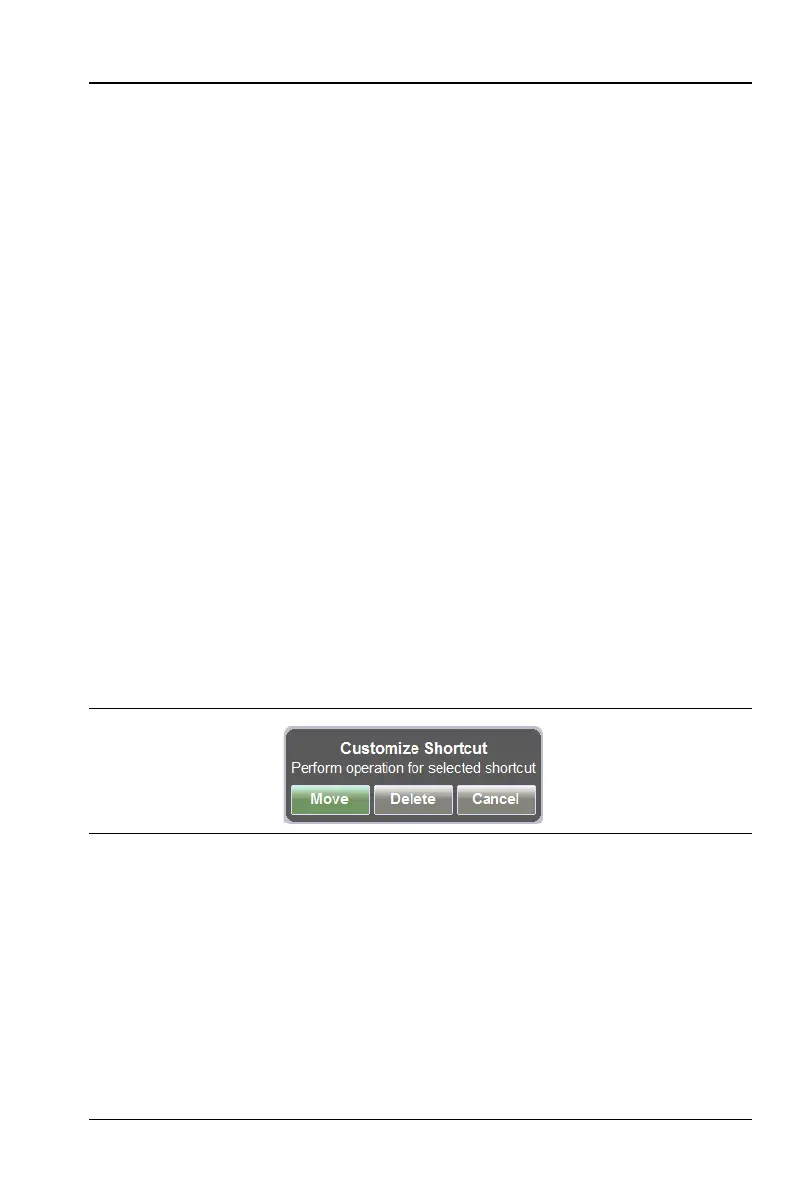S331L UG PN: 10580-00321 Rev. M 2-7
Instrument Overview 2-4 Front Panel Overview
The shortcut icons on the left of the Menu screen are available for direct
access. These shortcuts do not appear in Classic mode and are therefore
not available for direct access. The shortcuts are only available in
Classic mode by pressing the Menu key.
Create a Menu Shortcut for a Submenu Key
Press and hold down any submenu key to add a shortcut to the Menu
screen. After a few seconds the Menu screen will be automatically
displayed showing the available locations for the shortcut. Select an
unused location to store the new shortcut.
Create a Menu Shortcut for a Setup File
Press File (1) then the Recall submenu key to display saved files. Locate
the setup file to shortcut and then using the touchscreen press and hold
on the file name for a few seconds. The Menu screen will automatically
be displayed. Select a location to save the setup file shortcut icon.
User-defined shortcuts will stay in memory until deleted. To delete or
move a shortcut button, press the Menu key then press and hold the
shortcut for approximately 3 seconds. The Customize Shortcut dialog
box allows the shortcut to be deleted or moved (Figure 2-3). If Move is
selected, a green rectangle will outline the shortcut button. Touch the
new location where the button is to be placed. If the location is empty,
the outlined button will move there. If the location contains a button
already, the buttons will swap locations.
Figure 2-4 shows the Menu key screen with shortcut icons for the
installed measurement modes. Touch one of the icons in the top row to
change measurement modes.
Figure 2-3. Customize Shortcut
