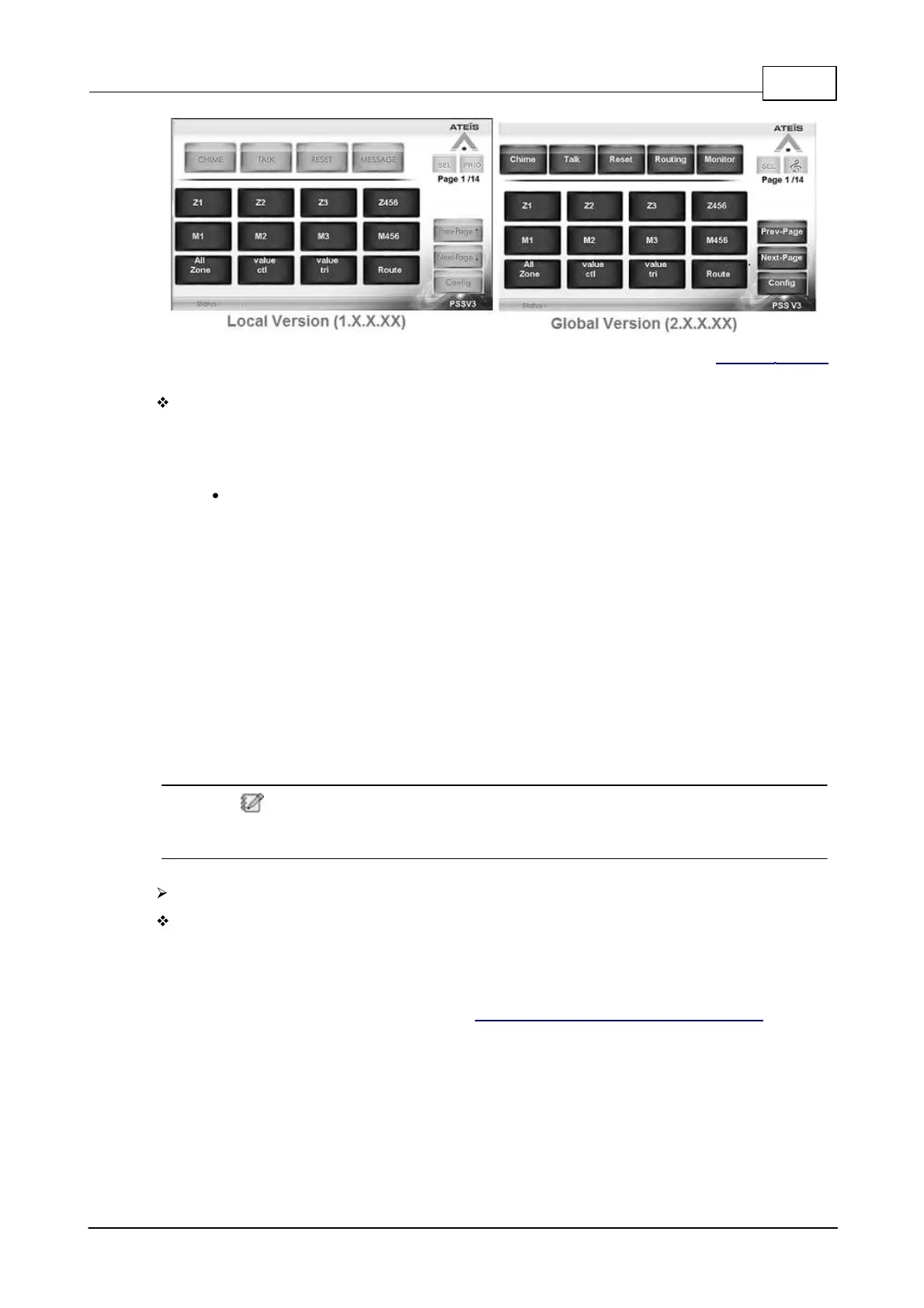System Products 111
© 2020, ATEÏS. All rights reserved.
If your CD-TOUCHAS is match with the software, please move to Step 3 - Software Setting.
If not, please continue the modification by the following solution below.
Solution:
If your software version or firmware version for each device isn't match with the same version,
update or rollback your software & firmware version (Local version <=> Global version). See the
example below,
Example (Software & Firmware):
If the current version of your IDA8 controller on Ateis Studio is Global version (2.X.X.XX), yet
CD-TOUCHAS is Local version (1.X.X.XX),
1. First, download the update code to rollback the global version of your IDA8 controller
to local version for connecting with your CD-TOUCHAS functionally.
[IDA8 controller : Global version (2.X.X.XX) => Local version (1.X.X.XX)]
2. Then, download the update code to update the local version of your CD-TOUCHAS to
Global version.
[CD-TOUCH : Local version (1.X.X.XX) => Global version (2.X.X.XX)]
3. Last, download the update code to update the local version of your IDA8 controller to
global version for connecting with your CD-TOUCHAS.
[IDA8 controller : Local version (1.X.X.XX) => Global version (2.X.X.XX)]
If users have the previous update code for local/global version matching with your
software, simply open the files to update or rollback. If not, please move to Step 4 -
Contact Service and ask your authorized expert personnel for update code.
Software Setting: Check the RS485 protocol port for CD-TOUCH
Check whether any of the 4 device ports on [Machine Setting] window has been selected to [PSS/
RWD AIO] option for connecting to the corresponded CD-TOUCH port. Please follow the steps
below,
1. Open the Device Management Window.
2. Search and Connect to the device. See "Device Management >Search and Connect".
3. Select the device on the device list and click [Machine Setting window] button on the right
grid.
4. After a pop-up window appears, click on the [RS485 Protocol] button on the right grid.
5. Select the [PSS/RWD AIO] option that meets your installed port for CD-TOUCH. See the
pictures below.
If users cannot diagnose and fix the software problem, please contact our local Ateis technical
personnel for further help.
