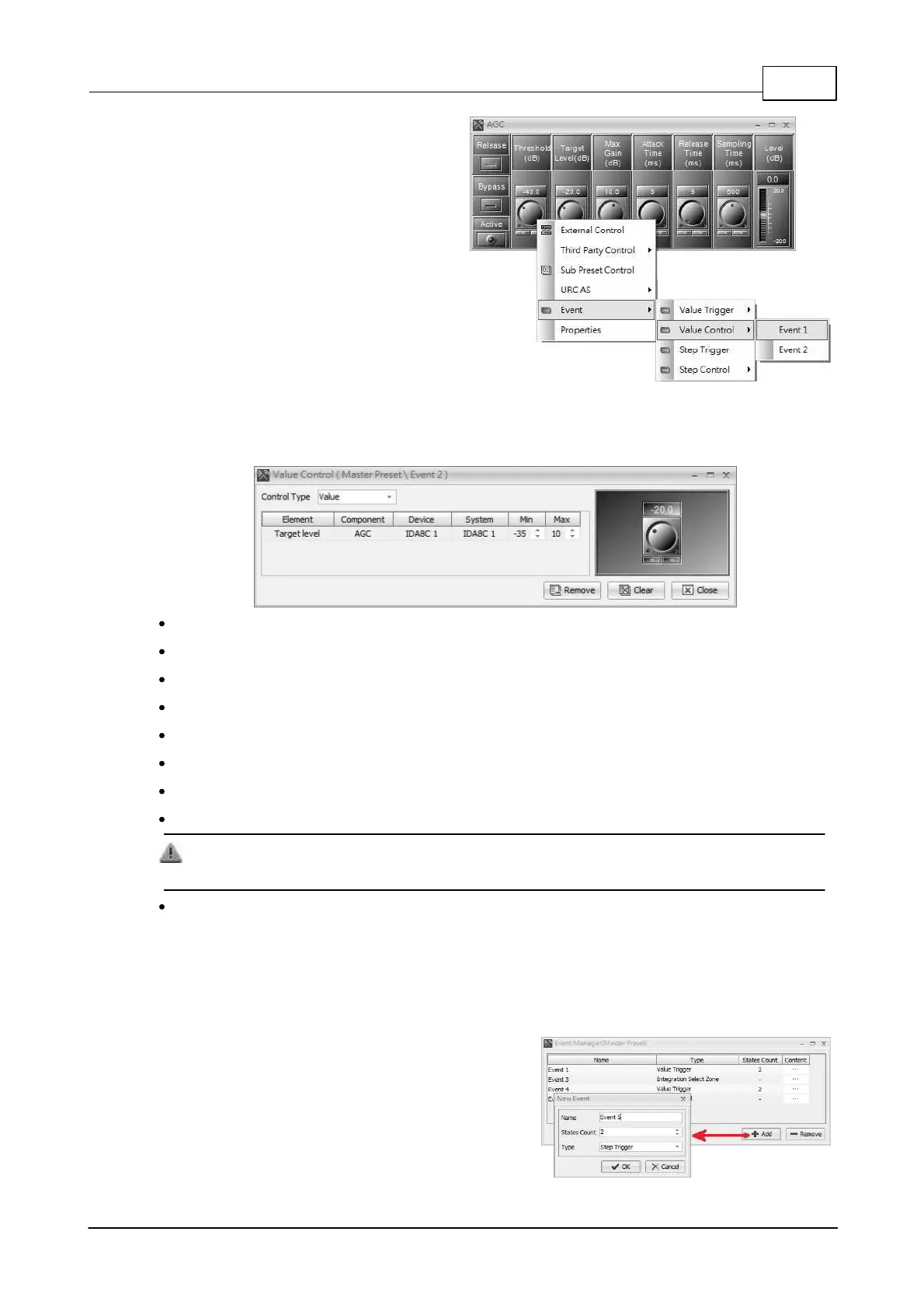System Configuration 255
© 2020, ATEÏS. All rights reserved.
After creating a Push Control event, users
need to assign an element to it.
1. Right click the desired element, and click
the options [Event > Value Control > XXX]
which XXX is the name of the event. See
the picture on the right.
2. Click [Content...] button on Event
Manager window to open the settings
window of event.
3. On the right side of window, there is a knob to simulate the source that triggers the event. The
value of elements will also be changed if adjusting the knob.
Control Type: This control option determines the type of knob simulation.
Value: Adjust the value of elements by native value.
Percent: Adjust the value of elements by percentage.
Element: The element of the component controlled by value trigger.
Component: The component of device contains the previously element.
Device/System: The device/system contains the previously component.
Max/Min: The maximum/minimum value of the simulating knob.
Remove: Remove the element controlled by the event.
This action only removes the relation between the element and event and does not delete the
element.
Clear: Remove all elements controlled by the event.
5.3.5 Step Trigger
This event is used for controlling the element value. It will adjust the element value by steps when the
source triggers the event. There are multiple states in triggered event, each state contains a step
value.
Click [Add] to create a new event, and a pop-up setting
window will be displayed, here you can choose which
kinds of event users acquired. Select [Step Trigger]
option on [Type] drop-down box, then press [OK].
