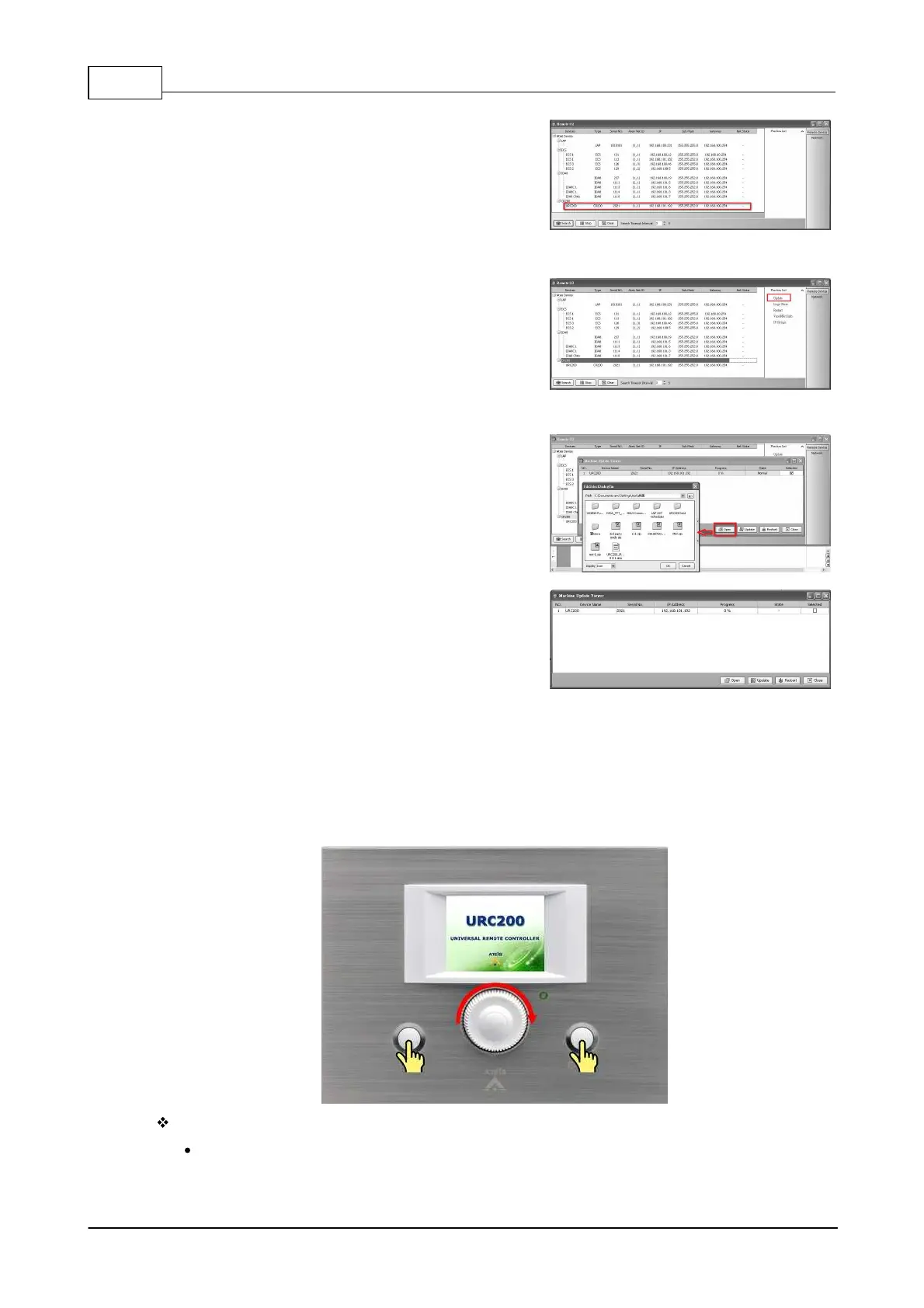IDA8 Global-Net User Manual152
© 2020, ATEÏS. All rights reserved.
3. The result of search will displayed as the picture at
the right. In the [Devices] field, devices are
represented using a tree, each leaf node of the
tree is a device. The URC-200 is one of them in
the grid.
4. There is a box [Function List] at the right side of
the window. By select the entry of the grid, the
items inside the box changes accordingly to list all
the functions that the device provide. Select entry
[CR200], and then click the [Update] in the
[Function List] box to open the update window.
5. Click [Open], use the dialog window to choose the
desired firmware program for updating.
6. Select the desired URC-200 for updating by
clicking [Selected] checkbox. Press [Update] to
start updating procedure, which uploads the
firmware program to the device's flash memory.
There are progress bars for each URC-200
displaying the progress of the procedure. Once
updating is finished, please press [Restart] to
restart the device and make the change takes
effect.
3.2.5.3.2 Protected Mode
There are some internal settings of URC-200/URC-200AS. Those settings are in the protected mode
menu. To enter the protected mode, please hold both two buttons and turn the knob.
Internal settings:
Network: This page contains the settings of IP Address, Sub Mask and Gateway. Please
configure these values before using a URC-200.
