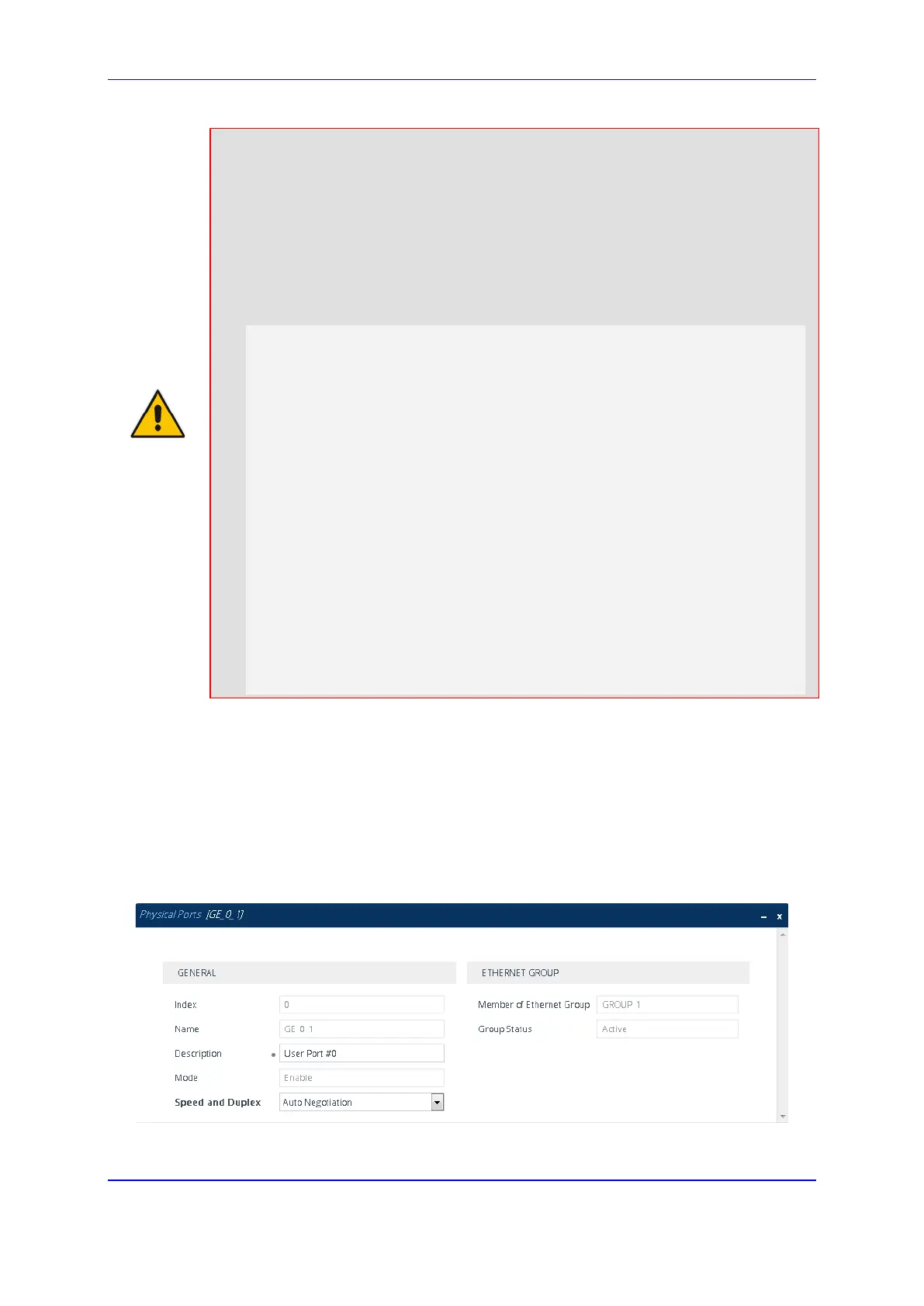Version 7.2 135 Mediant 1000B Gateway & E-SBC
User's Manual 12. Network
Note:
• All LAN ports (including those of the optional SWX Expansion module) have the
same MAC address, which is the MAC address of the device.
• Each Ethernet port must have a unique VLAN ID in scenarios where the ports are
connected to the same switch.
• If the device is housed with the SWX module, the device's management interfaces
do not display the GE_0_3 port (of the CRMX module) correctly. Instead, the
GE_7_4 port is duplicated (row index 6). To resolve this problem, please load an
ini file with the following Physical Ports table settings:
[ PhysicalPortsTable ]
FORMAT PhysicalPortsTable_Index = PhysicalPortsTable_Port,
PhysicalPortsTable_Mode, PhysicalPortsTable_SpeedDuplex,
PhysicalPortsTable_PortDescription,
PhysicalPortsTable_GroupMember,
PhysicalPortsTable_GroupStatus;
PhysicalPortsTable 0 = "GE_0_1", 1, 4, "User Port #0",
"GROUP_1", "Active";
PhysicalPortsTable 1 = "GE_0_2", 1, 4, "User Port #1",
"None", " ";
PhysicalPortsTable 2 = "GE_0_3", 1, 4, "User Port #2",
"None", " ";
PhysicalPortsTable 3 = "GE_7_1", 1, 4, "User Port #3",
"GROUP_2", "Active";
PhysicalPortsTable 4 = "GE_7_2", 1, 4, "User Port #4",
"None", " ";
PhysicalPortsTable 5 = "GE_7_3", 1, 4, "User Port #5",
"None", " ";
PhysicalPortsTable 6 = "GE_7_4", 1, 4, "User Port #6",
"None", " ";
The following procedure describes how to configure Ethernet ports through the Web
interface. You can also configure it through ini file (PhysicalPortsTable) or CLI (configure
network > physical-port).
To configure the physical Ethernet ports:
1. Open the Physical Ports table (Setup menu > IP Network tab > Core Entities folder >
Physical Ports).
2. Select a port that you want to configure, and then clicking Edit; the following dialog
box appears:
3. Configure the port according to the parameters described in the table below.
