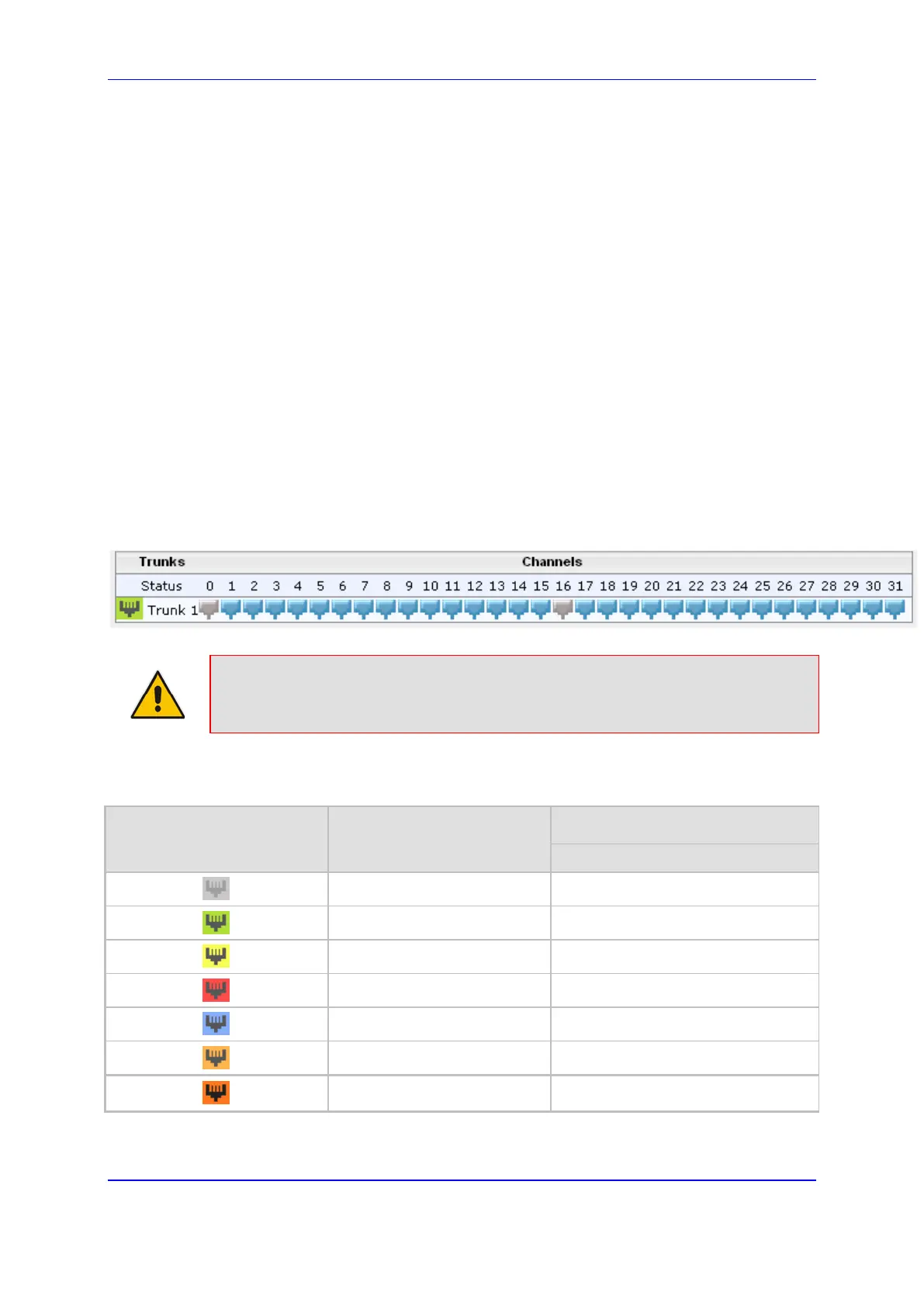Version 7.2 905 Mediant 1000B Gateway & E-SBC
User's Manual 55. Viewing PSTN Status
55 Viewing PSTN Status
This section describes how to view PSTN-related status.
55.1 Viewing Trunks & Channels Status
You can view the status of the device's PSTN (digital and BRI) trunks and corresponding
channels in the Web interface. It also enables you to view trunk configuration and channel
information.
To view trunk and channel status:
1. Open the Trunks & Channels Status page, by doing one of the following:
• Navigation tree: Monitor menu > Monitor tab > PSTN Status folder > Trunks &
Channels Status.
• Monitor home page:
a. Open the Monitor home page (see ''Viewing Device Status on Monitor Page''
on page 868).
b. On the graphical display of the device, click a PSTN port; a shortcut menu
appears.
c. From the shortcut menu, choose Port Status:
Note: The number of displayed trunks and channels depends on configuration.
The status of the trunks is depicted by color-coded icons, as described in the table below:
Table 55-1: Description of Color-Coded Icons for Trunk Status
Icon
Color
Trunk
Label
Gray
Disabled
Green
Active - OK
Yellow
RAI Alarm
Red
LOS / LOF Alarm
Blue
AIS Alarm
Light Orange
D-Channel Alarm
Dark Orange NFAS Alarm
