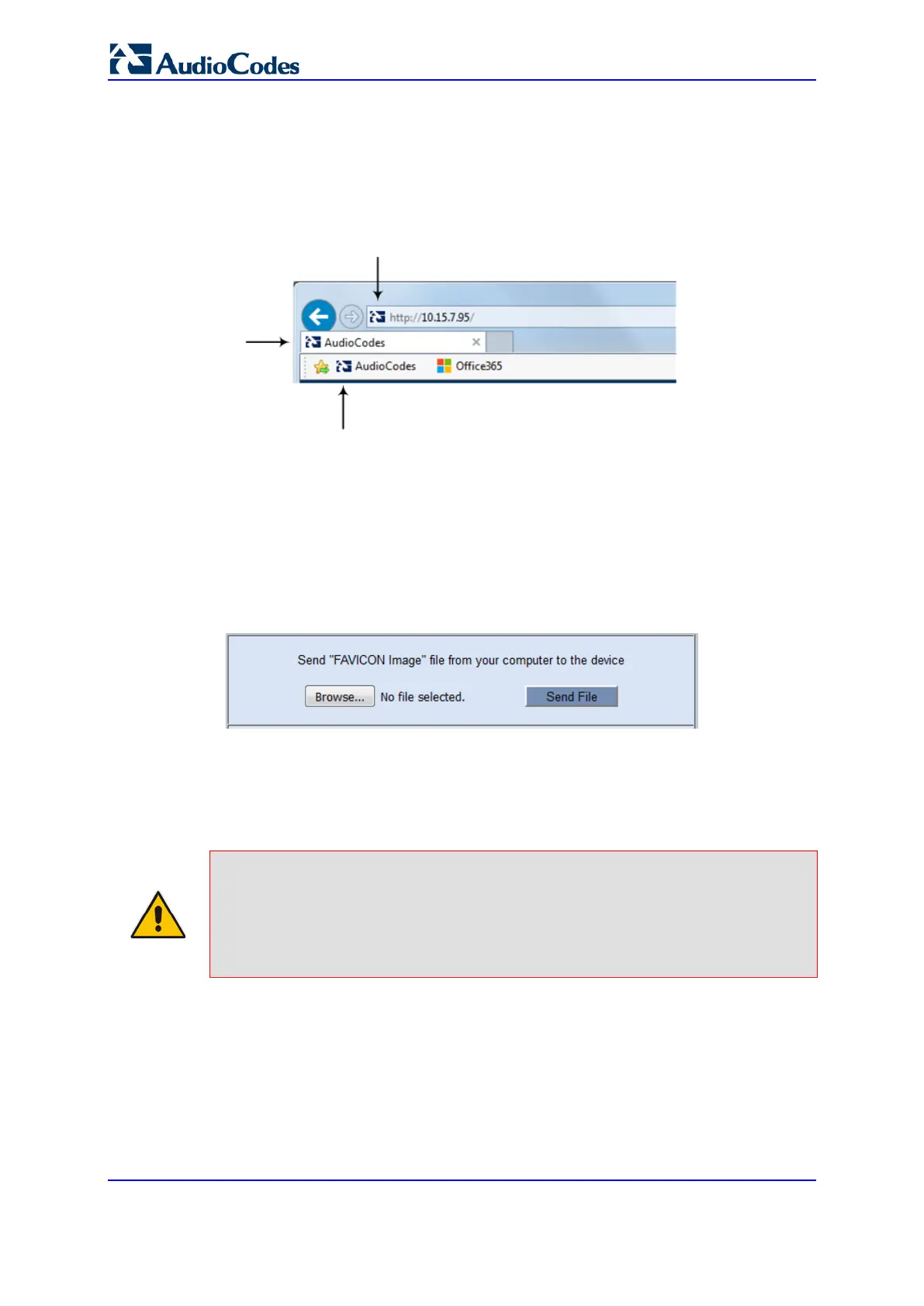User's Manual 70 Document #: LTRT-27055
Mediant 1000B Gateway & E-SBC
6.2.3 Customizing the Favicon
You can replace the default favicon (i.e., AudioCodes) with your own personalized favicon.
Depending on the browser, the favicon is displayed in various areas of your browser, for
example, in the URL address bar, on the page tab, and when bookmarked:
Figure 6-26: Favicon Display in Browser
To customize the favicon:
1. Save your new favicon file (.ico) in a folder on the same PC that you are using to
access the device's Web interface.
2. In your browser's URL address field, append the case-sensitive suffix "/AdminPage" to
the device's IP address (e.g., http://10.1.229.17/AdminPage).
3. Log in with your credentials; the Admin page appears.
4. On the left pane, click Image Load to Device; the right pane displays the following:
Figure 6-27: Customizing Favicon
5. Use the Browse button to select your favicon file, and then click Send File; the device
loads the image file.
6. On the left pane, click Back to Main to exit the Admin page.
7. Reset the device with a save-to-flash for your settings to take effect.
Note:
• The logo image file type can be ICO, GIF, or PNG.
• The maximum size of the image file can be 16 Kbytes.
• Ignore the ini Parameters option, which is located on the left pane of the Admin
page.
