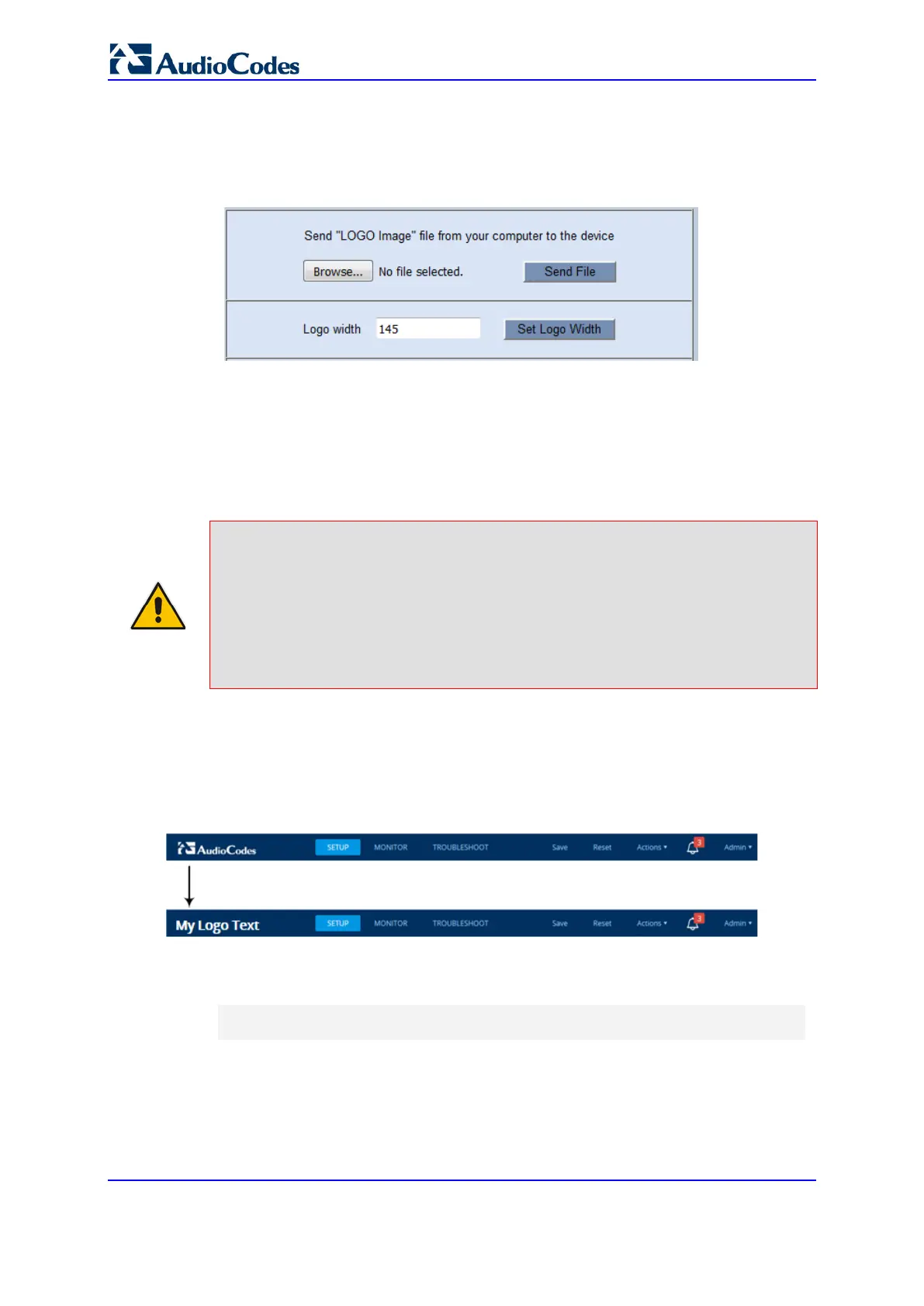User's Manual 68 Document #: LTRT-27055
Mediant 1000B Gateway & E-SBC
the device's IP address (e.g., http://10.1.229.17/AdminPage).
3. Log in with your credentials; the Admin page appears.
4. On the left pane, click Image Load to Device; the right pane displays the following:
Figure 6-23: Customizing Web Logo
5. Use the Browse button to select your logo file, and then click Send File; the device
loads the file.
6. If you want to modify the width of the image, in the 'Logo Width' field, enter the new
width (in pixels) and then click the Set Logo Width button.
7. On the left pane, click Back to Main to exit the Admin page.
8. Reset the device with a save-to-flash for your settings to take effect.
Note:
• The logo image file type can be GIF, PNG, JPG, or JPEG.
• The logo image must have a fixed height of 24 pixels. The width can be up to 199
pixels (default is 145).
• The maximum size of the image file can be 64 Kbytes.
• Ignore the ini Parameters option, which is located on the left pane of the Admin
page.
6.2.1.2 Replacing the Corporate Logo with Text
You can replace the logo with text. The following figure displays an example where the
logo (top) is replaced with the text, "My Logo Text" (bottom):
Figure 6-24: Replacing Logo with Text
To replace the logo with text:
1. Create an ini file that includes the following parameter settings:
UseWebLogo = 1
WebLogoText = < your text >
2. Load the ini file using the Auxiliary Files page (see Loading Auxiliary Files on page
787).
3. Reset the device with a save-to-flash for your settings to take effect.
