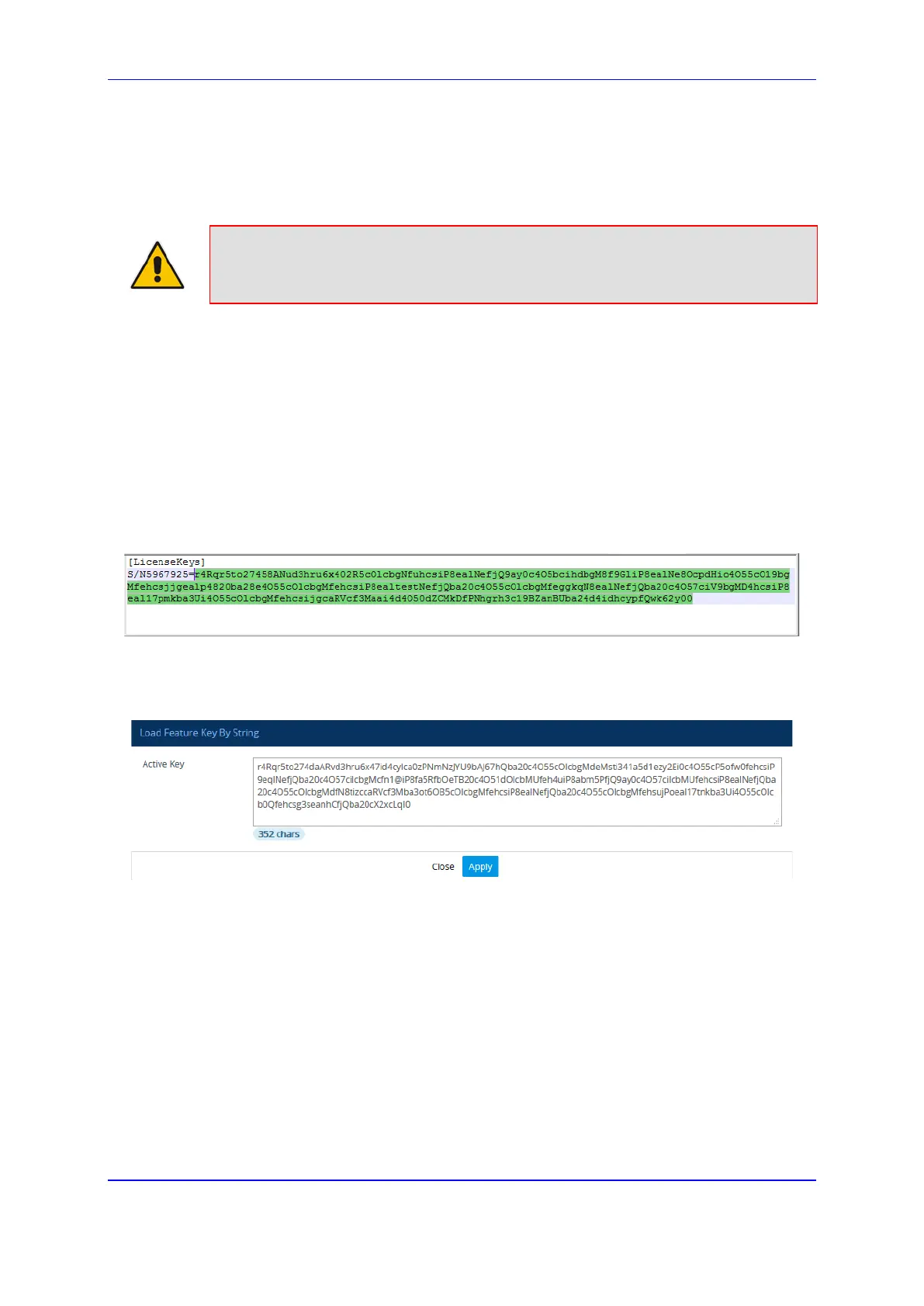Version 7.2 817 Mediant 1000B Gateway & E-SBC
User's Manual 45. License Key
45.2.1.1 Installing a License Key String
You can install a License Key in encrypted string format, through the Web interface.
Note: The License Key installation process includes a device reset and therefore, is
traffic-affecting. To minimize the disruption of current calls, it is recommended to
perform this procedure during periods of low traffic.
To install a License Key string through Web interface:
1. Open the License Key page (see Viewing the License Key on page 815).
2. Back up the currently installed License Key, as a precaution. If the new License Key
does not comply with your requirements, you can re-load this backed-up License Key
to restore the device's original capabilities. For backing up the License Key, see
Backing up the License Key on page 822.
5. Copy the License Key string (from the License Key file or e-mail) to your clipboard.
Make sure that you copy only the encrypted string (and not the serial number or any
other part of the string), as shown in the example below:
Figure 45-2: Copying a License Key String
3. Click Load By String; the Load Feature Key By String dialog box appears.
4. In the text box, paste your License Key string, as shown in the following example:
Figure 45-3: Pasting License Key String in Load Feature Key By String Dialog Box
5. Click Apply; the dialog box closes and the Apply New License Key button appears.
The License Key page uses color-coded icons to indicate the changes between the
previous License Key and the newly loaded License Key (for more information, see
Installing License Key through Web Interface on page 816).
