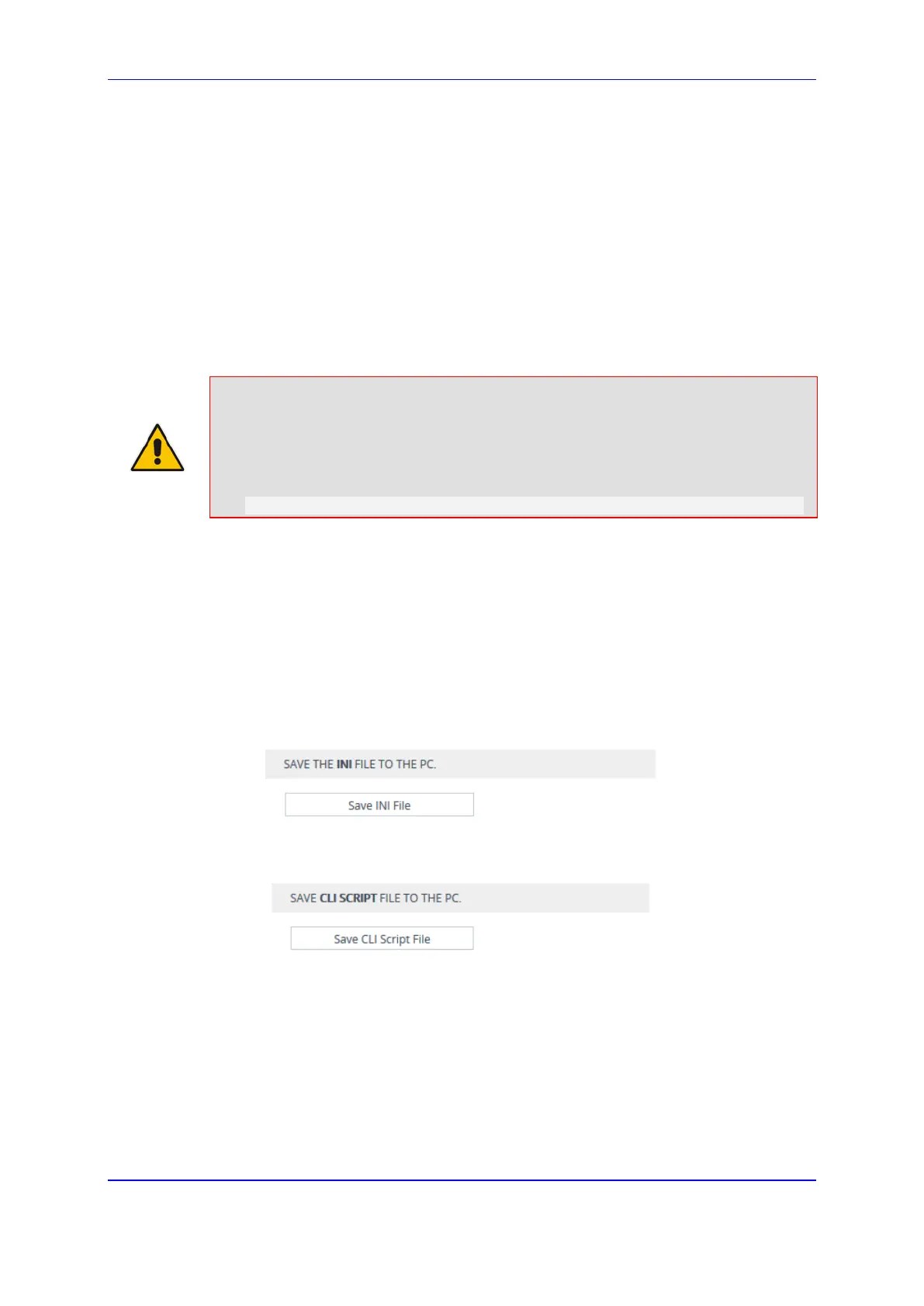Version 7.2 827 Mediant 1000B Gateway & E-SBC
User's Manual 46. Configuration File
46 Configuration File
This section describes how to save the device's configuration to a file and how to load a
configuration file to the device.
46.1 Saving Configuration to a File
The following procedure describes how to save the device's configuration to a file on your
PC. The configuration file can be saved as an ini file or a CLI Script file. Saving a
configuration file can serve as a backup of your configuration and if needed, you can later
load the file to the device to restore your configuration settings.
Note:
• The saved configuration file includes only parameters whose values you have
modified.
• To save the configuration as a CLI script file to a remote server (TFTP or
HTTP/S):
# write-and-backup to <URL with file name>
To save configuration to a file on your PC through Web interface:
1. Open the Configuration File page:
• Toolbar: From the Actions drop-down menu, choose Configuration File
• Navigation tree: Setup menu > Administration tab > Maintenance folder >
Configuration File
2. Depending on the file type that you want to save, click the following button:
• ini file: Click Save INI File:
Figure 46-1: Saving Configuration as INI File
• CLI Script file: Click Save CLI Script File:
Figure 46-2: Saving File as CLI Script
3. Select the 'Save File' option, and then click OK.
46.2 Loading a Configuration File
The following procedure describes how to load a configuration file from a folder on your PC
to the device. You can load any of the following configuration file types:
ini file
CLI Script file
CLI Startup Script file
