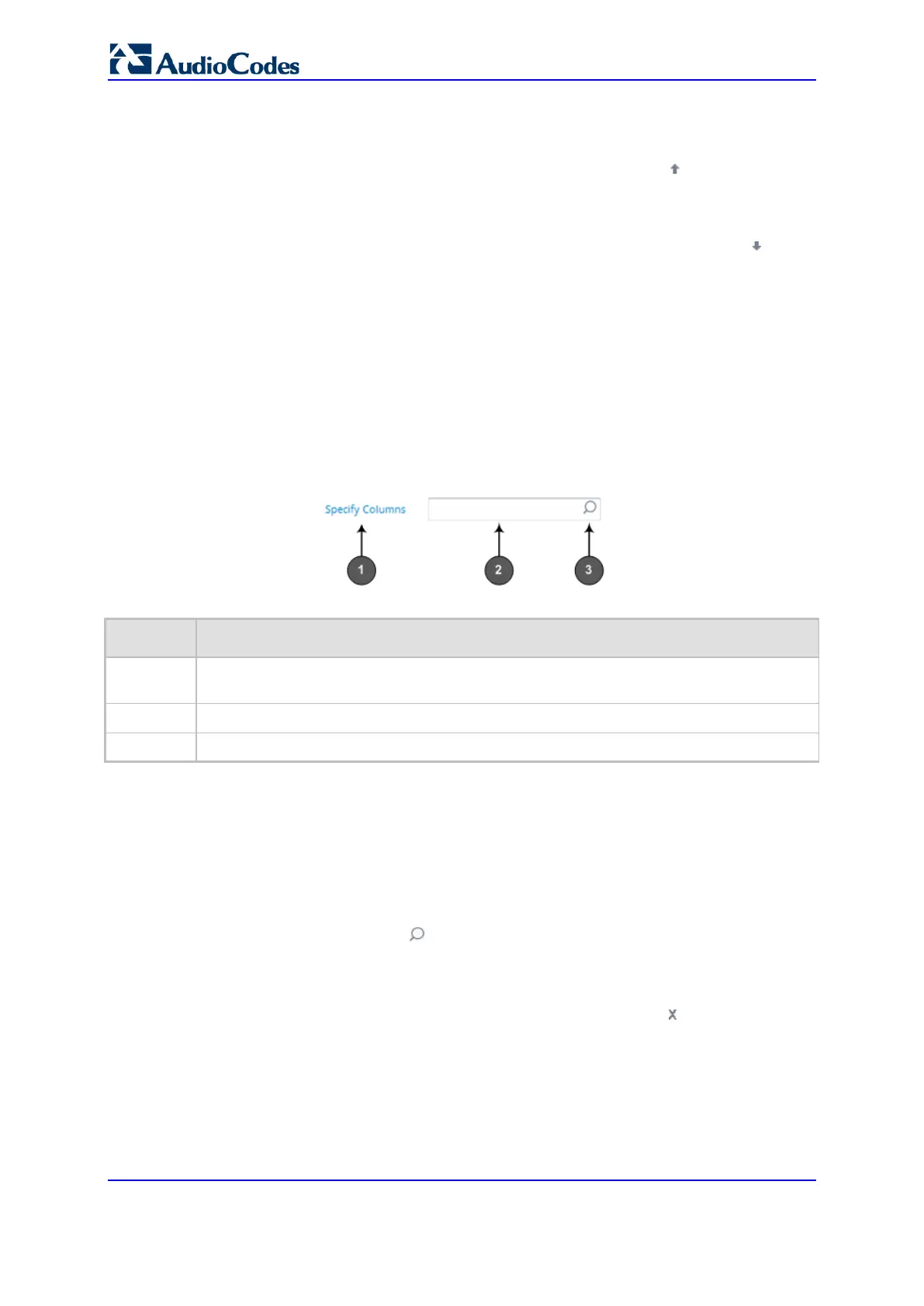User's Manual 64 Document #: LTRT-27055
Mediant 1000B Gateway & E-SBC
2. Select the row that you want to move.
3. Do one of the following:
• To move one index up (e.g., from Index 3 to 2): Click the up arrow; the row
moves one index up in the table (e.g., to 2) and the row that originally occupied
the index is moved one index down (e.g., to 3). In other words, the rows have
swapped positions.
• To move one index down (e.g., from Index 3 to Index 4): Click the down arrow;
the row moves one index down in the table (e.g., to 4) and the row that originally
occupied the index is moved one index up (e.g., to 3). In other words, the rows
have swapped positions.
4. Continue clicking the required arrow until the row has moved to the desired location in
the table.
6.1.6.9 Searching Table Entries
You can search for any parameter value (alphanumerics) in configuration tables, using the
Search tool. The Search tool, located above each table, is shown below and described in
the subsequent table:
Figure 6-16: Table Search Tool
Table 6-4: Table Search Tool Description
Item # Description
1
'Specify Columns' drop-down list for selecting the table column (parameter) in which to
do the search. By default, the search is done in all columns.
2
Search box to enter your search key (parameter value).
3
Magnifying-glass icon which when clicked performs the search.
To search for a table value:
1. If you want to perform the search on all table columns, skip this step; otherwise, from
the 'Specify Columns' drop-down list, select the table column in which you want to
perform the search; the name of the drop-down list changes to the name of the
selected column.
2. In the Search box, enter the value for which you want to search.
3. Click the magnifying-glass icon to run the search. If the device finds the value, the
table displays only the rows in which the value was found. You can then select any
row and modify it by clicking the Edit button. If the search is unsuccessful, no rows are
displayed.
4. To quit the Search tool and continue configuring rows, click the icon located in the
Search box.
6.1.7 Searching for Configuration Parameters
You can search in the Web interface for parameter names (standalone or table
parameters) and values. The search key can include the full parameter name (Web or ini
file name) or a substring of it. If you search for a substring, all parameters containing the
