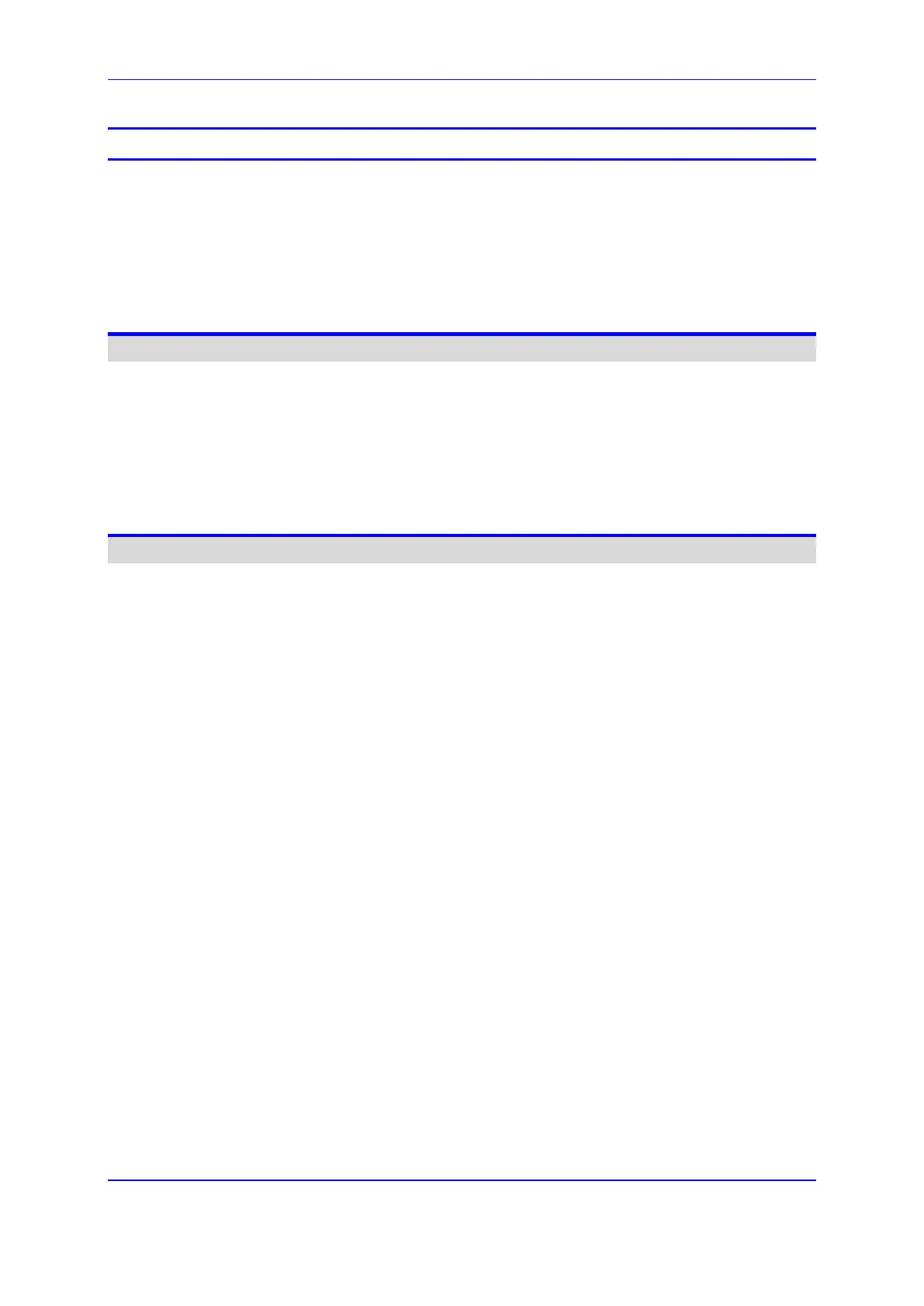Version 7.2 3 Mediant 1000B Gateway & E-SBC
User's Manual Contents
Table of Contents
1 Introduction ....................................................................................................... 27
1.1 Product Overview ................................................................................................... 27
1.2 Typographical Conventions .................................................................................... 28
1.3 Getting Familiar with Configuration Concepts and Terminology ............................ 28
1.3.1 SBC Application ....................................................................................................... 28
1.3.2 Gateway Application ................................................................................................ 32
Getting Started with Initial Connectivity ................................................................35
2 Introduction ....................................................................................................... 37
3 Default OAMP IP Address ................................................................................. 39
4 Configuring VoIP LAN Interface for OAMP ..................................................... 41
4.1 Web Interface ......................................................................................................... 41
4.2 CLI .......................................................................................................................... 43
Management Tools ..................................................................................................45
5 Introduction ....................................................................................................... 47
6 Web-Based Management .................................................................................. 49
6.1 Getting Acquainted with the Web Interface ............................................................ 49
6.1.1 Computer Requirements .......................................................................................... 49
6.1.2 Accessing the Web Interface ................................................................................... 50
6.1.3 Areas of the GUI ...................................................................................................... 51
6.1.4 Accessing Configuration Pages from Navigation Tree ............................................ 53
6.1.5 Configuring Stand-alone Parameters ...................................................................... 55
6.1.6 Configuring Table Parameters ................................................................................. 56
6.1.6.1 Adding Table Rows ..................................................................................57
6.1.6.2 Assigning Rows from Other Tables ..........................................................58
6.1.6.3 Modifying Table Rows ..............................................................................59
6.1.6.4 Deleting Table Rows ................................................................................59
6.1.6.5 Invalid Value Indications ..........................................................................60
6.1.6.6 Viewing Table Rows .................................................................................62
6.1.6.7 Sorting Tables by Column ........................................................................63
6.1.6.8 Changing Index Position of Table Rows ..................................................63
6.1.6.9 Searching Table Entries ...........................................................................64
6.1.7 Searching for Configuration Parameters ................................................................. 64
6.1.8 Getting Help ............................................................................................................. 66
6.1.9 Logging Off the Web Interface ................................................................................. 66
6.2 Customizing the Web Interface .............................................................................. 66
6.2.1 Replacing the Corporate Logo ................................................................................. 67
6.2.1.1 Replacing the Corporate Logo with an Image ..........................................67
6.2.1.2 Replacing the Corporate Logo with Text ..................................................68
6.2.2 Customizing the Product Name ............................................................................... 69
6.2.3 Customizing the Favicon ......................................................................................... 70
6.2.4 Creating a Login Welcome Message ....................................................................... 71
6.3 Configuring Additional Management Interfaces ..................................................... 72
6.4 Configuring Management User Accounts .............................................................. 74
