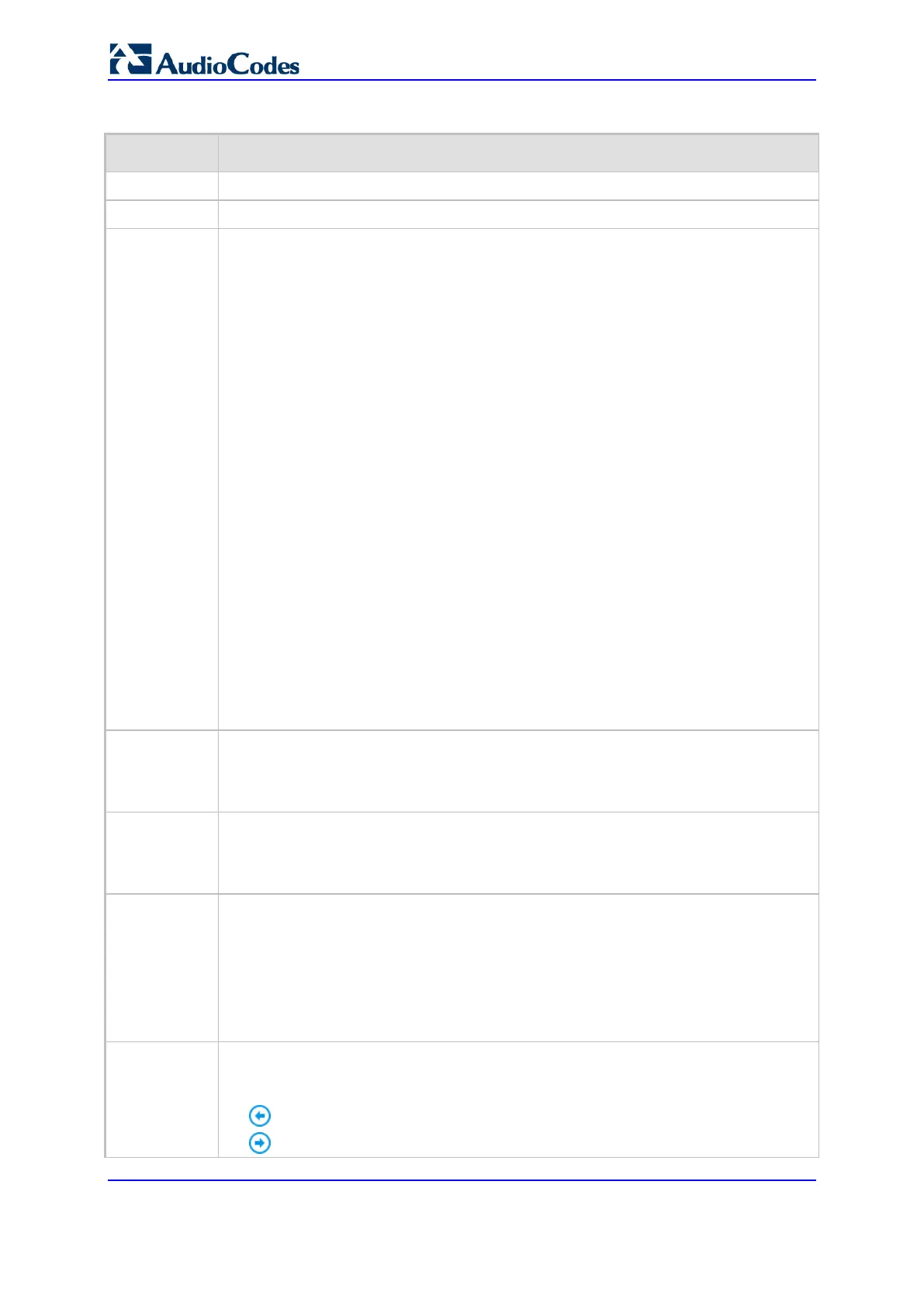User's Manual 52 Document #: LTRT-27055
Mediant 1000B Gateway & E-SBC
Table 6-1: Description of the Web GUI Areas
Item # Description
1
Company logo.
2
Menu bar containing the menus.
3
Toolbar providing frequently required command buttons.
Save: Saves configuration changes to the device's flash memory (without
resetting the device). If you make a configuration change, the button is
surrounded by a red-colored border as a reminder to save your settings to flash
memory, by clicking the button.
Reset: Opens the Maintenance Actions page, which is used for performing
various maintenance procedures such as resetting the device (see ''Basic
Maintenance'' on page 777). If you make a configuration change that takes effect
only after a device reset, the button is surrounded by a red-colored border as a
reminder to save your settings to flash memory with a device reset; otherwise,
your changes revert to previous settings if the device subsequently resets or
powers off.
Actions:
Configuration File: Opens the Configuration File page, which is used for
saving the ini file to a folder on your PC, or for loading an ini file to the device
(see ''Configuration File'' on page
827).
Auxiliary Files: Opens the Auxiliary Files page, which is used for loading
Auxiliary files to the device (see ''Loading Auxiliary Files through Web
Interface'' on page
788).
License Key: Opens the License Key page, which is used for installing a new
License Key file (see ''Installing License Key through Web Interface'' on page
816).
Software Upgrade: Starts the Software Upgrade Wizard for upgrading the
device's software (see ''Software Upgrade Wizard'' on page 823).
Configuration Wizard: Opens the SBC Configuration Wizard, which is used
for quick-and-easy configuration of the device (see SBC Configuration Wizard
4
Alarm bell icon, which displays the number of active alarms generated by the device.
The color of the number of alarms display indicates the highest severity of an active
alarm. If you click the icon, the Active Alarms table is displayed. For more information
on the table, see Viewing Active Alarms.
5
Button displaying the username of the currently logged in user. If you click the button,
information of the logged-in user is displayed (see ''Viewing Logged-In User
Information'' on page 79) and the Log Out button is provided to log out the Web
session (see ''Logging Off the Web Interface'' on page 66).
6
Tab bar containing tabs pertaining to the selected menu:
Setup menu:
IP Network
Signaling & Media
Administration
Monitor menu: Monitor
Troubleshoot menu: Troubleshoot
7
Back and Forward buttons that enable quick-and-easy navigation through previously
opened pages. This is especially useful when you find that you need to return to a
previously accessed page, and then need to go back to the page you just left.
Back button: Goes back to the previously accessed page.
Forward button: Opens the page that you initially left using the back button.
