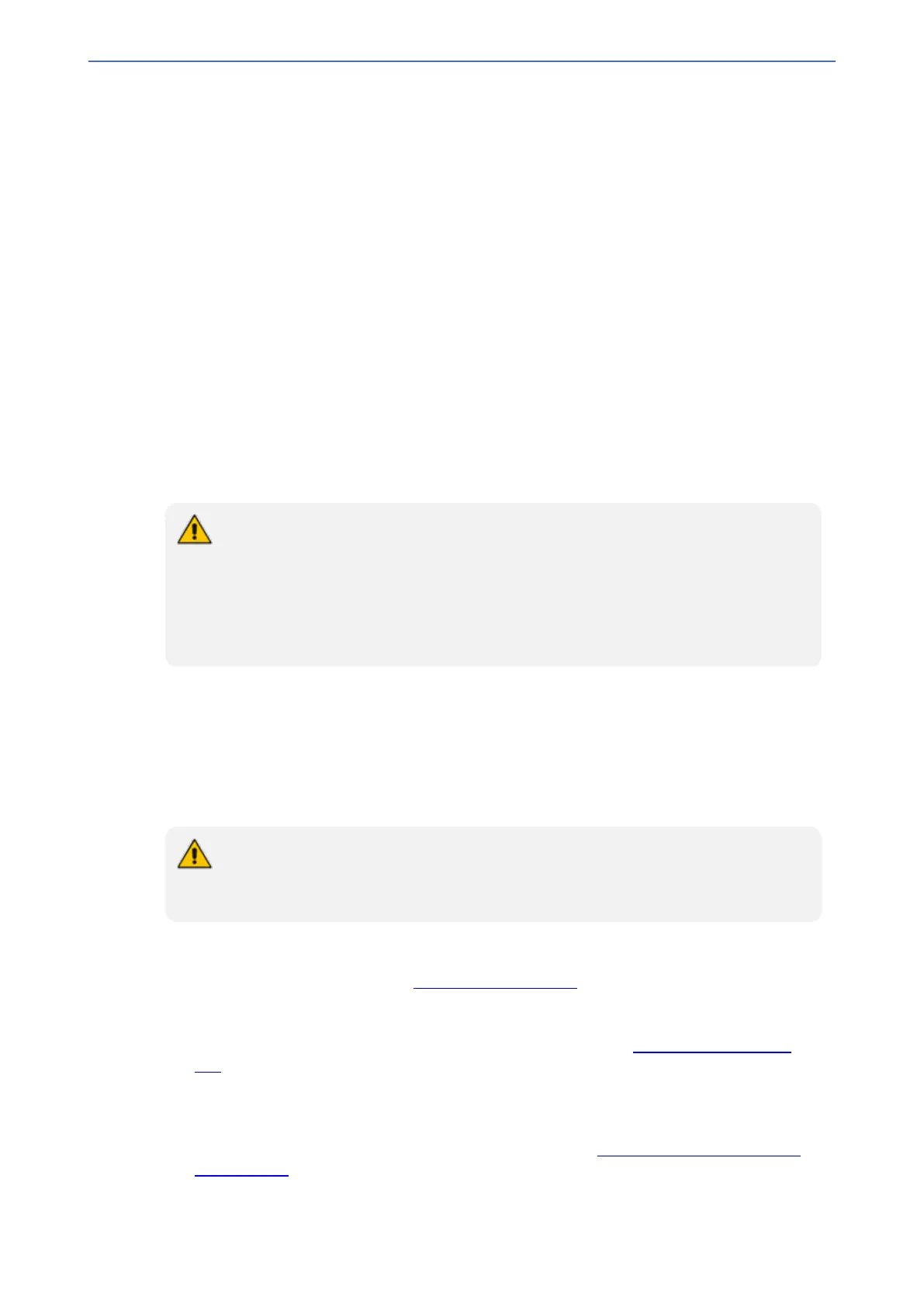CHAPTER47 License Key
Mediant 800 Gateway & E-SBC | User's Manual
6. Clock Close to close the message box; you are logged out of the Web interface and prompted
to log in again. The features and capabilities displayed on the License Key page now reflect the
newly installed License Key.
Installing on HA Devices
When the device operates in HA mode, the installation of a License Key can be done only from a
License Key file. You can install the License Key using one of the following methods:
■ Hitless Upgrade: The License Key is installed on both devices without affecting traffic, by
employing the following mechanism:
a. The License Key file is loaded to the active device.
b. The active device sends the file to the redundant device.
c. The redundant device installs the file, by saving it to flash memory with a reset.
d. The active device saves the file to flash memory (but without a reset).
e. The devices undergo an HA switchover, whereby the active device becomes redundant
and the redundant device becomes active. Current calls are maintained and handled by the
active device (previously the redundant device).
f. The redundant device (previously the active device) resets to install the file.
Hitless Upgrade of the License Key is applicable only if the new License Key includes
changes in only the following licenses (one or more of them):
● FEU
● SBC
● Coder Transcoding
● SBC Signaling
■ Non-hitless Upgrade: The License Key is installed on both devices simultaneously (both
reset at the same time). Therefore, this method is traffic-affecting and current calls are
terminated. The installation process is as follows:
a. The License Key file is loaded to the active device.
b. The active device sends the file to the redundant device.
c. Both devices install the file, by saving it to flash memory with a reset.
The License Key file for HA contains two License Keys - one for the active device and
one for the redundant device. Each License Key has a different serial number ("S/N"),
which reflects the serial number of each device in the HA system.
➢ To install a License Key file for HA through Web interface:
1. Open the License Key page (see Viewing the License Key).
2. Back up the currently installed License Key, as a precaution. If the new License Key does not
comply with your requirements, you can re-load this backed-up License Key to restore the
device's original capabilities. For backing up the License Key, see Backing up the License
Key.
3. Click the Load By File button, navigate to the License Key file on your computer, and then
select the file to load to the device; the Apply New License Key button appears. The License
Key page uses color-coded icons to indicate the changes between the previous License Key
and the newly loaded License Key (for more information, see Installing License Key through
Web Interface).
- 933 -
