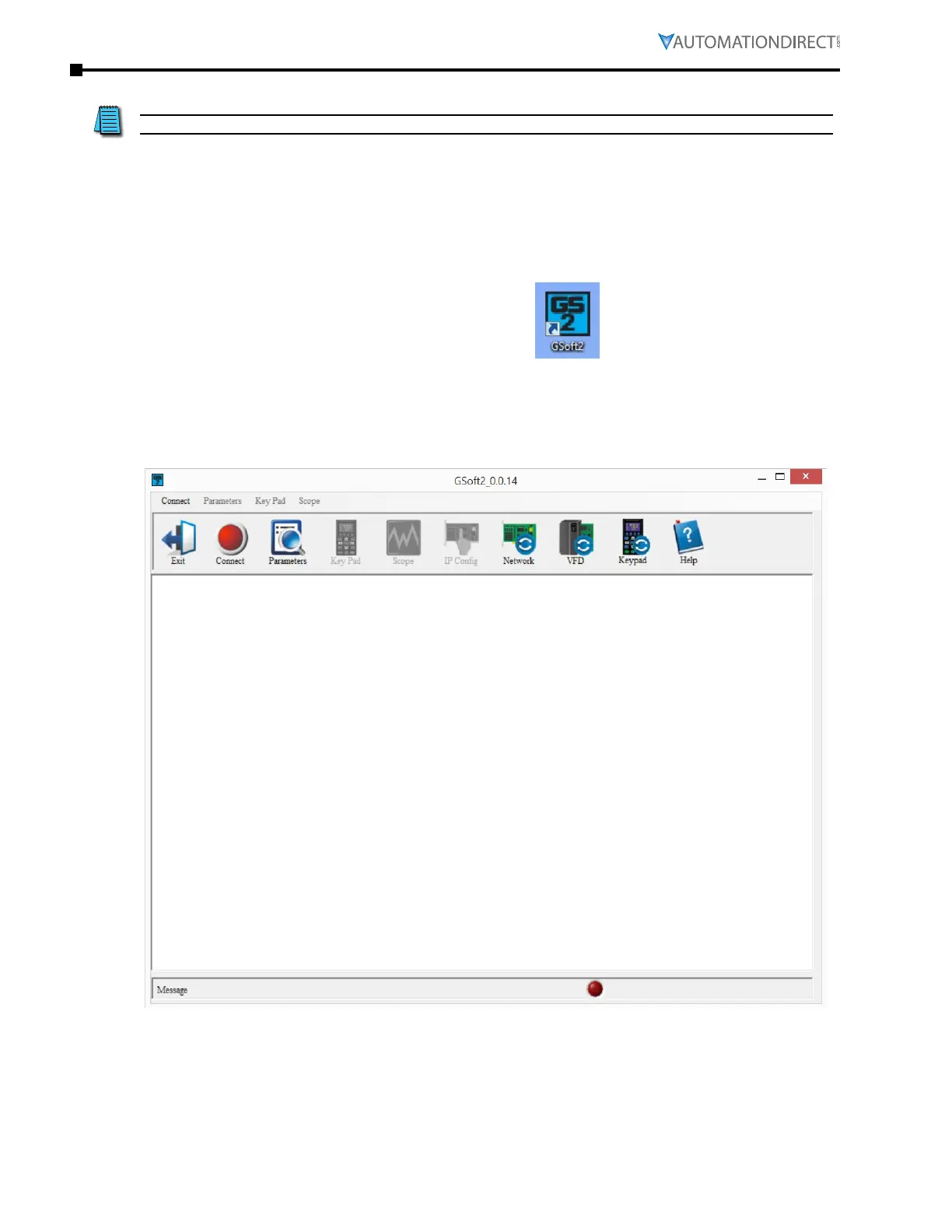Page 7–6
DuRApulse GS4 AC Drive User Manual – 1st Ed, Rev A - 10/20/2017
Chapter 7: GSoft2 – Getting Started
oPeninG GSoft2 Software ProGram
GSoft2 includes an integral help file with software instructions.
GSoft2 offers the user a PC based software configuration tool for creating and editing a GS4 Drive
configuration. The configuration tool provides access to GS4 Drive parameters in a table format.
Each parameter can be adjusted for your specific drive application. Once the selected parameters
have been changed, the file can be downloaded to the GS4 Drive as well as saved to your project
folder for future use on other drives. Once created and saved, subsequent editing is done using
the GSoft2 software.
Double click the GSoft2 shortcut to open the
program; OR click in the search box in the lower left
corner of Desktop and type GSoft2.
GSoft2 Graphic User Interface (GUI) will open. You will notice that only one menu command is in
bold (Connect), while the others are grayed out. Some icons on the toolbar are initially grayed out
as well. At this point, the GUI includes seven Icons that are available as shown in the screencap.
"Connect" is bold as shown upper left.
