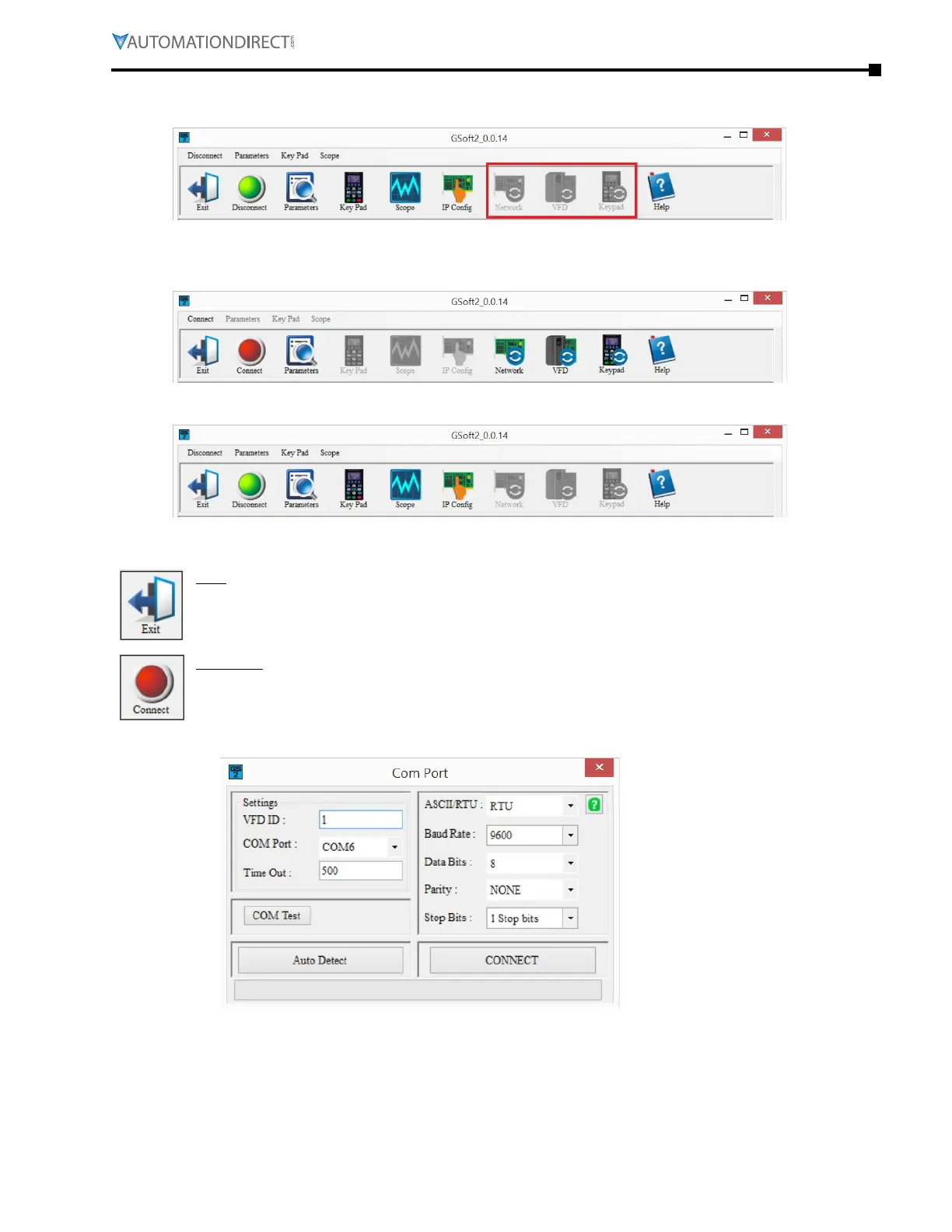Chapter 7: GSoft2 – Getting Started
Page 7–7
DuRApulse GS4 AC Drive User Manual – 1st Ed, Rev A - 10/20/2017
Icons within the red rectangle below will be grayed out after successfully connecting to the drive.
Menu Bar commands will now appear in bold text (available).
soFtware Functions
icon aPPearance beFore connecting to drive
icon aPPearance aFter connecting to drive
icon Functions
EX IT: Shuts down the GSoft2 software. (A pop-up "Are you sure" window will appear).
CO NNECT: Opens Com Port dialog box (Same as “Connect” on the menu bar). This allows
you to configure the settings to establish serial RS485 communication to your drive. If
several COM ports are installed on your PC, you will need to go to Device Manager to
determine which COM port is the correct one. The ASCII/RTU settings in this window must
match the settings in the drive: See P9.00, P9.01 and P9.02 in the drive.
