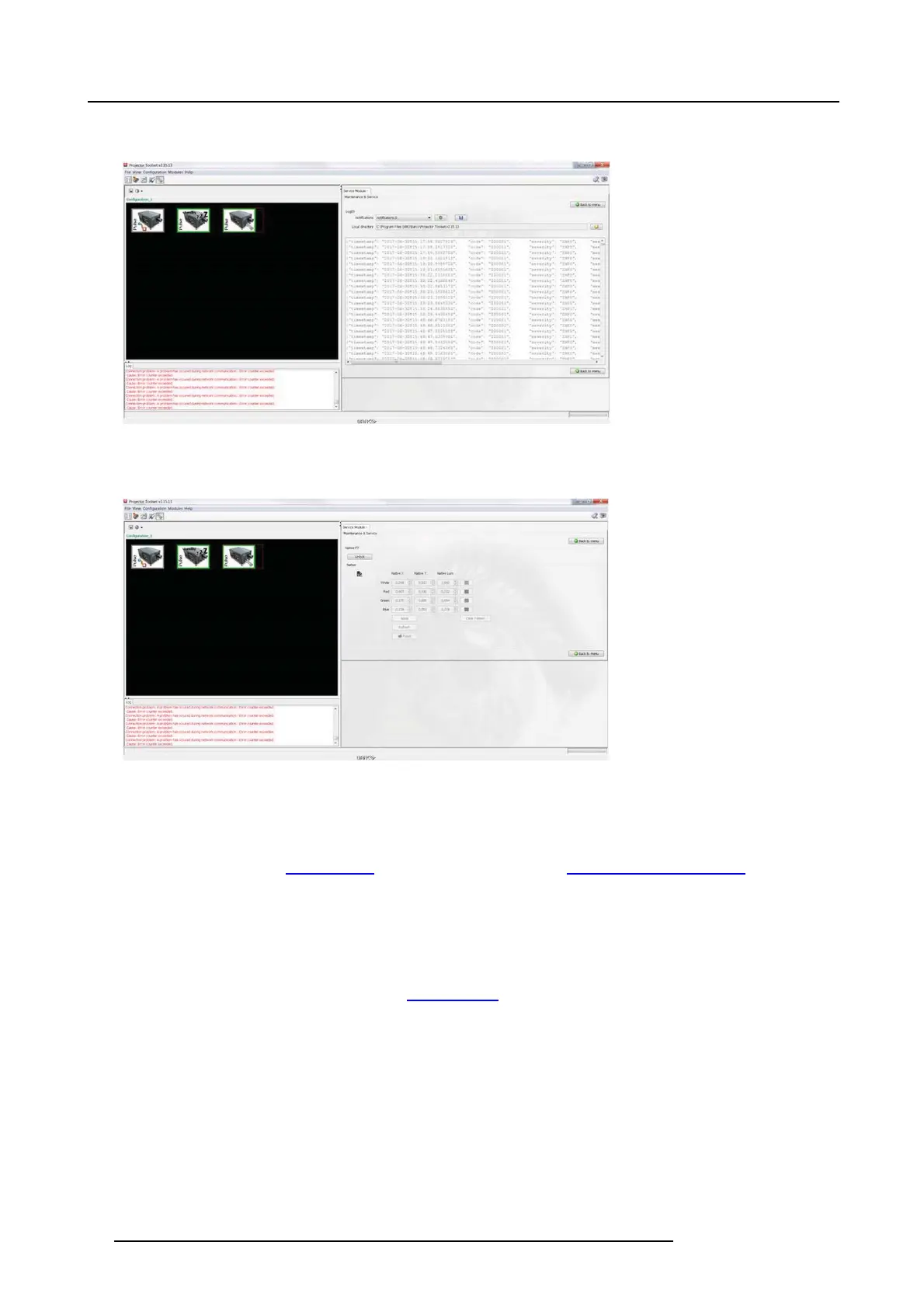17. Troubleshooting
• Notification log (Log03):
The notification.0 log, shows you a preview of the s ervice log ( also named notifications0, a nd included in the standard logfile).
Image 17-6
• Nati v e P7 functionality (Na tive P7 ):
The run native P7 has the same functionality of the P 7 re alcolor adjustment on the OSD, and described in the use r m anual.
This allows you to change the native white point, in order to match the colors from different projectors.
Image 17-7
Creating and downloading log files with PulseLogExtractor
Another way to create a diagnostic package is us e PulseLogExtractor, an application that automatically provide a log file and copy
it on an USB stick.
How to down load P u lseLogExtractor
1. G o to the Barco website w
ww.bar co.com,oronthesecuredBarcowebsitehttps://w ww.barco.com/en/signin.
2. Click on Products to display the All Product categories page.
3. Click on All products (A-Z) at the right side of this page to display the Alphabetical product listing page.
4. Select y our F80–Series projector, to display the page dedicated t o the projector.
5. Click on the Technical Download tab to disp lay the list o f available drivers, software and manuals concerning the product.
PulseLogExtractor.zip has been placed in the
Application Software ar ea.
How to generate L og file:
1. Download the app PulseLogExtractor.zip from w
ww.barco.com.
2. Unzip the file package and copy the file called LogExtractor.fw to the root of an em pty FAT32 formatted USB stick.
3. In sert the U SB stick to one of the two rear the USB ports of the projector.
4. Wait up to 10 minutes and remove the USB stick from projector when LCD says the operation is done.
5. When the process is completed a new file called platinumLog_X XXX XX X_X XX XX XX X.tar.gz is created and available on t he
USB stick.
76
723–0016 F90 01/12/2017