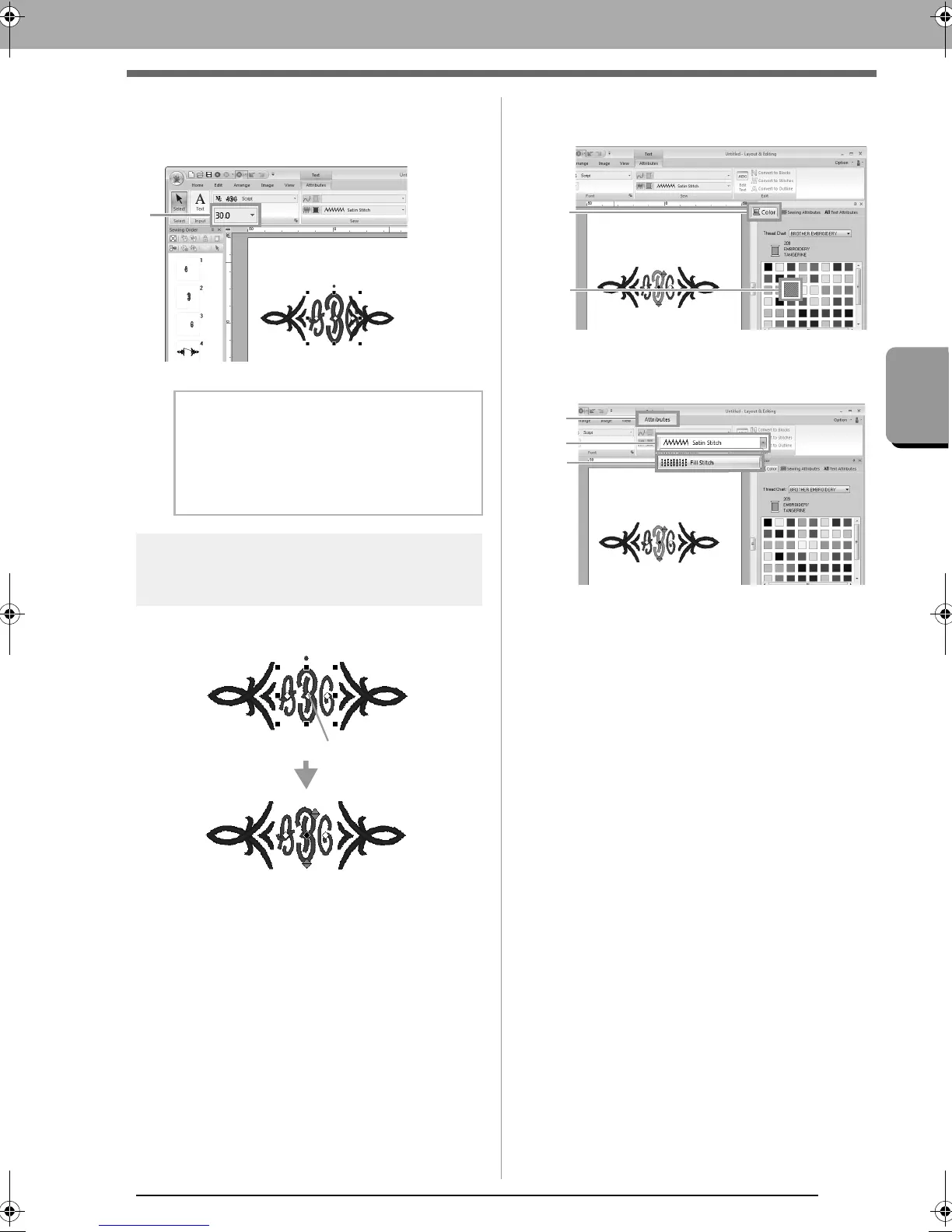105
Creating Embroidery Patterns Containing Text
Tutorial 4: Monograms
■ Changing the character size of the
monogram
Click 1, then type in “22”
Step 4 Changing the thread color
and sew type of the
monogram
Click the point for the monogram character whose
settings are to be changed.
■ Changing the thread color
Click 1, then 2.
■ Changing sew type
Click 1, then 2, then 3.
b Memo:
Diamond and Script are fonts exclusively for
monograms. You can also use the built-in
fonts or TrueType fonts.
c
“Editing monograms” on page 106
XE8656-001.book Page 105 Monday, May 24, 2010 5:44 PM
