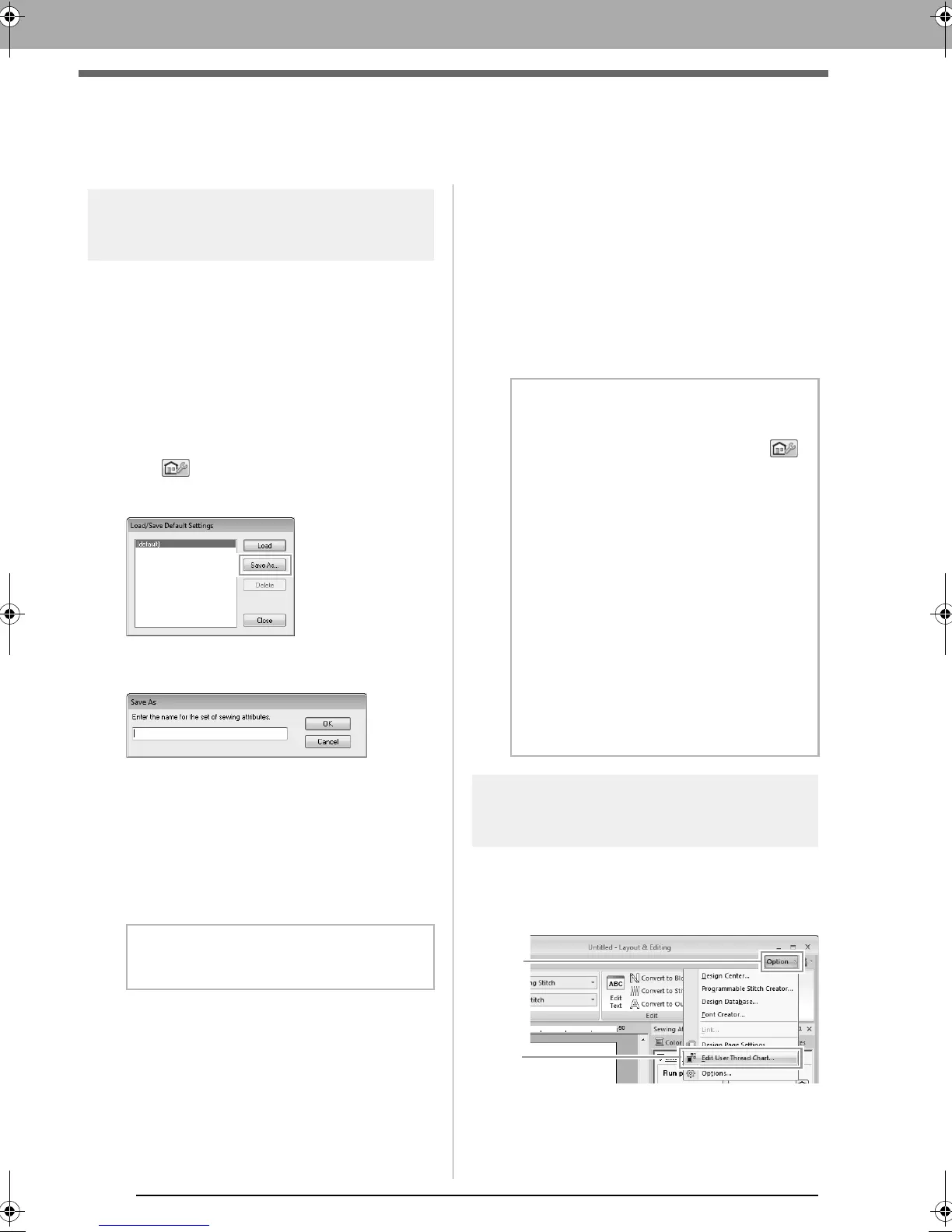170
Specifying/Saving Custom Sewing Attributes
Specifying/Saving Custom Sewing
Attributes
Saving frequently used
sewing attributes
Frequently used sewing attributes can be saved
together, and recalled when specifying sewing
attributes.
■ Saving the settings in a list
1. Click the Sewing Attributes tab.
c
“Specifying sewing attributes” on page 58
2. If necessary, change the settings, and then
click .
3. Click Save As.
4. Type in a name for the group of settings, and
then click OK to register the group in a list.
■ Deleting a group of settings from
the list
1. In the Load/Save Default Settings dialog
box, select the group of settings to be deleted.
2. Click Delete to delete the selected group of
settings from the list.
■ Recalling a group of settings from
the list
1. In the Load/Save Default Settings dialog
box, select the group of settings to be recalled.
2. Click Load.
The settings in the Sewing Attribute
Setting dialog box change to the saved
settings.
Editing user thread color
lists
If you have a list of thread colors that are frequently
used, they can be saved in a user thread chart.
1. Click 1, then 2.
b Memo:
(default)
cannot be deleted.
b Memo:
• To change recalled settings and save them
by replacing the original settings, click
in the
Sewing Attributes
tab, click
Save
As
, and then click
OK
without changing the
name for the settings.
• The saved setting can also be used on a
different computer. Simply copy
sastu.txt
from
C:\Program Files (Program Files
(x86))\Brother\PE-DESIGN NEXT\
Settings
on the original computer to the
Settings
folder at the same path on the
destination computer.
• In Explore click on
C:\Program Files
(Program Files (x86))\Brother
\PE-DESIGN NEXT\Settings
. Single left
click on the Settings folder to view the
contents. Single right click on sastu.txt and
select copy from the menu. Paste to a USB
device and transfer to a different computer.
le_specific.fm Page 170 Monday, May 31, 2010 11:58 AM
