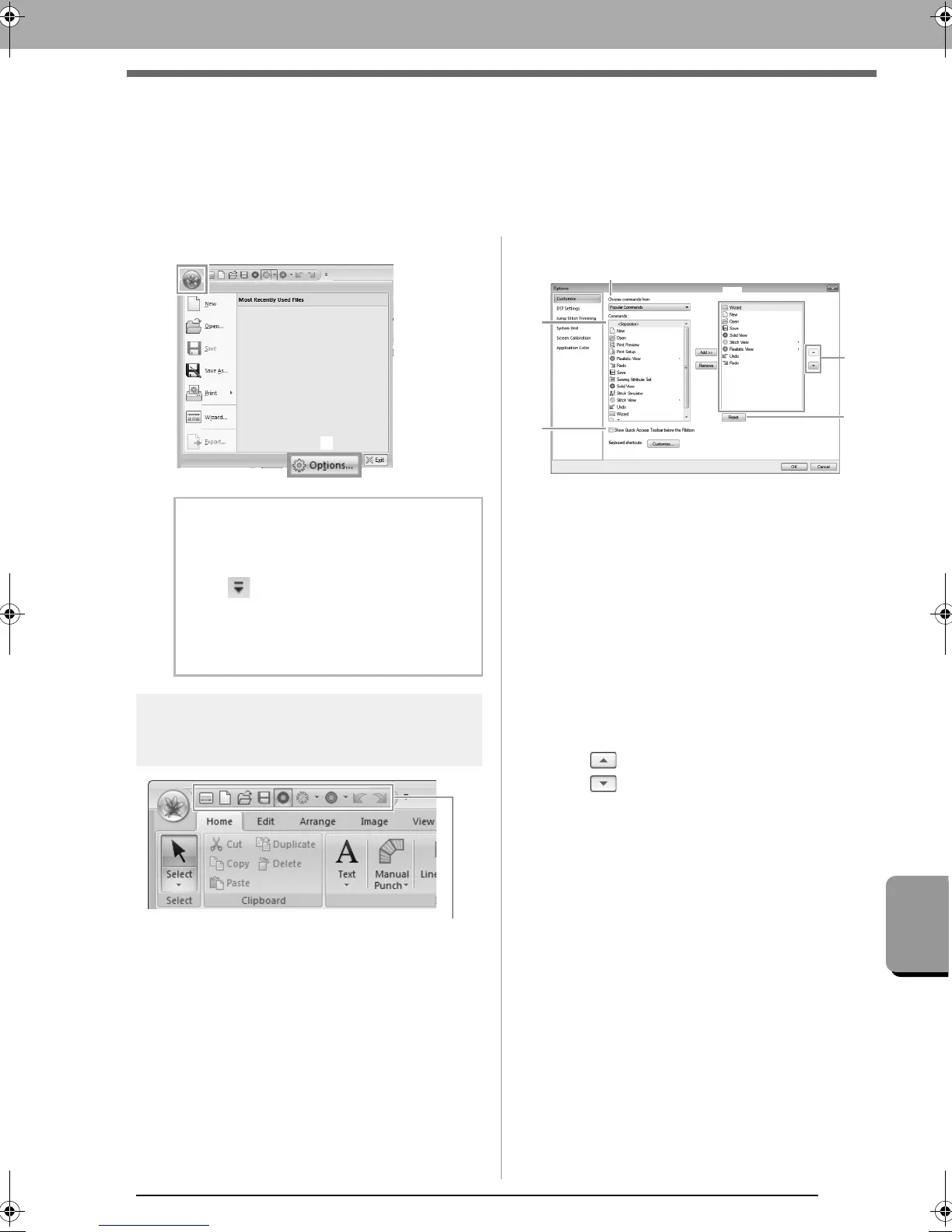273
Changing the Appearance of the Application (Options)
Changing the Appearance of the
Application (Options)
From the Options dialog box, the commands appearing in the Quick Access Toolbar and settings for the
application’s appearance can be selected, and shortcut keys can be specified or changed. Follow the
procedure described below to display the Options dialog box.
Click 1, then 2.
Customizing Quick Access
Toolbar
1. Click Customize.
2. Repeat the following operations until the
desired commands are displayed.
(1) Choose commands from: selector
Select a command category.
(2) Commands: list
Select the command to be added.
(3) Add button
Selected command is added.
The command appears in (A).
(4) Remove button
Selected command is removed.
The command is removed from (A).
(5)
Select an icon in (A), and then click the
buttons at to move it to the desired
position.
(6) Reset button
Reverting to the default commands.
Settings for the following can also be specified
from this dialog box.
(7) Show Quick Access Toolbar Below the
Ribbon
Select where the Quick Access Toolbar is
displayed. Select the check box to display
the Quick Access Toolbar below the
Ribbon.
3. After the settings have been specified, click
OK to apply them.
b Memo:
The
Options
dialog box can also be displayed
using either of the following methods.
• Click at the right end of the Quick
Access Toolbar, and then click
More
Commands
.
• Click
Option
in the upper-right corner of the
window, and then click
Options
.
XE8656-001.book Page 273 Monday, May 24, 2010 5:44 PM
