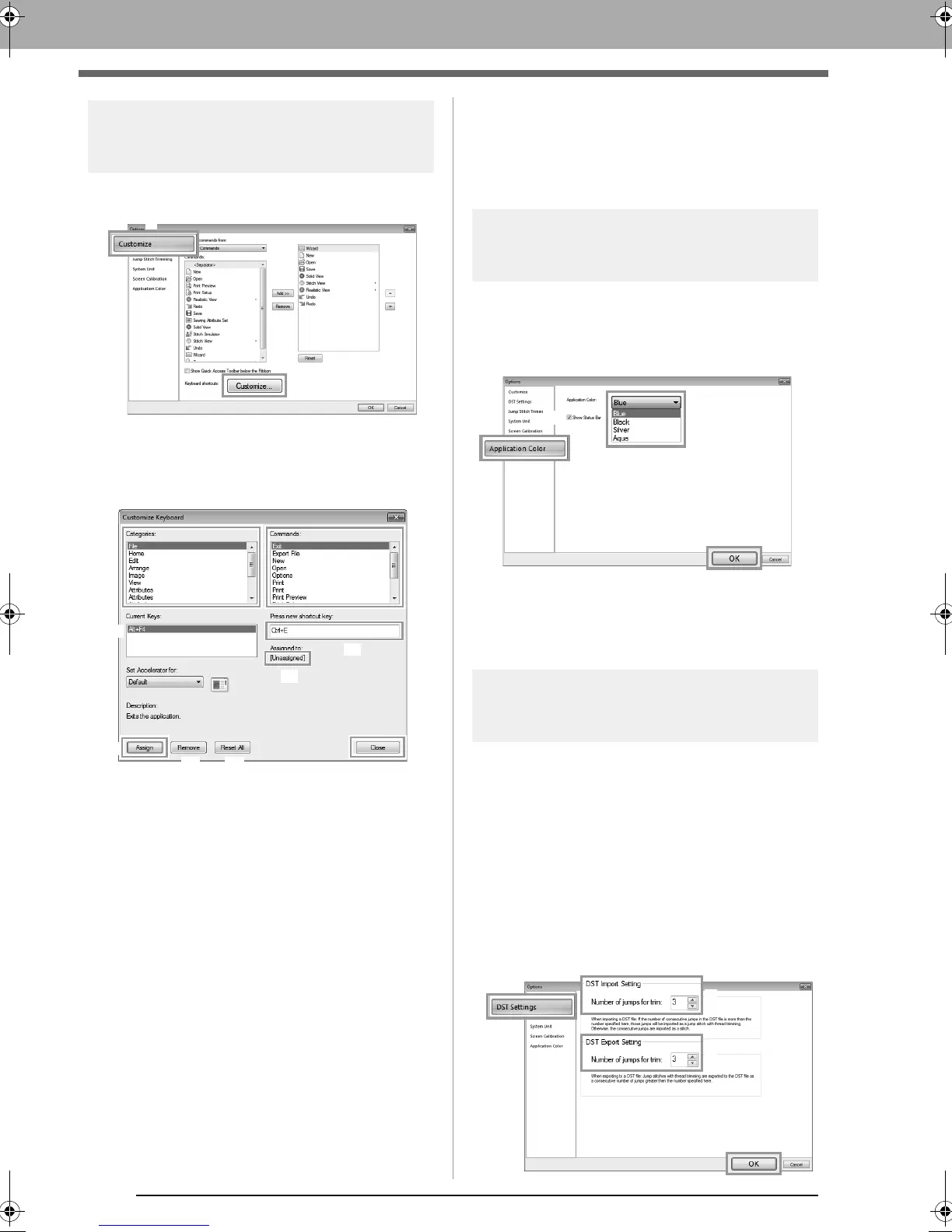274
Changing the Appearance of the Application (Options)
Customizing Shortcut keys
1. Click Customize (1), then Customize (2).
2. In the Categories list, select a command
category. Then, in the Commands list, select
the command whose shortcut keys are to be
specified.
The default shortcut keys appear in the
Current Keys box (1).
3. Use the keyboard to record the new shortcut
keys in the Press new shortcut key (2) box,
and then click Assign (4). The new shortcut
keys appear in the Current Keys box (1).
Usage information about the entered key
combination appears. If the key
combination has already been assigned
to another command, the name of that
command appears at (3).
To remove the default or specified shortcut
keys, select the shortcut keys in (1), and then
click Remove (5).
To revert to the default settings, click Reset
All (6).
4. Repeat steps 2 and 3 until the desired shortcut
keys have been specified for the commands,
and then click Close.
5. Click OK in the Options dialog box.
Customizing Application
Color
The color scheme of the applications can be
selected.
Click Application Color (1), select the desired color
scheme from (2), and then click OK.
(A) With the Show Status Bar check box,
select whether to display or hide the
status bar. To display the status bar,
select the check box.
Specifying the number of jumps in
embroidery design of the DST format
With the DST format, you can specify whether or not
the jump stitches are trimmed according to the
number of jump codes. Since the number of codes
differ depending on the embroidery machine being
used.
Select DST Settings (1), specify the number of
jumps, and then click OK.
To specify a setting for importing, enter a
value beside DST Import Setting (2). To
specify a setting for exporting, enter a value
beside DST Export Setting (3).
XE8656-001.book Page 274 Monday, May 24, 2010 5:44 PM
