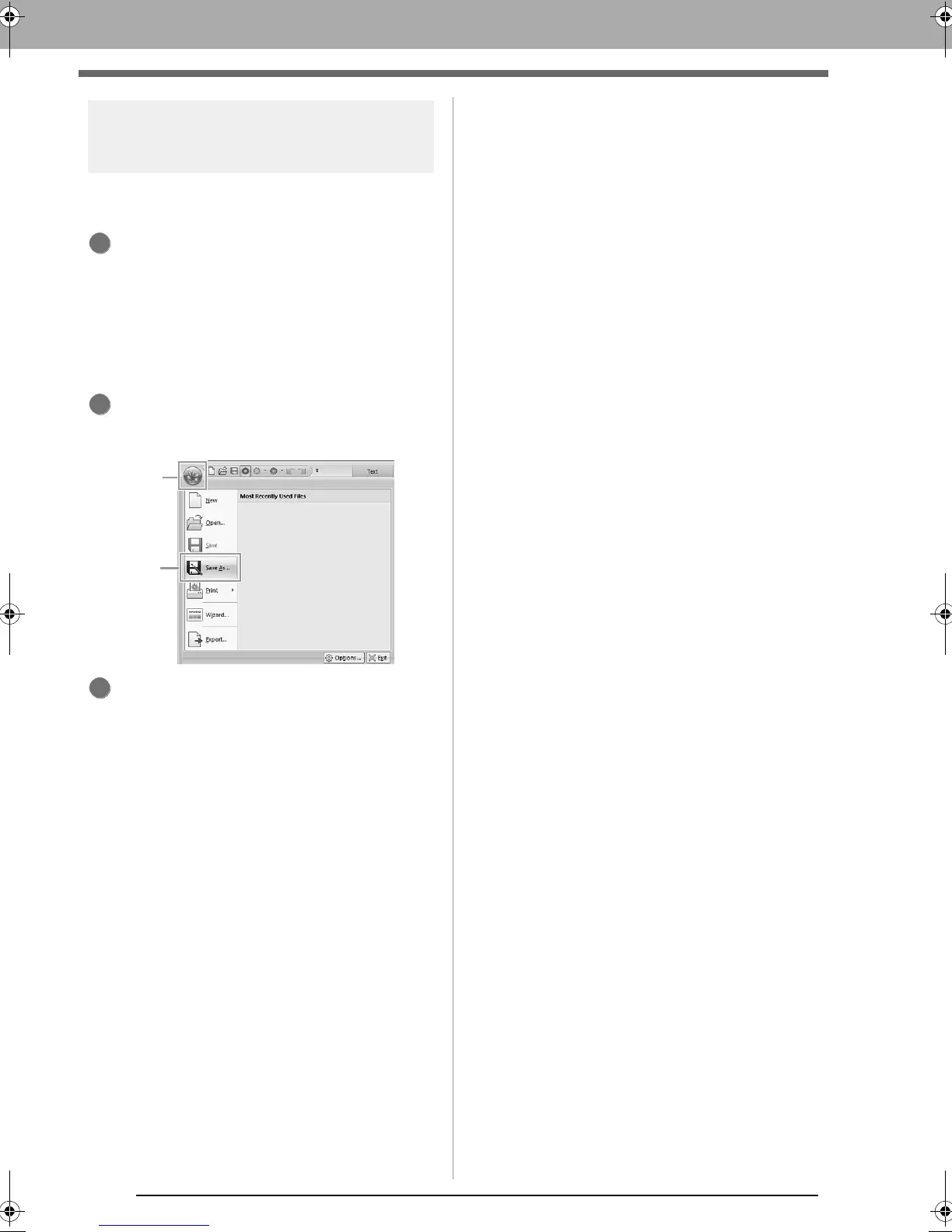116
Template Feature
Saving a new template
A design that you have created can be used as a
template.
Design an embroidery pattern that contains
text with the Name Drop attribute applied.
The text with the Name Drop attribute
applied is the part of the pattern that can
be changed.
c
“Name Drop Feature (Replacing Text)” on
page 111
Save the created embroidery pattern in a
folder of the Template Library folder. Click 1,
then 2.
Select the folder (Drive where PE-DESIGN
was installed)\Program Files (Program Files
(x86))\Brother\PE-DESIGN NEXT\Template
Library\Sample, type in the file name, and
then click Save.
XE8656-001.book Page 116 Monday, May 24, 2010 5:44 PM
