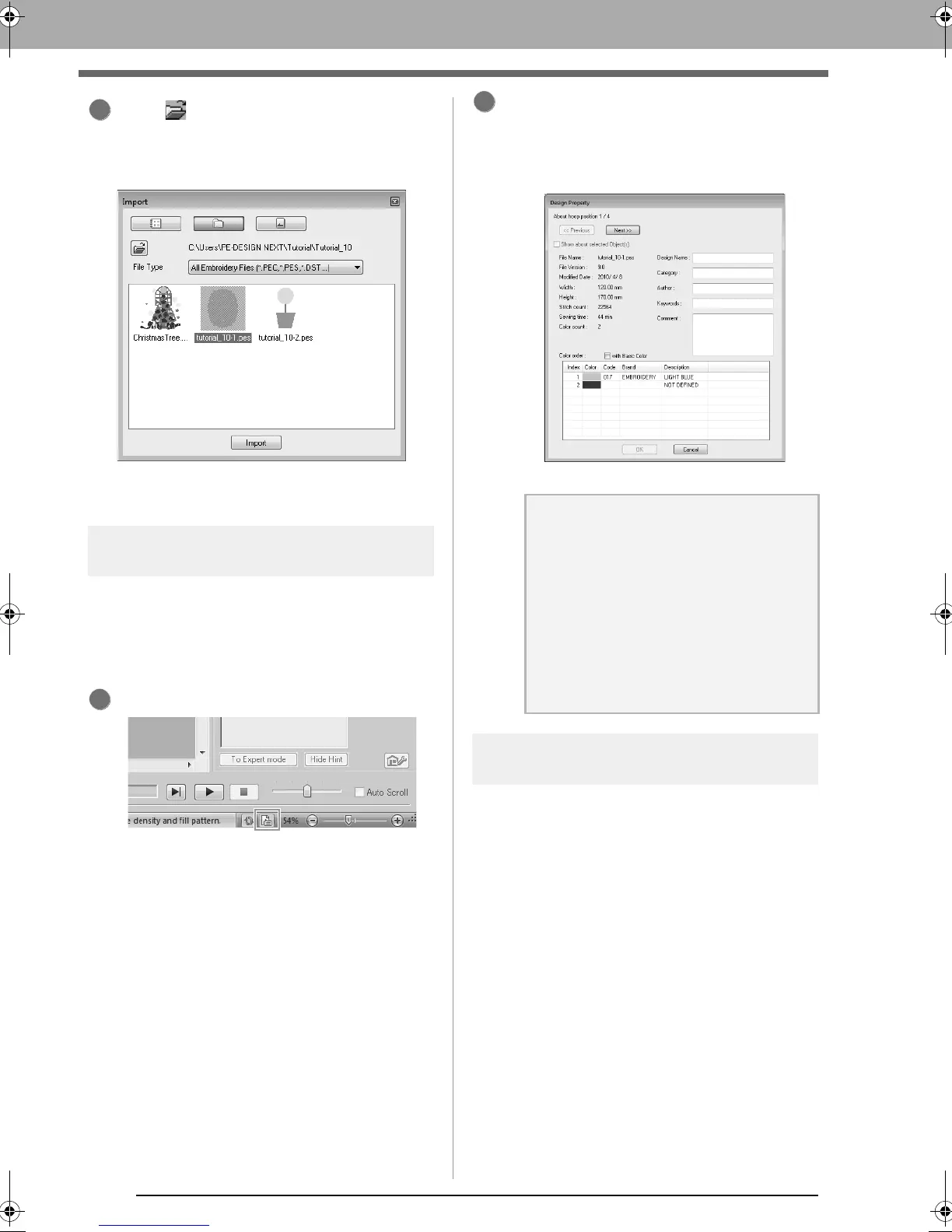156
Tutorial 10-1: Creating Split Embroidery Designs
Click , and then select the Documents
(My Documents)\PE-DESIGN NEXT\
Tutorial\Tutorial_10.
Then, select the file tutorial_10-1.pes.
c
“Importing embroidery designs” on
page 78.
Step 3 Checking the embroidering
order
Check the sewing order to see the order that the
design sections will be sewn and determine which
parts of the fabric should be hooped.
The design sections are sewn in order from left to
right, top to bottom.
Click 1.
Uncheck the
Show about selected Object(s)
to view the separate design sections. Click on
Next
and
Previous
to move back and forth
through each section.
Check the design, and then click
Cancel
.
Step 4 Attaching stabilizer to the
fabric
Stabilizer must always be used when
embroidering to stabilize the fabric. There are
many types of stabilizer; the type that you will use
depends on the type of fabric that you are
embroidering on. For large-size designs that are
split into sections, the stabilizer must be adhered
to the fabric, for example, iron-on stabilizer. In
some cases, you may need to use two pieces of
stabilizer for your embroidery.
When using spray adhesive, spray the adhesive
onto a hooped piece of stabilizer that is strong
enough for the entire large-size embroidery. In
some cases, you may need to use two pieces of
stabilizer for your embroidery.
a Note:
Before an embroidery pattern created in a
custom Design Page is saved or transferred
to an original card, running stitches are
added at the edges of the design sections so
that the design sections can easily be
aligned during sewing. This alignment
stitching appears in the
NOT DEFINED
color
and cannot be edited.
c
Memo of “Step 7 Embroidering”
on page 159
2
XE8656-001.book Page 156 Monday, May 24, 2010 5:44 PM
