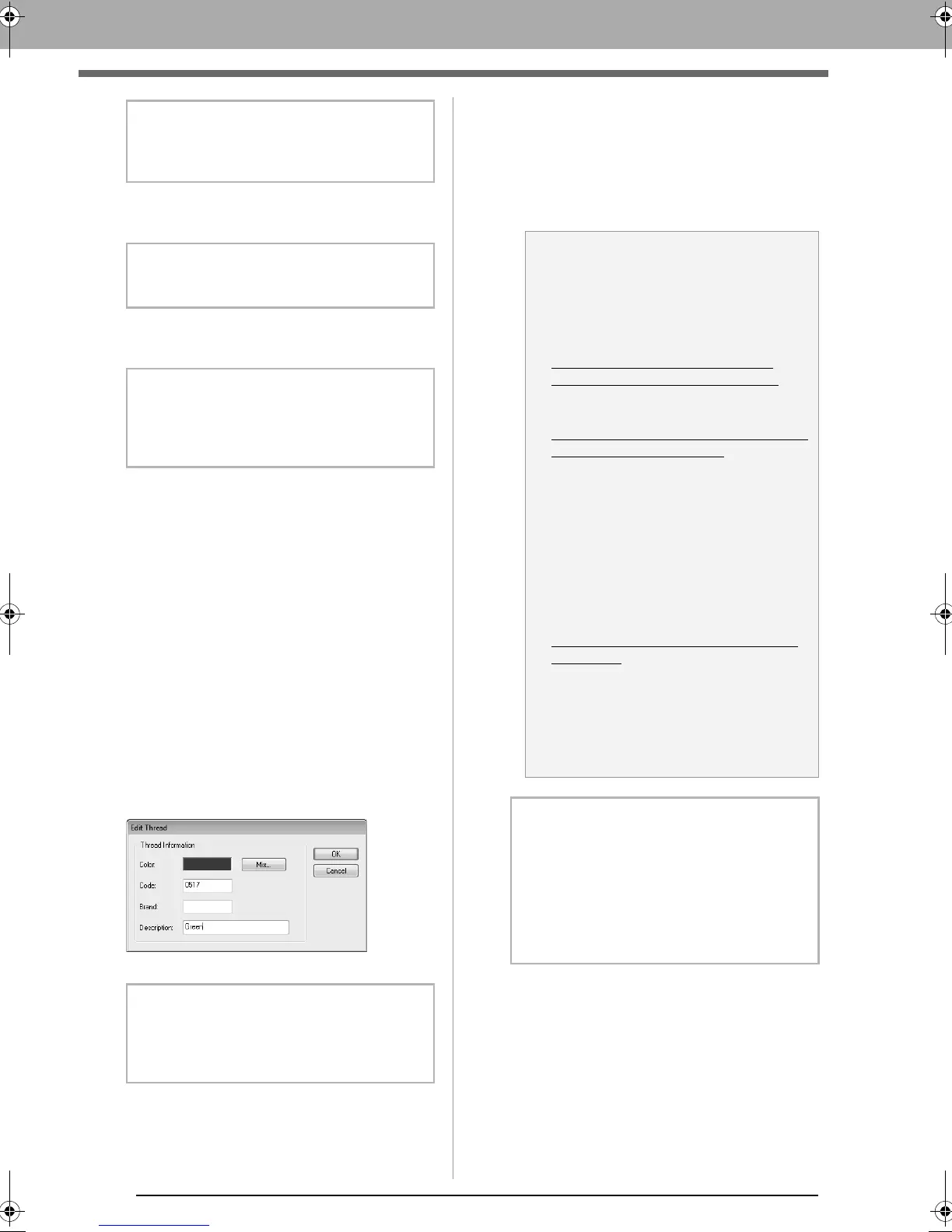172
Specifying/Saving Custom Sewing Attributes
4. If necessary, type in the code, brand and
description into the appropriate boxes.
5. Click OK to add the new item to the user
thread chart (8).
■ Deleting items
1. From the list for the user thread chart (8),
select the item to be deleted.
2. Click Delete Item (5) to delete the item from
the user thread chart.
■ Editing an item
An item registered in the list for a user thread chart
can be edited to change the color or thread number.
1. From the list for the user thread chart (8),
select the item to be edited, and then click Edit
Item (6).
2. Edit the item details in the same way as
adding a new item.
■ Changing the order of items
1. From the list for the user thread chart (8),
select the item to be moved.
2. Click Up or Down (3) to change the order of
the item.
b Memo:
The color cannot be changed if the slider (1) is
moved to the top of the scale.
b Memo:
Only numbers can be entered for the code.
b Memo:
An asterisk (*) appears in front of the index
number for items created or edited by the
user.
b Memo:
As with newly added items, an asterisk (*)
appears in front of the index number of edited
items.
a Note:
Thread colors in embroidery patterns
created with this application may appear
differently on the embroidery machine,
depending on the model used.
1. Embroidery machines without a
function for displaying thread colors
The specified thread color information
cannot be displayed at all.
2. Embroidery machines with a function
for displaying thread colors
Of the thread color information specified
in the embroidery pattern, only the thread
color names are displayed on the
machine.
However, the names that are displayed
are limited to the machine's preset thread
color names. Therefore, the machine
displays the names of its preset thread
colors that are closest to the colors
specified in the embroidery pattern.
3. Embroidery machines with a thread
color index
Some machines can display the thread
information specified with this application.
However, for thread colors that have
been edited or added by the user (thread
colors with an asterisk (*) at the left side),
only the thread number is displayed.
b Memo:
The edited user thread chart can also be used
on a different computer. Simply copy
chart2.btc
from
C:\Program Files (Program Files
(x86))\Brother\PE-DESIGN NEXT\Color
on
the original computer to the
Color
folder at the
same path on the destination computer.
le_specific.fm Page 172 Monday, May 31, 2010 11:58 AM
