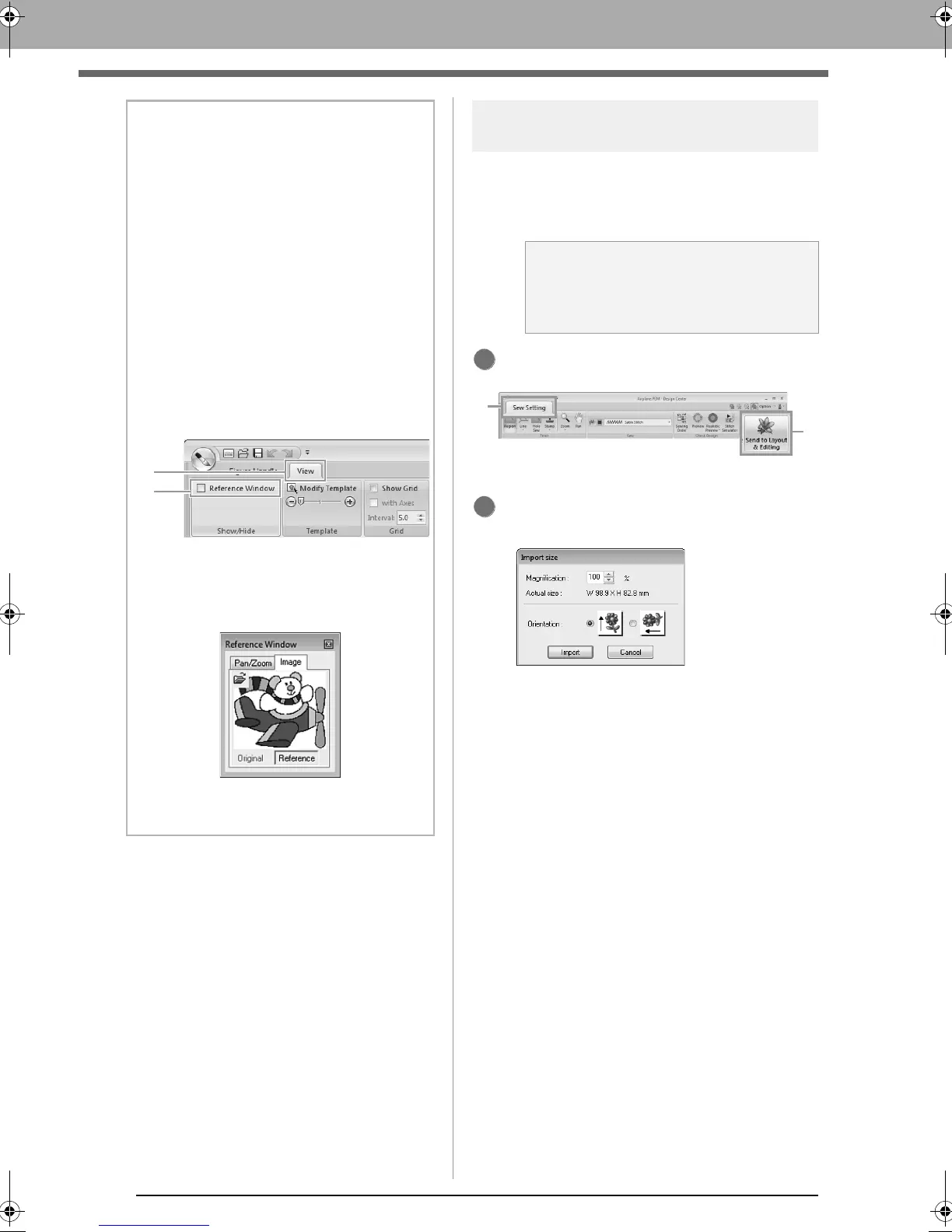192
Basic Design Center Operations
Step 5 Importing into Layout &
Editing
The embroidery pattern created in Design Center
can be imported into Layout & Editing. In addition,
the created data can be transferred to the machine
using functions in Layout & Editing.
Click 1, then 2.
Layout & Editing starts up.
Specify settings for Magnification and
Orientation, and then click Import.
b Memo:
• From the
Sewing Attribute Setting
dialog
box, detailed settings for attributes, such as
the width of satin stitches and the run pitch,
can be specified.
c
“Specifying sewing attributes” on
page 205.
• The Reference Window is useful for
specifying colors while checking the colors
of the original image.
Using the Reference Window
This allows you to select colors while
checking the colors in the original image.
1. Click 1, then 2. Select the Reference
Window check box.
2. Click the Image tab.
The image opened in Original
Image stage appears.
If Reference has been clicked, click
Original.
a Note:
If the sewing attributes of an outline or region
are not set, the embroidery pattern cannot
be imported.
XE8656-001.book Page 192 Monday, May 24, 2010 5:44 PM
