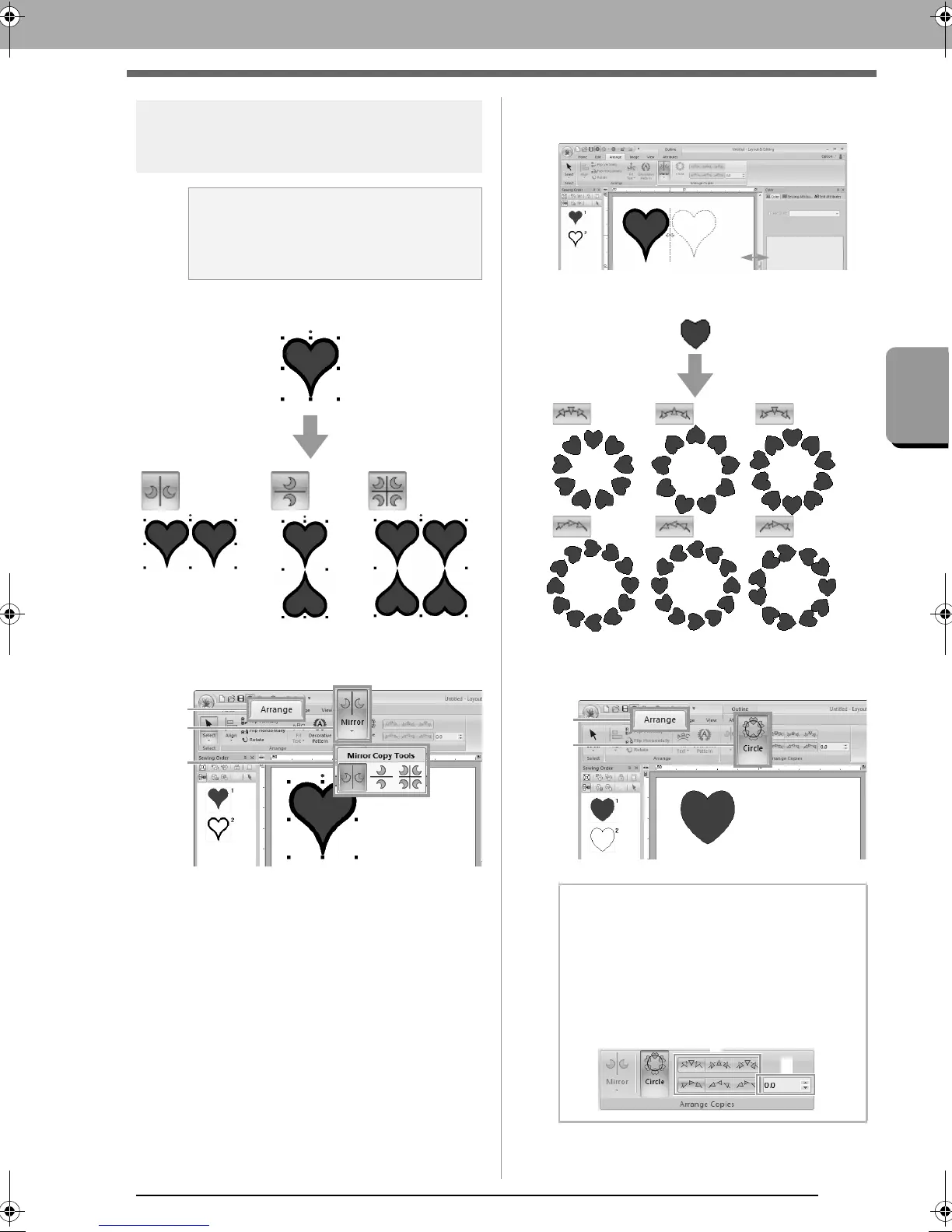53
Editing Embroidery Designs
Basic Layout & Editing Operations
Arrange Copies
■ Using the Mirror Copy tool
1. Select an embroidery pattern(s), and then
click 1, then 2, then 3.
2. Drag the pointer, and then click at the desired
location.
■ Using the Circle Copy tool
1. Select the embroidery pattern(s), click 1, then
2.
a Note:
It may not be possible to create mirror copies
of some embroidery data read from
embroidery cards.
b Memo:
• With the patterns at
1
, you can select the
desired arrangement.
• You can specify the spacing between
patterns in (
2
). The higher the value, the
wider the patterns are spaced from each
other.
XE8656-001.book Page 53 Monday, May 24, 2010 5:44 PM
