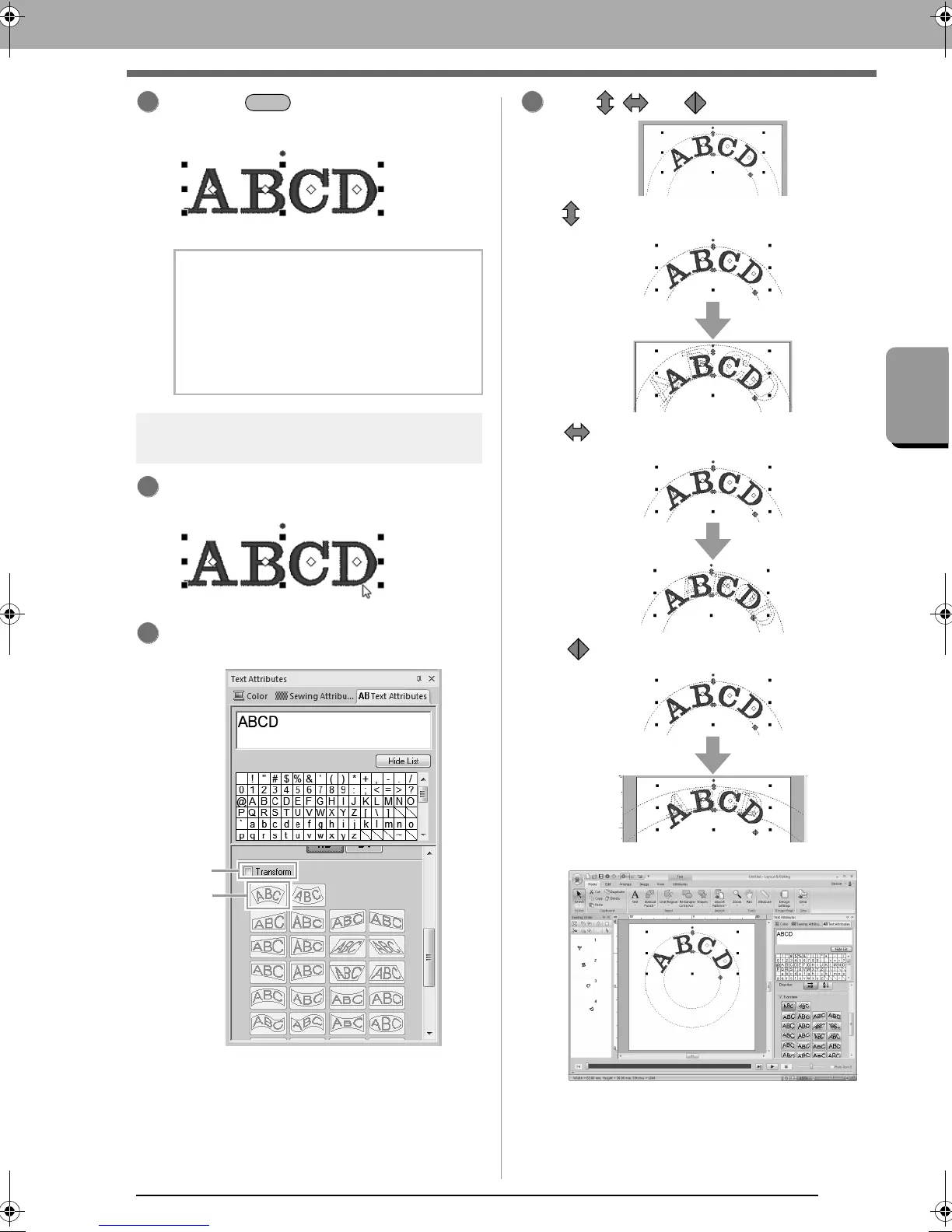91
Creating Embroidery Patterns Containing Text
Tutorial 3: Entering text
Press the key. The text appears in the
Design Page.
Step 2
Transforming text
Click the text to select it.
Select the Transform check box (1), and then
click 2.
Drag , and to transform the text.
b Memo:
The character font, size, color and sew type
can be changed.
c
“Setting text attributes” on
page 93 and “Embroidery
attributes for text” on page 100
14
1
123
:Adjusts the text size.
:Moves the text along the circle.
:Adjusts the radius of the circle.
XE8656-001.book Page 91 Monday, May 24, 2010 5:44 PM
