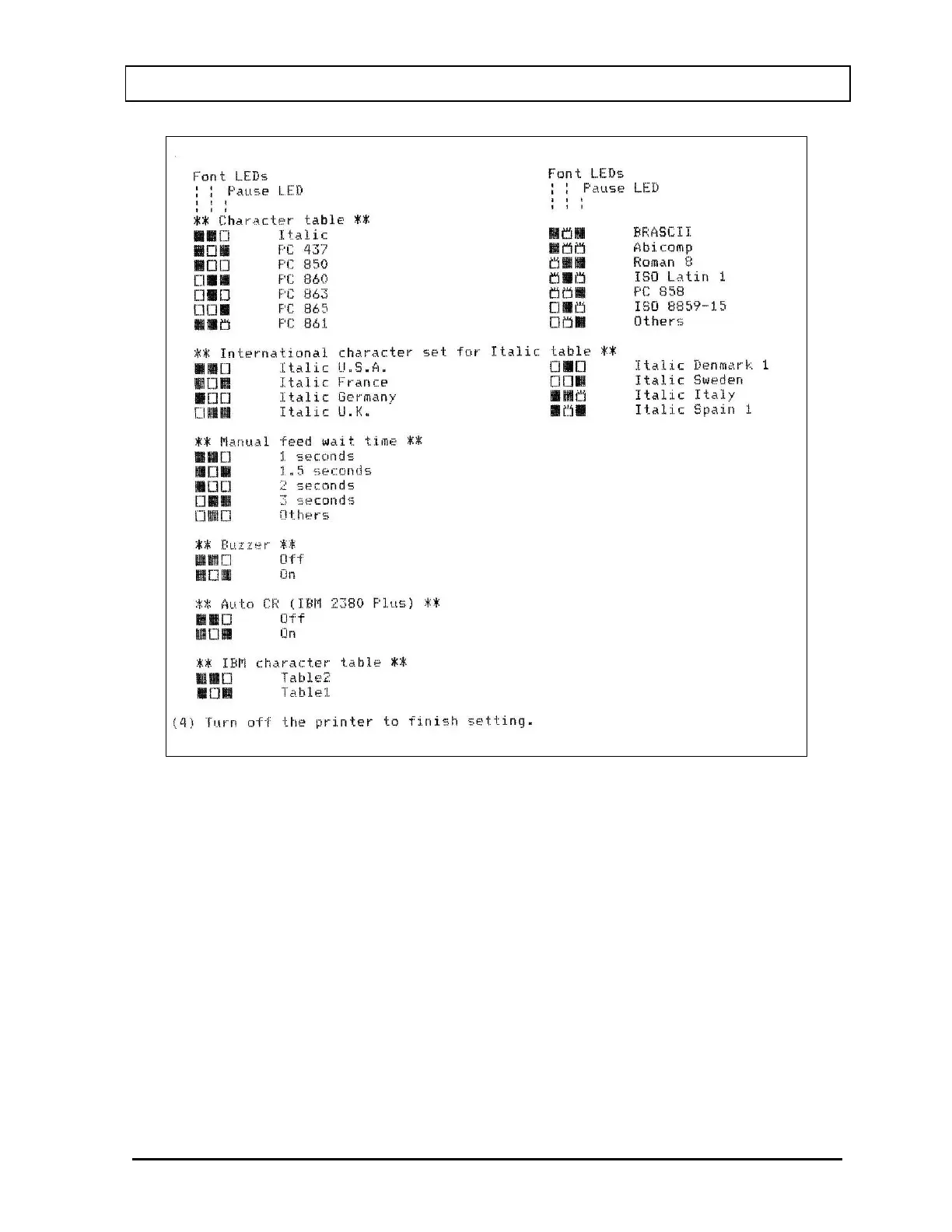CAPINTEC, INC. CAPRAC
®
-t
April 2021 SYSTEM INITIALIZATION 5-17
Figure 5-11c Epson LX-300+II Printer Changing Settings Instructions
7. Press the LF/FF button to scroll through the options for the selected setting until the
desired setting is printed. Then press the TEAR OFF (FONT) button to select the next
setting to be changed.
8. When all changes are complete, turn off the printer to exit Default Setting mode.
The new settings will remain in effect until they are changed again or the printer is reset to
the default settings.
Note: The Setup printout shown in Figure 5-10 Epson LX-300+II Printer Current Settings is
for example only. Your printer Setup may differ slightly from that shown. Verify that
the settings, which are the same between your Setup and that shown, concur.