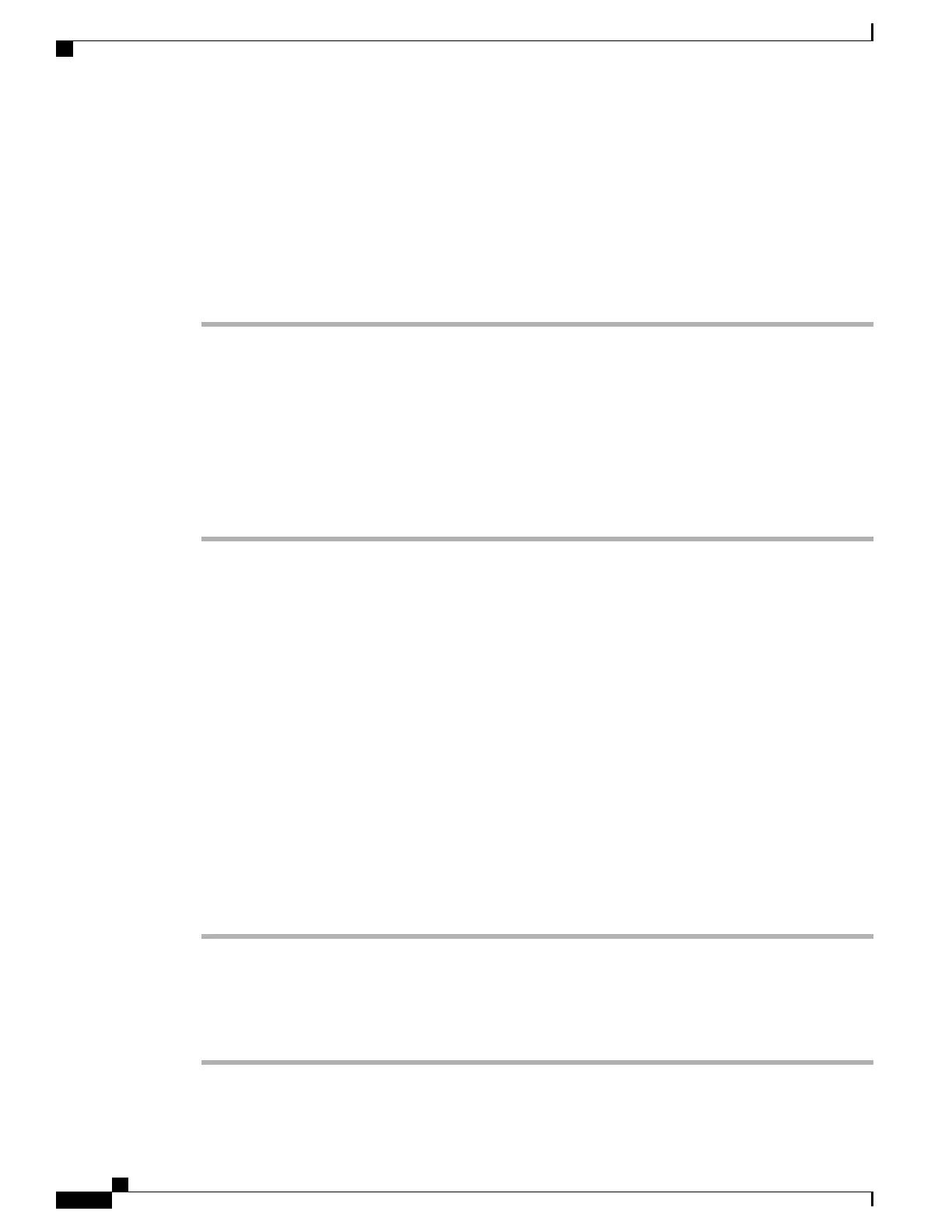Export and Install Certificates on ACS
To use the MIC, export the Manufacturing Root Certificate and Manufacturing CA Certificate and install it
on the Cisco ACS server.
To export the manufacturing root certificate and manufacturing CA certificate to the ACS server, follow these
steps.
Procedure
Step 1
From the phone web page, choose Certificates.
Step 2
Click Export next to the Manufacturing Root Certificate.
Step 3
Save the certificate and copy it to the ACS server.
Step 4
Repeat Steps 1 and 2 for the Manufacturing CA certificate.
Step 5
From the ACS Server System Configuration page, enter the file path for each certificate and install the
certificates.
For more information about using the ACS configuration tool, see the ACS online help or the User
Guide for Cisco Secure ACS for Windows.
Note
Step 6
Use the Edit the Certificate Trust List (CTL) page to add the certificates to be trusted by ACS.
ACS Certificate Export Methods
Depending on the type of certificate you export from the ACS, use one of the following methods:
•
To export the CA certificate from the ACS server that signed the user-installed certificate or ACS
certificate, see Export CA certificate from ACS using Microsoft Certificate Services, on page 88.
•
To export the CA certificate from the ACS server that uses a self-signed certificate, see Export CA
Certificate from ACS Using Internet Explorer, on page 89.
Export CA certificate from ACS using Microsoft Certificate Services
Use this method to export the CA certificate from the ACS server that signed the user-installed certificate or
ACS certificate.
To export the CA certificate using the Microsoft Certificate Services web page, follow these steps.
Procedure
Step 1
From the Microsoft Certificate Services web page, select Download a CA certificate, certificate chain or
CRL.
Step 2
At the next page, highlight the current CA certificate in the text box, choose DER under Encoding Method,
then click Download CA certificate.
Step 3
Save the CA certificate.
Cisco Unified Wireless IP Phone 7925G, 7925G-EX, and 7926G Administration Guide
88
Cisco Unified Wireless IP Phone 7925G, 7925G-EX, and 7926G Web Pages
Wireless Security Credentials
